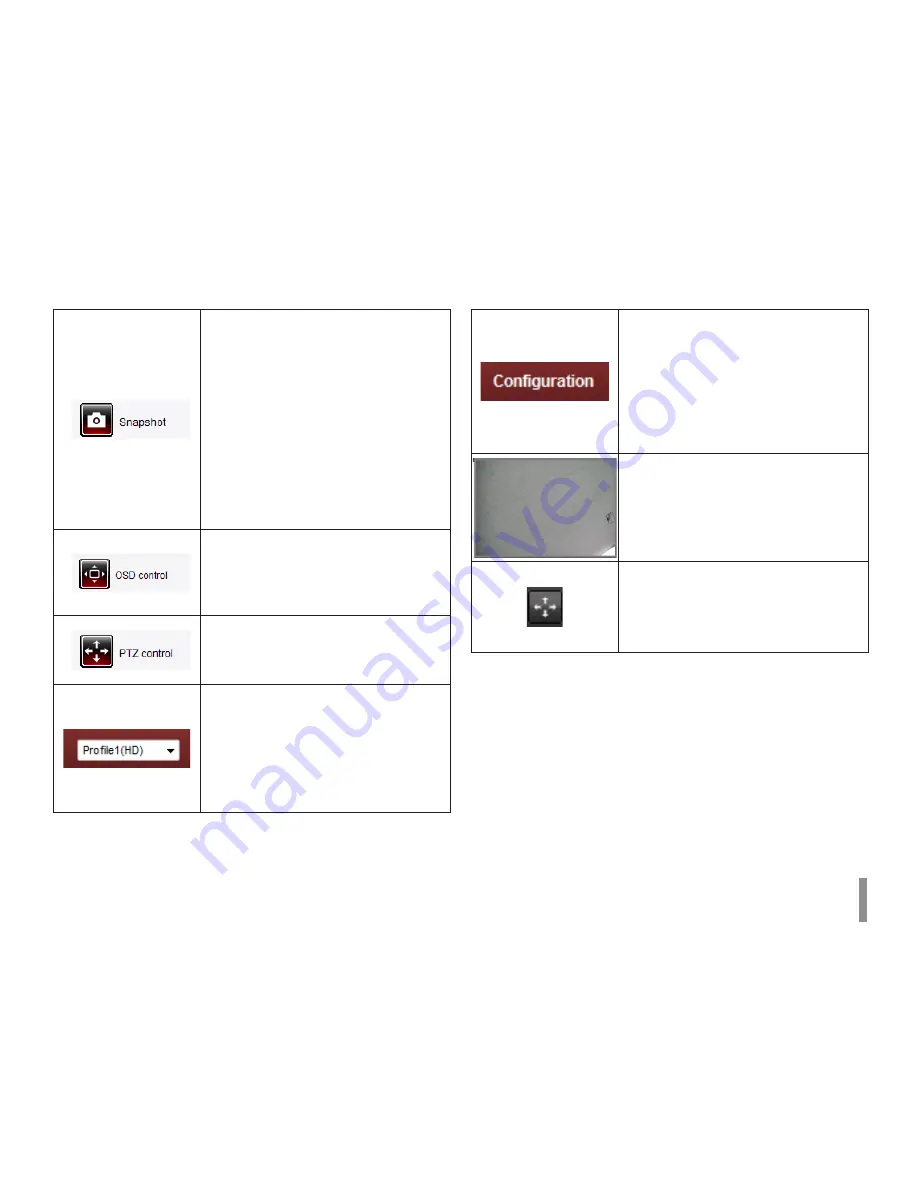
Operation and settings
7
Click to save the current image in JPEG
format on your computer.
1. Click the [Snapshot] button and then
the Snapshot window is displayed.
2. Click the [Save] button in the
Snapshot window.
3. Enter the file name (JPEG format) and
select the folder to save it.
4. Click the [Save] button to confirm it.
5. Click the [Close] button in the
Snapshot window to close it.
Displays the Camera OSD control
window. Use these buttons to setup the
Camera. This button does not appear on
the screen if the login is other than the
administrator. (LW9422 model only)
Displays the PTZ control window. Use
these buttons to control the PTZ unit.
This button is not displayed with normal
or anonymous user.
Select the video stream. From the Live
view drop-down list, select the desired
video image source.
Note:
You can set the stream configurations
independently. This would facilitate the
user to set the live view at his comfort.
Provides all the necessary tools
for setting up the device to your
requirements. The user will need
administrator level to do this.
Note:
If you want to exit the Configuration
menu, select one of the video stream in
the Live view drop-down list.
Displays the current surveillance live
screen. You can monitor the camera
image on the live view window of the LG
Smart Web Viewer.
Click this button and drag the area to
use digital PTZ function. Right-clicking
the screen will bring up the previous
magnification.
(Color icon: On, Gray scale icon: Off.)
Summary of Contents for LNP2810
Page 63: ......






















