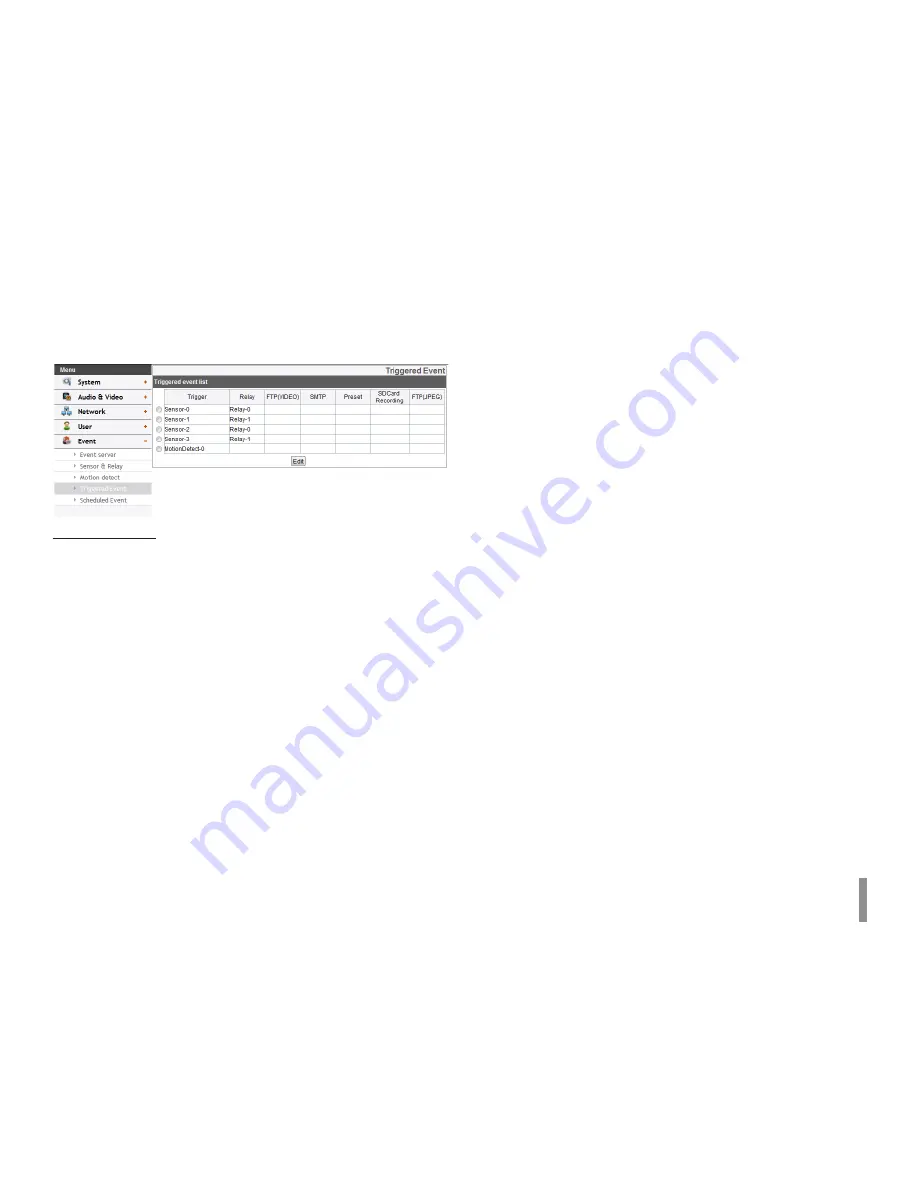
Operation and settings
41
Triggered Event
When an event (VA/ Motion detect/ Sensor Event) occurs, this unit
records the live images and routes as configured.
Event schedule list
> To edit the Event Schedule
1. Select the Trigger event and click the [Edit] button. Event
schedule window is displayed.
2. Set the options.
• Trigger: Display the selected trigger event and the
current state of trigger. Current state of trigger is
Displayed to On or Off.
• Time: Sets the weekday, Start, Finish, Pre alarm, Post
alarm and Ignore interval time options.
• Action: Selects the options. This occurs when the
event runs.
- FTP(Video) server/SMTP server: Uploading of
images to an FTP server, or e-mail notification.
- Control relay(Optional): The relay is activated or
deactivated.
- SDCard recording: Record on the SD card when
the event runs.
- FTP server(JPEG): Sends the JPEG Image to
the FTP server. Image file and suffix setting is
available. You can select Date/Time or Sequence
of Suffix.
- Move camera to: Go to the saved preset position
when event runs.
• Stream: Selects the stream of the connected camera.
• Programmable Alarm(Optional): When the sensor
event is activated, the camera will start the recording
with the setting value of these options. Using this
function, you can get high quality recorded image.
1. Click the check box if you want to activate this
function.
2. Sets the options.
3. Click the [Save] button to confirm the settings.
Notes:
• You should register the SMTP and FTP server on the
Event server setting to set this function.
• Recording of event(VA/Motion detect/Sensor event) runs
every 5 minutes split file.
• Used stream is profile of Master or HD resolution in case
of FTP(JPEG) transmission.
Summary of Contents for LNP2810
Page 63: ......






























