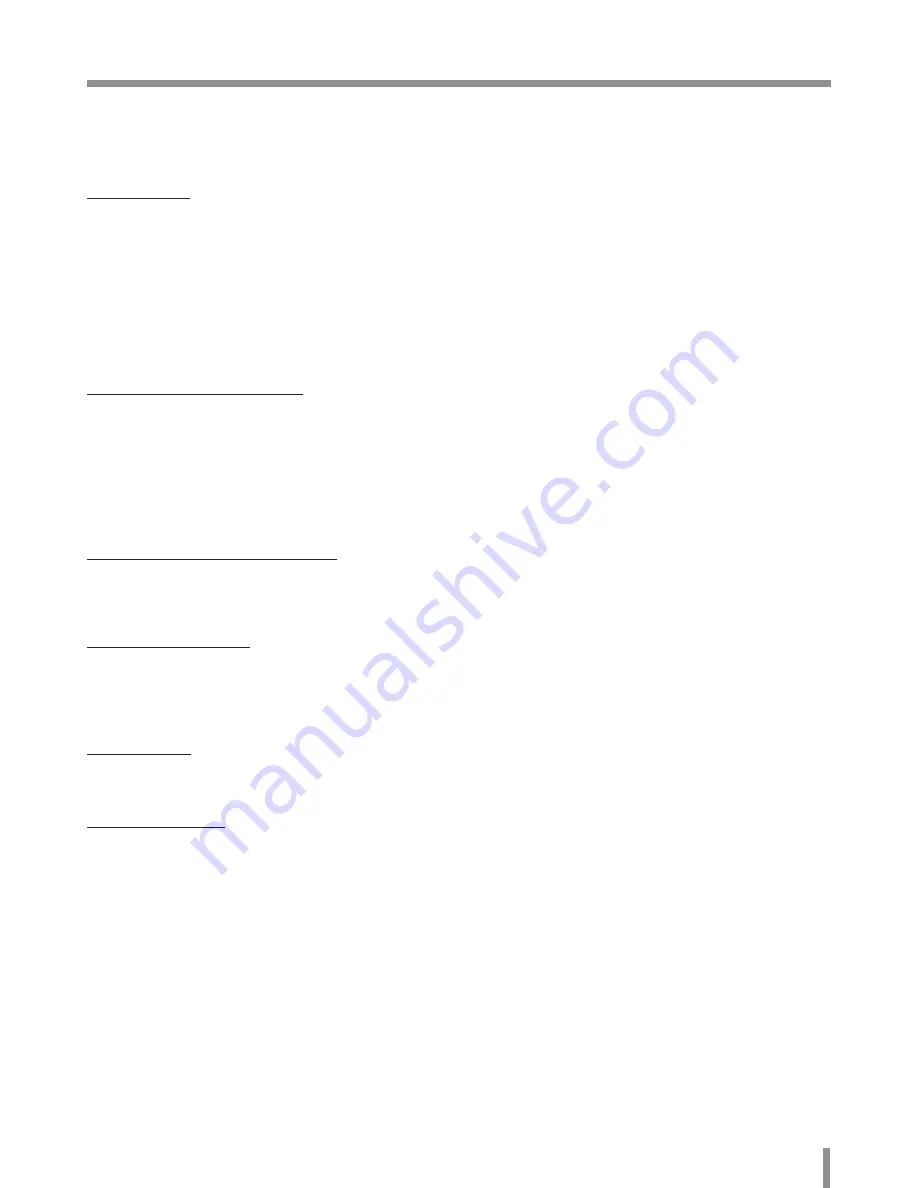
Reference
23
Reference
Troubleshooting
This section provides useful information to help you to resolve any difficulty you might have with your LG IP device. Fault symptoms, possible causes
and remedial actions are provided here.
IP Setting problems
• ARP/Ping: Disconnect and reconnect the power to the network camera. The device should get the IP within 2 minutes.
• Ping your camera: Open the command prompt on your computer, type ping with the IP address of the network device. The reply obtained by this
command provides explanation for the cause of the problem.
1. bytes = 32 time = 2 ms indicates that the IP address is already used and cannot reuse the same. A new IP address needs to be obtained.
2. Destination host unreachable: indicates that the network device and your computer do not fall in the same subnet hence needs to get a new IP
address. Contact the system administrator for the required help.
3. Request timed out: Indicates that the IP is free as it is not used by anyone and the network device can obtain this.
• IP Conflicts: If the LG network device is set with a static IP address and if the DHCP option is set then there may be IP’s same as the network
device and other network partner. Hence set the static IP address to 0.0.0.0 to resolve this conflict.
Cannot access the camera from browser:
• Reconnect the network camera with power and check the ping operation to know if the IP is used by others.
• Disable the proxy setting in the Browser if you are using a proxy server.
• Check for proper cabling and network connections, try to ping after verifying the connectivity.
• Sometimes when HTTPS is enabled, we would be checking the URL with http, in this case manually change the URL to the http/https accordingly.
• Verify the DNS and Gateway settings if the IP address is assigned statically to the network device.
•
If the browser you’re using or a page you’re viewing is displaying problems, try to clear the browser’s cache. If that doesn’t fix the problem, try to
clear the browser’s cookies.
Accessing camera external to the local network
• Firewall Protection: Check for the internet firewall with the system administrator, either he has to do port forwarding or modify the DMZ function
on the router.
• Default router needed: Check if you need configure the router settings.
Sporadic network performance
• Network Switches or hubs used may be of the lower configuration and the load on this may not meet the required conditions of our network
camera.
• Check for the RJ-45 cables that are used for the network connectivity.
• If PoE is used check if the power is got by the network camera when connected to it.
Login Password lost
•
Reset the camera by pressing the Reset button for more than 3 seconds to restore default settings.
•
After the factory settings login using the default user name and password.
Video Streaming problems
•
If the video streaming does not start on the Web browser, install the LG Web Client ActiveX program on your computer following the instructions
on the Web browser.
• Internet Explorer may not display the image normally depends on the ActiveX version. In this case, check the Internet Explorer settings for ActiveX.
• When Windows IE browsers are used always take care to allow pop ups, check this option before we run the web client.
• Check the quality of image by referring the video settings as described in the manual.
•
Sometimes there would be intermittent or very slow video streaming, this may be because of the higher resolution and frame rate that are set for
the video.
• The video streaming may appear poor at times, this may be because of the network traffic ,too many devices connected to the switch or hub,
enabling motion detection to each of the video streams and because of other programs running on your computer.
• If the images appear to be blurred adjust the focus of the network camera to get a clear image.
• Video images if appear white and black adjust the settings in the OSD to get back the colorful image.
• Select the Night mode if the network camera is connected at a place where surrounding light is less or dark.
• If we obtain lower frame rate than set we need to check from the system administrator for sufficient bandwidth available or reduce the number of
applications running on the client computer.
• If the client PC’s are unable to access the multicast stream, check with the system administrator for the use of a valid multicast address or check if
the router is supporting multicasting.
Summary of Contents for LND3230R
Page 27: ......





































