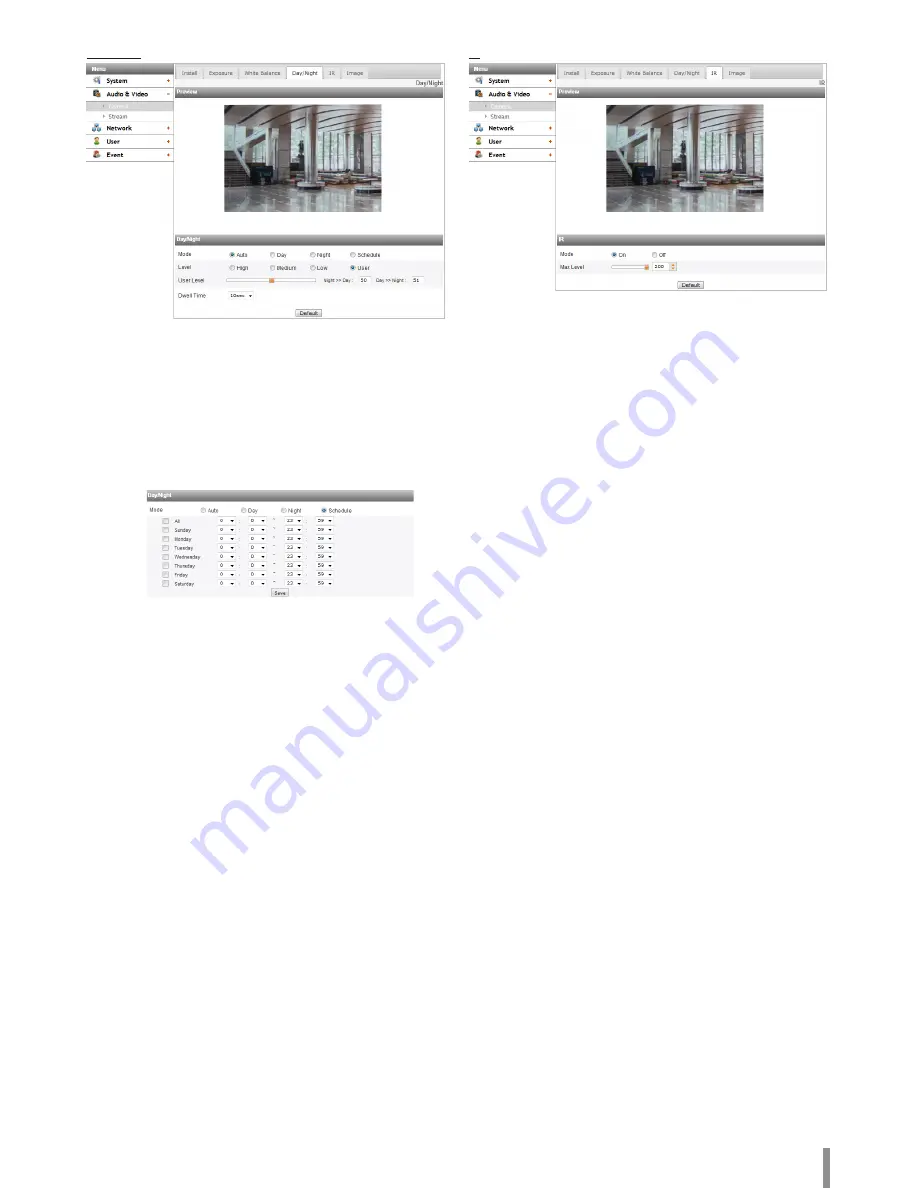
Operation and settings
13
Day/Night
> Mode: Select [Mode] option on the [Day/Night] menu, then
select the following mode.
-
Auto: [Day/Night] mode can be changed automatically
depending on the [Level] settings.
-
Day: Maintains the color mode always.
-
Night: Maintains the Black-and-white mode always.
-
Schedule: Operates as the [Day] mode during set time.
>
To set the schedule
1. Select the [Schedule] option. The detail options are displayed.
2. Select the check box of options.
• All: Operates as the [Day] mode every day during set
time.
•
Sunday - Saturday: You can set the time for each day
of the week. For days of week which are not selected, it
operates as [Auto] mode.
• Save: Click this button to save the schedule setting.
> Level: Adjust the automatic conversion time according to the
ambient light. If you select the [High], conversion is made in the
lowest illuminance.
> User Level: When you select the [Level] option to [User],
you can adjust the automatic conversion time according to the
ambient light. The left handle set the value of [Night >> Day] and
the right handle set the value of [Day >> Night].
> Dwell Time: Set the time to maintain the brightness for the
automatic conversion.
• Default: Click this button to restore the IP device back to original
factory settings.
Note:
• If the difference of value between the [Day >> Night] and [Night >>
Day] is not big enough, may occur the problem to convert the Day
and Night.
• When the [AGC] set to [Off], the [Day/Night] is initialized to the
[Day] mode. Other settings of [AGC] are initialized to the [Auto]
mode.
IR
>
Mode
-
On: When the [Day/Night] menu set to [Night] mode,
the IR LED will be turned on. The [Level] is displayed.
-
OFF: When the [Day/Night] menu set to [Night] mode, IR
LED will be turned off.
> Level: If the [Mode] option set to [On], can be adjust the fixed
brightness of IR LED.
• Default: Click this button to restore the IP device back to original
factory settings.
Summary of Contents for LND3230R
Page 27: ......



























