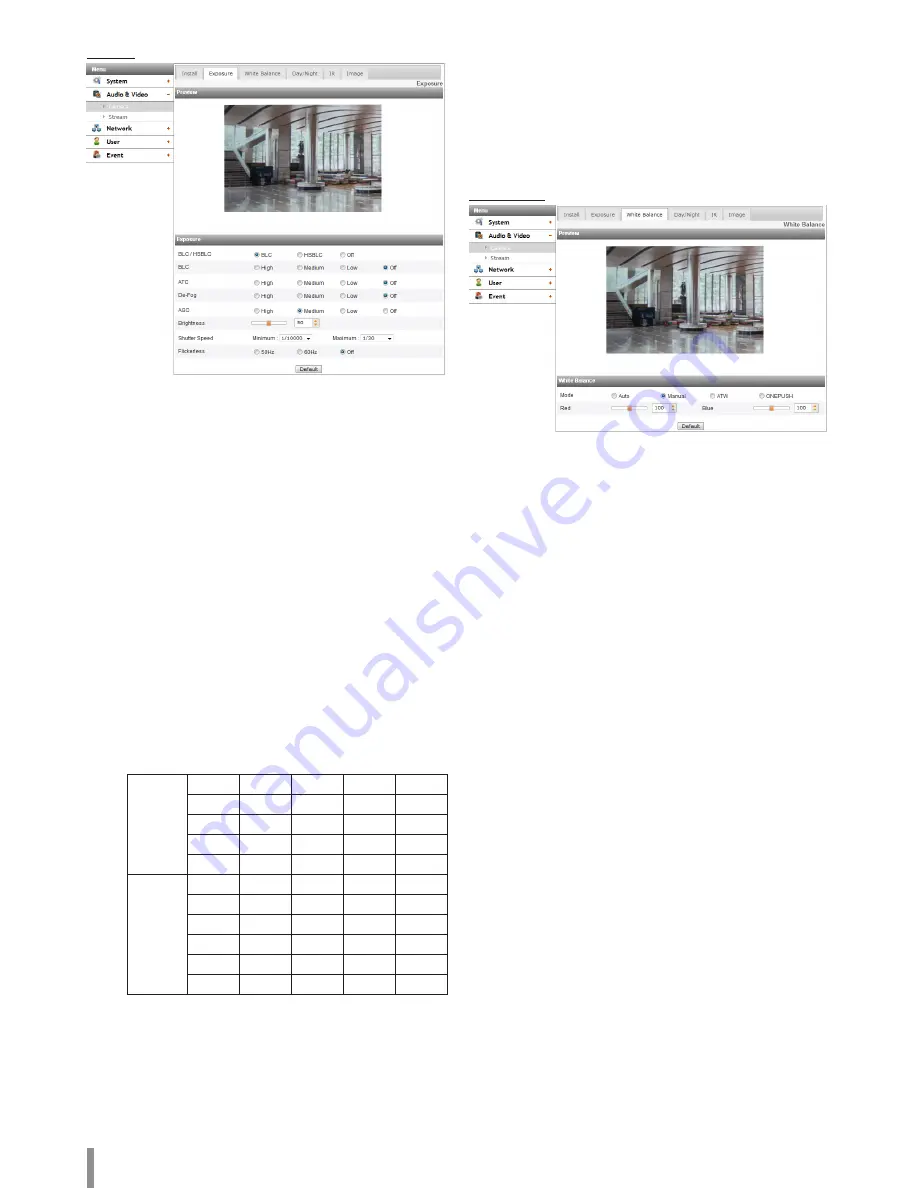
12
Operation and settings
Exposure
> BLC/HSBLC: Select the backlight compensation options. If you
select the [HSBLC] option, the [Gray Scale], [User Scale], [Mask]
options are displayed.
> BLC: Camera’s backlight compensation feature helps alleviate
issues of visibility in high contrast areas.
> HSBLC: You can see the object more clearly by covering the
bright area more than specified brightness.
-
Gray Scale: Select the color to cover the bright area.
-
User Scale: Select the brightness level.
-
Mask: Set the function which the area more than specified
brightness hides by certain color.
Note:
The HSBLC option is always operated regardless of AGC.
> ATC: Adjusts the contrast of the image automatically to provides
bright and clear images.
> De-Fog: Select the value to remove the misty fog of image.
> AGC: If the images are too dark, change the maximum [AGC]
value to make the images bright.
> Brightness: Adjust the brightness of images.
>
Shutter Speed: Select the desired shutter speed for camera
exposure. You can change the shutter speed to higher speed to
capture fast-moving subjects, though the image becomes darker.
Minimum
Shutter
1/10 000 1/5 000
1/2 500
1/1 500
1/1 000
1/700
1/500
1/480
1/400
1/360
1/300
1/250
1/240
1/180
1/150
1/120
1/100
1/60
1/50
1/30
1/25
Maximum
Shutter
1/10 000 1/5 000
1/2 500
1/1 500
1/1 000
1/700
1/500
1/480
1/400
1/360
1/300
1/250
1/240
1/180
1/150
1/120
1/100
1/60
1/50
1/30
1/25
1/20
1/15
1/8
1/4
1/2
2/3
1
1.5
2
> Flickerless: Remove the band noise caused by fluorescent light.
Note:
• Flickerles’s default value is changed by [Sensor Framerate]
setting. (30 fps » 60 Hz / 25 fps » 50 Hz)
• When you use Flickerless of [Exposure] option, saturation
may occur on screen in the bright environment.
• Default: Click this button to restore the IP device back to original
factory settings.
White Balance
> Mode: Select [Mode] option on the [White Balance] menu, then
select the following mode.
-
Auto: Adjust the white balance of the full image area. Use
this function in the environment by special lighting lamp.
Note:
When a monochromatic object is caught on camera, the
object may seem faded.
In case of this, it is recommended to set to [ATW] mode.
-
Manual: You can set the white balance options manually. If
the [Mode] option set to [Manual], [Red] and [Blue] are
displayed.
-
ATW (Auto-Tracing White Balance): Adjust the white balance
by tracing the white area.
In the following conditions, may not work properly:
1. When the scene contains mostly high color temperature
objects, such as a blue sky or sunset.
2. When the scene is dim.
-
ONE PUSH: If you select the [ONE PUSH] mode, the [AUTO]
mode of White Balance is activated once.
>
Red: Set the desired red value.
>
Blue: Set the desired blue value.
> Color Temp: If the [Mode] option set to [ATW], this option is
displayed. Click to select the option.
-
Indoor: Adjust the white balance according to the indoor
environment.
-
Outdoor: Adjust the white balance according to the outdoor
environment.
• Default: Click this button to restore the IP device back to original
factory settings.
Summary of Contents for LND3230R
Page 27: ......



























