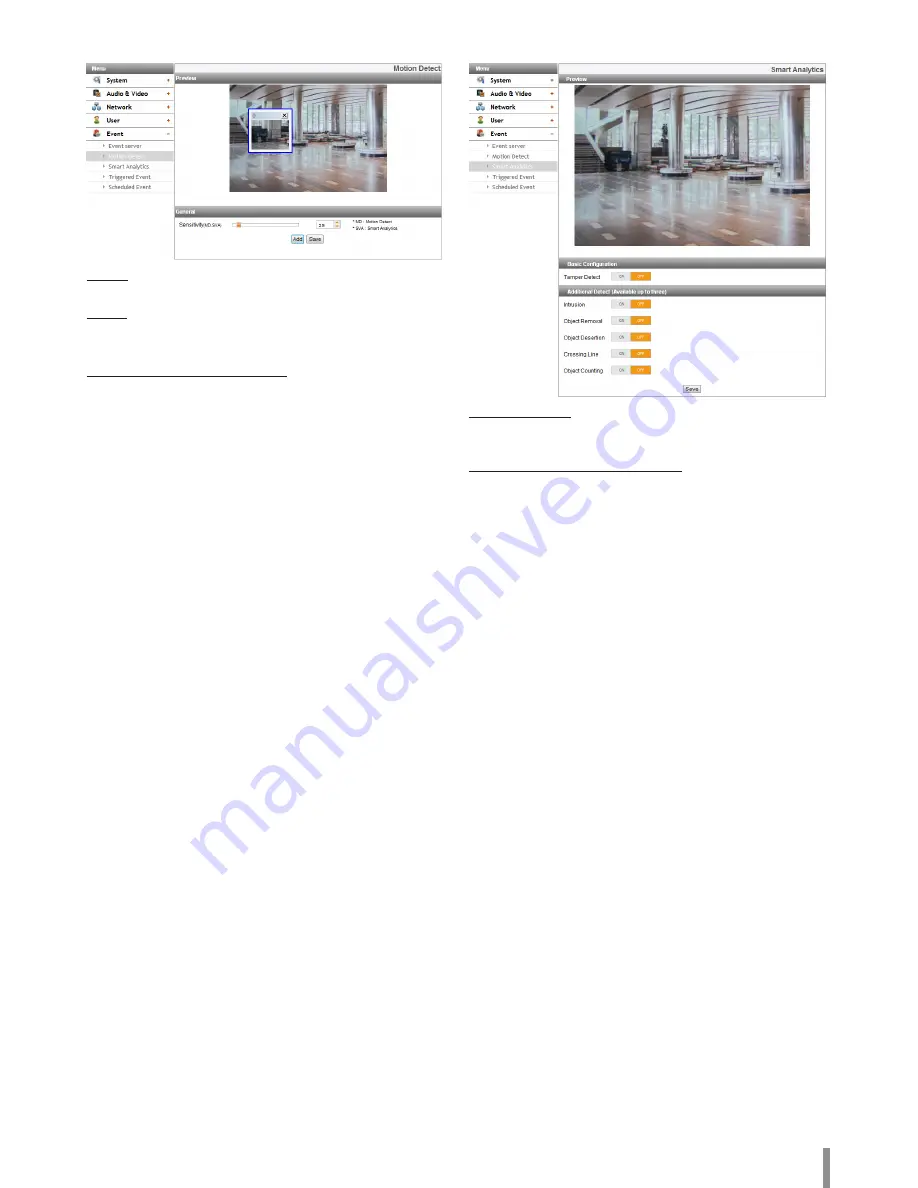
Operation and settings
21
Motion detect
Preview
You can preview the motion detection window on the preview window.
General
> Sensitivity: Enter the sensitivity to detect an object in motion.
• Save: Click this button to confirm the settings.
How to set the motion detect window
1. Click the [Add] button. The motion detect window is displayed. You
can add the 3 windows maximum for motion detection area.
2. Set the [Sensitivity] option.
3. Click the edge or corner of the window box to adjust the window size
for motion detection.
4. Click the [Save] button to save the settings.
Note:
•
Created motion detection area window will be applied for the same
sensitivity at once.
•
Increase the sensitivity in the environment with a low lighting
condition or a few motion. On the contrary, in the environment with a
high lighting condition or a lot of motion, decrease the sensitivity.
•
Motion detect function may not normal operate as installation
environment.
• You can reset the window size. Click one of the window edge or
corner and drag & drop to reset the motion detection area.
• Motion Detection can be activated when at least one of channelsis
enabled, Video codec is set to H.264 and GOP size is more than 2.
•
If you set the motion detection area smaller than the initial setting, it
is recommended to set the high sensitivity.
Smart Analytics
Basic Configuration
> Tamper Detect: Detect changes on the screen and operate in
accordance with the registered Event.
Additional Detect (Available up to three)
>
To set the detect area
1. Set to [ON] the desired algorithm.
2. Click the [Set Zone] or [Set Line] button.
3. Click the left mouse button on the screen to set the detect area.
-
Intrusion: When the perceived object is(are) move into the
event area, the Intrusion Event is activated.
-
Object Removal: When the object is disappear from the
setting area, the Object Removal Event is activated.
-
Object Desertion: When the object is placed in the setting
area, the Object Desertion Event is activated.
-
Crossing Line: When the perceived object go through a
setting lines, the Crossing Line Event is activated.
-
Object Counting: When the perceived object go through a
setting line, the Object Counting Event is activated.
4. Click the [Save] button to confirm the settings.
Note:
•
You can select an algorithms up to 3.
•
It is possible to set in area up to octagon from triangle, and can
be set only convex polygon.
• To finish the area setting, click right mouse button. In case of
octagon, it is finished to click the last point.
• While set an area, if you click the right mouse button over the
point, the point is canceled.
• In case of [Intrusion], [Object Removal], [Object Desertion]
algorithms can set the detect area and [Crossing Line], [Object
Counting] algorithms can set the direction of detection.
Summary of Contents for LND3230R
Page 27: ......





















