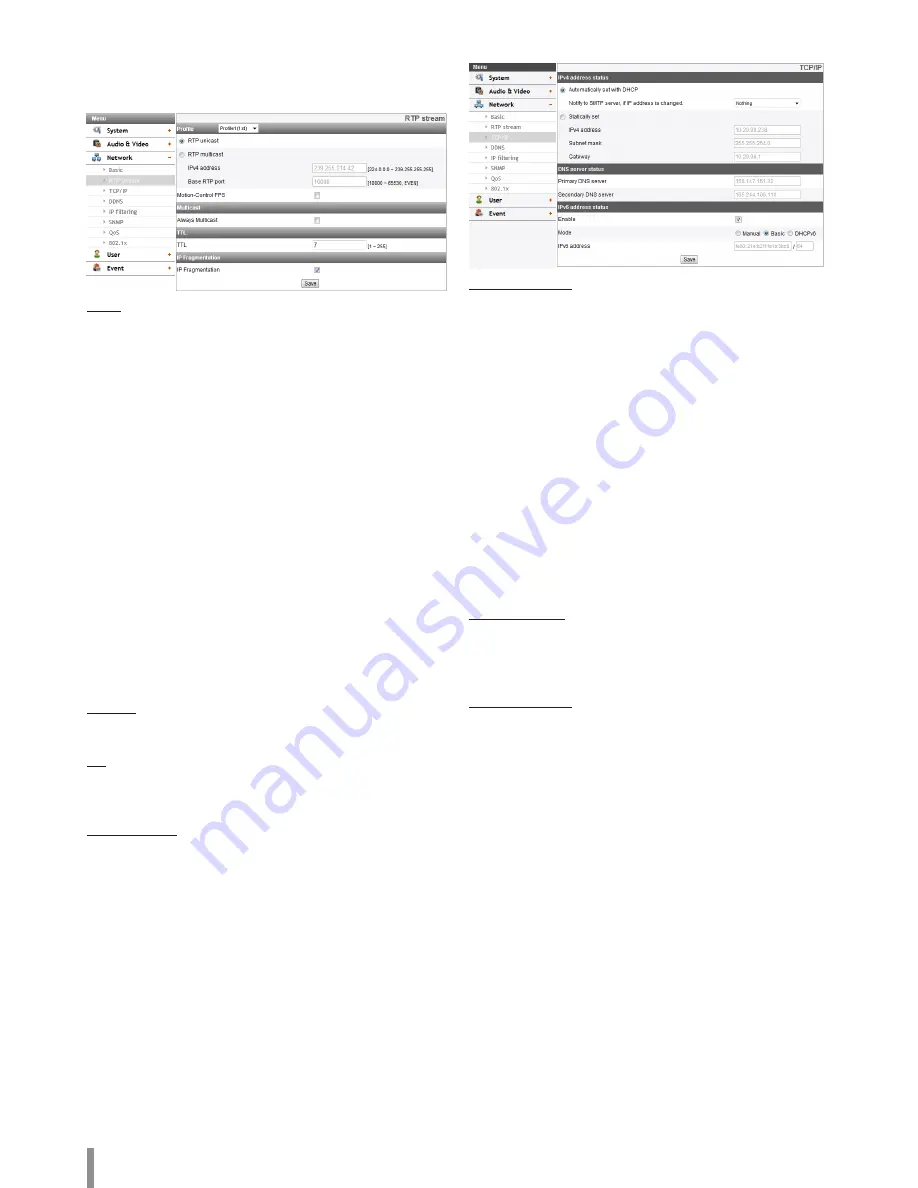
16
Operation and settings
RTP stream
RTP (Real-time Transport Protocol) is an internet protocol that allows
programs to manage the real-time transmission of multimedia data, via
unicast or multicast.
Profile
>
RTP unicast: When enabled the transmission of the data to the
specified equipment happens on a network specifying a single
address.
>
RTP multicast: When enabled it reduces the transmission load
on the camera by making the computer of the same segment
network receive the same transmission data. When multicast
option is checked then select Video Port number, Audio Port
number and Data port number.
-
IPv4 address: Set the IP address for RTP multicast.
-
Base RTP port: Enter the port number of even number used
for the multicast streaming. Each profile uses successive 6
port number which starts from
[Base RTP port]. It is initially set to 10 000 and you can edit
this between 10 000 and 65 530.
>
Motion-Control FPS: If there is movement, the Framerate is
adjusted automatically.
Note:
• Video codec settings should be set to H.264 or H.264_HIGH to
operate the Motion-Control FPS.
•
Each profile using multicast needs its own multicast IP address and
port numbers to avoid address conflict. When more than 2 profiles
use same multicast IP address, each [Base RTP port] number should
be distinguished from the other port number more than 6 at least.
Multicast
> Always Multicast: Check to enable multicast regardless of client
connection.
TTL
> TTL: This option indicates the Time-To-Live of multicast packets.
The default setting is 7, and the allowed TTL range is from 1 to
255.
IP Fragmentation
> IP Fragmentation: Check to enable IP fragmentation.
When the VMS is not supported the IP Fragmentation, uncheck
this feature.
• Save: Click this button to confirm the settings.
TCP/IP
IPv4 address status
> Automatically set with DHCP: Select this option when a DHCP
server is installed on the network to allow IP address assignment.
With this setting, the IP address is assigned automatically.
-
Notify to SMTP server, if IP address is changed: If you select
this option, the user get a notification mail telling about
changing of IP of the IP device.
Note:
•
You should register the SMTP server on the Event server
setting to set this function.
• If you select [Automatically set with DHCP], the camera
obtain IP address from DHCP server after IP address is set
“192.168.0.16”.
>
Statically set: Select this option when you set a fixed IP address,
with this setting, specify the IP address, Subnet mask and default
gateway manually.
-
IPv4 address: Enter an IP address.
-
Subnet mask: Enter a subnet mask address.
-
Gateway: Enter the gateway address.
DNS server status
> Primary DNS server: Enter the Primary domain name server that
translates the host names into IP address.
> Secondary DNS server: Enter the Secondary DNS server address
that backups the Primary DNS.
IPv6 address status
> Enable: Click the check box if you want to use the IPv6 address.
>
Mode
-
Manual: Select this option when you set a fixed IP address
manually.
-
Basic: Select this option to allow IPv6 address assignment
based on the Mac address. With this setting, the IP address
is assigned automatically.
-
DHCPv6: Select this option when exist a DHCPv6 server
in network. If DHCPv6 server is not existed or temporary
disability, it requests assignment every 3 minutes.
>
IPv6 address: You can enter the IP address when you select the
Manual mode. It alarms when you enter the invalid IP address.
• Save: Click this button to confirm the settings.
Summary of Contents for LND3230R
Page 27: ......












































