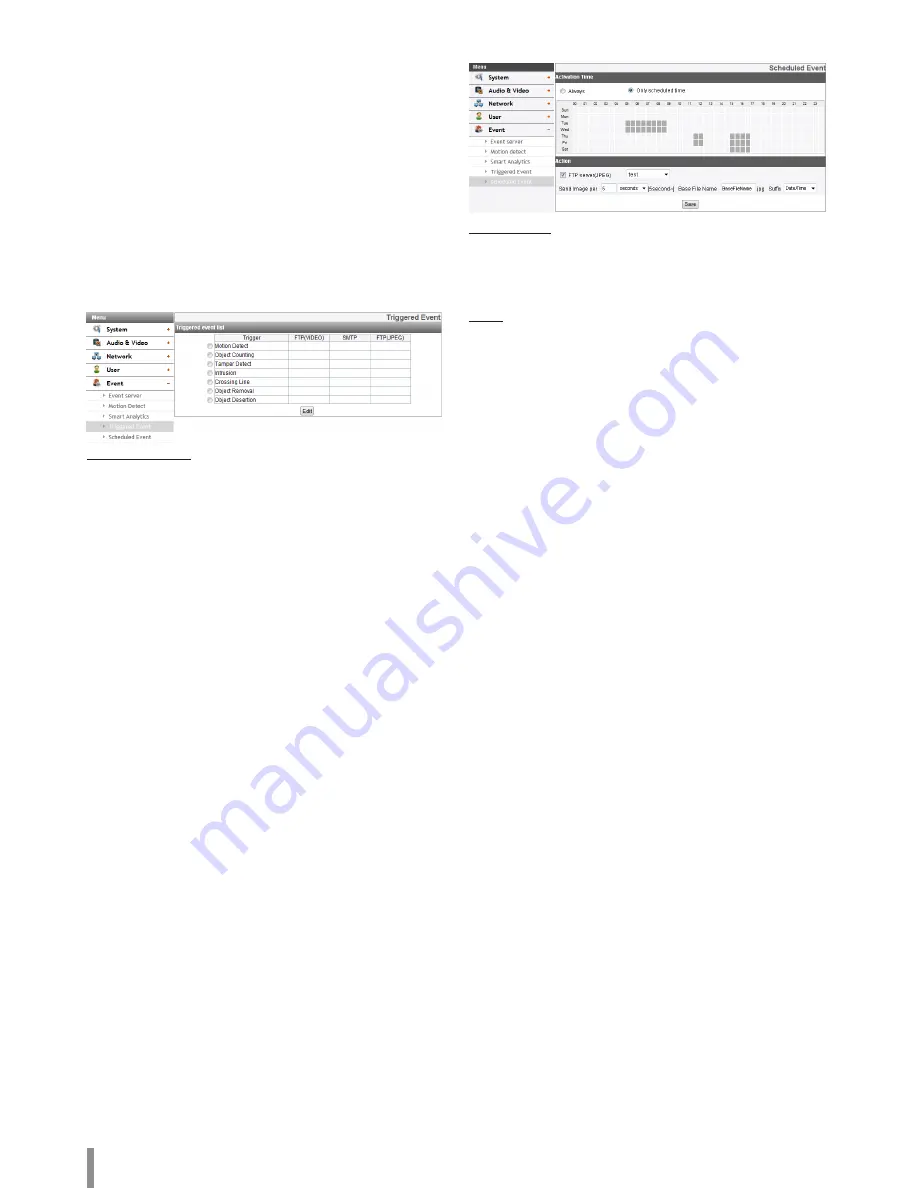
22
Operation and settings
•
When detection occurs, the text is displayed at the right of
detection configuration. (“Detected” or “Not Detected”)
• When the area setting and activating of [Object Removal] and
[Object Desertion] are finished, detection will start in
10 seconds to set the initial background.
• [Object Removal] and [Object Desertion] are activated
when the detected object is being in same condition
for 10 seconds.
• [Object Removal] and [Object Desertion] need up to
5 minutes to recognize the object as the background.
• Depending on your installation environment, it may occur
detection error or performance degradation of image analysis.
Triggered Event
When an event (VA / Motion detect) occurs, this unit records the live
images and routes as configured.
Triggered Event list
>
To edit the Event Schedule
1. Select the Trigger event and click the [Edit] button. Event
schedule window is displayed.
2. Set the options.
• Trigger: Display the selected trigger event and the current
state of trigger. Current state of trigger is Displayed to
On or Off.
• Time: Sets the weekday, Start, Finish, Pre alarm, Post
alarm and Ignore interval time options.
•
Action: Selects the options. This occurs when the event
runs.
-
FTP server(VIDEO)/SMTP server: Uploading of images
to an FTP server, or e-mail notification.
-
FTP server(JPEG): Sends the JPEG Image to the FTP
server. Image file and suffix setting is available. You
can select Date/Time or Sequence of Suffix.
•
Stream: Selects the stream of the connected camera.
3. Click the [Save] button to confirm the settings.
Note:
•
You should register the SMTP and FTP server on the Event
server setting to set this function.
• Recording of event(VA / Motion detect) runs every
5 minutes split file.
• Used stream is profile1(1st) in case of FTP(JPEG)
transmission.
Scheduled Event
Activation Time
>
Always : You can use always by using the FTP server regardless of
activation time.
>
Only scheduled time: Continuously record according to the set
time and the selected weekday.
Action
Set the below option.
> FTP server(JPEG) : Upload the image or send the e-mail to the
FTP server. Send Image per, Base File Name and Suffix setting are
available.
Note:
•
You can select through drag of Activation Time table that is
possible to select according to weekday and time.
• Used stream is profile1(1st) in case of FTP(JPEG) transmission.
If always checkbox next to FTP(JPEG) is checked, FTP(JPEG) is
always enable regardless of the activation time.
• Save: Click this button to confirm the settings.
Summary of Contents for LND3230R
Page 27: ......




















