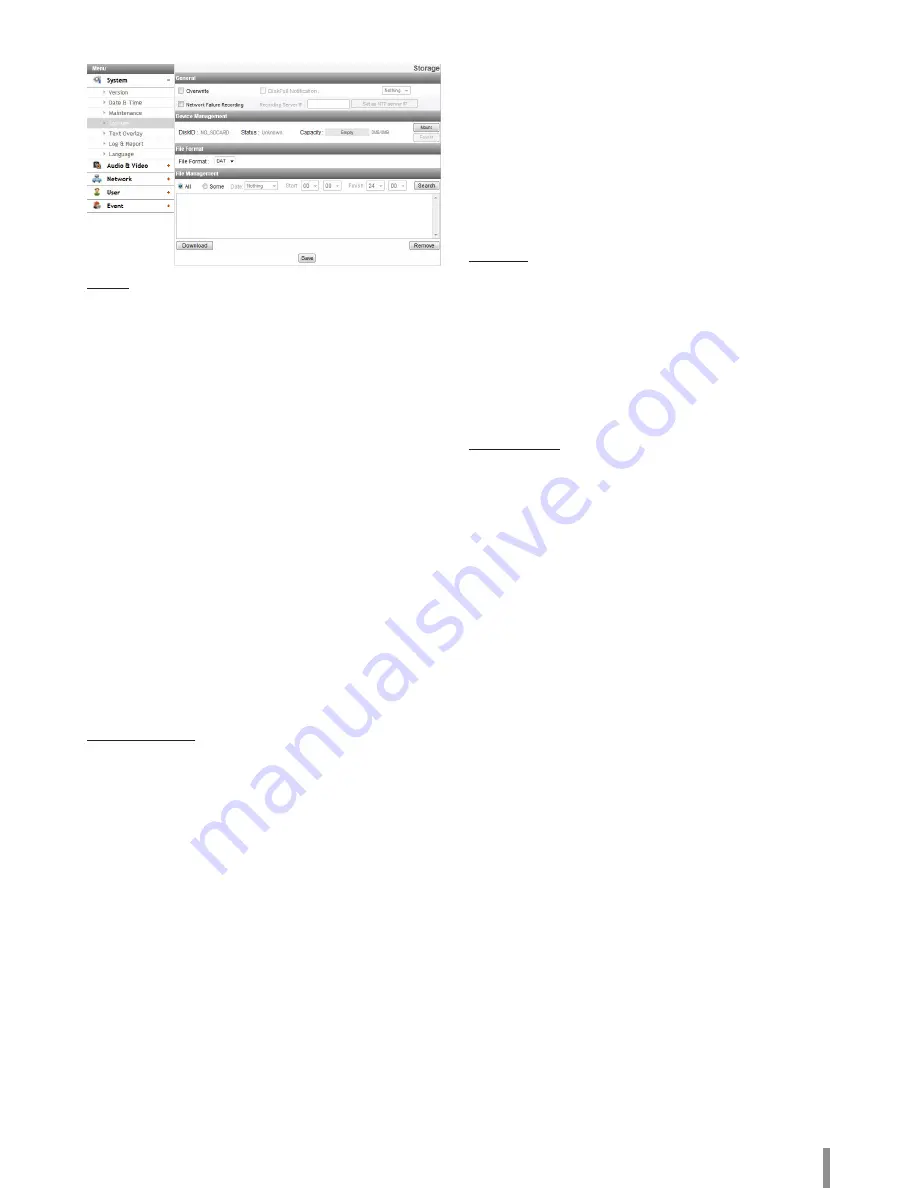
Operation and settings
9
Storage
General
> Overwrite: If the micro SD card has insufficient space and
this option will be activated. It will overwrite the oldest data.
> DiskFull Notification: Sends an warning e-mail to the SMTP
server when the micro SD card has fully recorded. Select the
SMTP server from the drop-down list. You should register
the SMTP server on the Event server setting to set this
function.
> Network Failure Recording: Select the check box to activate
the micro SD card recording function. If the system does
not work with recording server, the system will record the
data to the micro SD Card. When the system connect to the
recording server again, the recorded data of the micro SD
card will transfer to the recording server automatically.
> Recording Server IP: Enter the recording server IP.
> Set as NTP server IP: Click this button to use the entered
Recording Server IP as the NTP server IP.
Note:
•
The recorded file name is made automatically as the
“[Created date of the file]_[GMT Recording Time].DAT”
type.
•
If the capacity of the SD card remains less than 200 MB,
stop recording or overwrite new file after delete old one
as [Overwrite] setting. The overwritten file can not play
or may malfunction when you download.
•
Recorded file on the SD card, is recording 1 frame per
second when set video codec to MJPEG.
Device Management
> Using the micro SD card
1. Insert the micro SD card carefully to the micro SD card
slot of the camera.
2. Click the [Mount] button. If the micro SD card is mount-
ed to the system correctly, the [Mount] button will be
changed to the [Unmount] button.
3. Displays the information of the[Disk ID], [Status],
[Capacity] options.
Note:
•
When the micro SD card is mounted, you should format
the micro SD card. After the micro SD card format is
finished, you should click the [Mount] button to use it.
•
When you use the micro SD card format function, it may
not progress immediately. In this case, you should try it
again after waiting a few minutes.
> Remove the micro SD card
1. Click the [Unmount] button. If the micro SD card is
unmounted from the system correctly, the [Unmount]
button will be changed to the [Mount] button.
2. Remove the micro SD card from the micro SD card slot of
the camera.
Note:
When you use the Unmount function, it may not progress
immediately. Operations such as recording of the system
and reading of data are required stop time before the
Unmount function is activated. You should try it again after
waiting a few minutes.
File Format
> File Format: You can selects the Recording File Format(AVI
or DAT). Recording, Search and Download are available
according to the setting.
Note:
•
SD Recording or FTP(Video) Sending Format are set
according to the setting. When you select to AVI, [Auto
Recording function] may not be activated in case of
network error.
•
IP Camera’s time will be appeared in players based on
DirectShow such as Windows Media Player and MPlayer.
File Management
Displays the recorded file of the micro SD card on the list. Click the
[Search] button to display the recorded file. The list will be updated
when you click the [Search] button.
> To view the recorded file of the micro SD card
1. Select the search option.
- All: Search the all recorded files in the micro SD card.
- Some: You can set the search condition by using the
date and time options.
2. Click the [Search] button and then the search result is
displayed on the list.
> Download: You can download the recorded data of the
list to your PC. Select a recorded file on the list and click
the [Download] button. The two confirmation window
is displayed. You should download the all files that the
recorded file(*.DAT) and information file(*.INFO). You can
download as AVI file according to File format.
Note:
•
It is recommended to deactivate the [Overwrite]
function before you download the file. When [Overwrite]
function is activated, the downloading file might be
overwritten, if the micro SD card has insufficient space.
•
The downloaded file can be played by using the LG File
player.
> Remove: Delete file from the SD card.
•
Save: Click this button to confirm the settings.
Summary of Contents for LNB5110
Page 40: ......
























