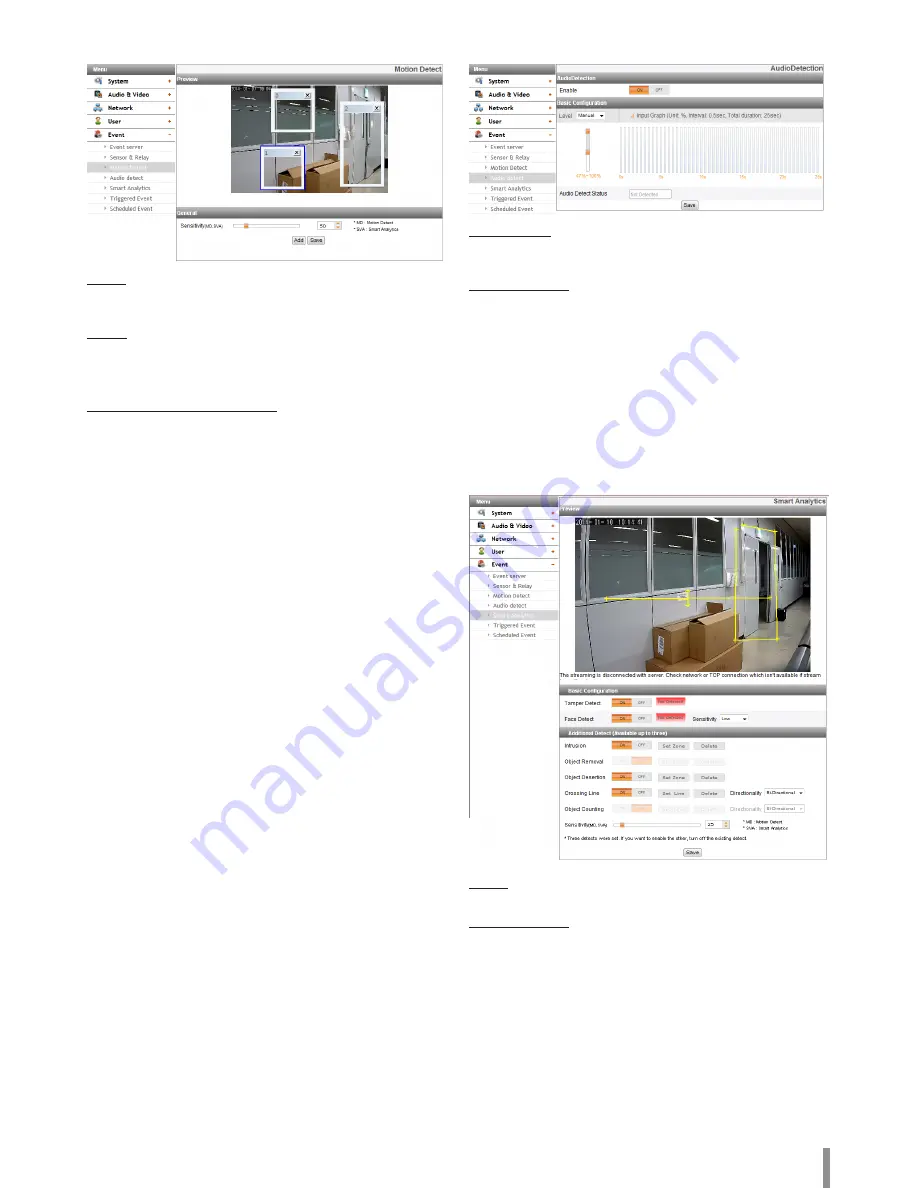
Operation and settings
25
Motion Detect
Preview
You can preview the motion detection window on the preview
window.
General
> Sensitivity: Enter the sensitivity to detect an object in
motion.
•
Save: Click this button to confirm the settings.
How to set the motion detect window
1. Click the [Add] button. The motion detect window is
displayed. You can add the three windows maximum for
motion detection area.
2. Set the [Sensitivity] option.
3. Click the edge or corner of the window box to adjust the
window size for motion detection.
4. Click the [Save] button to save the settings.
Note:
•
Created motion detection area window will be applied for the
same sensitivity at once.
•
Increase the sensitivity in the environment with a low lighting
condition or a few motion. On the contrary, in the environment
with a high lighting condition or a lot of motion, decrease the
sensitivity.
•
The Motion Detection function may not work depending on
your installation environment.
•
Motion Detection settings area is not maintained by the screen
change by the operation of Pan / Tilt / Zoom. When reset the
Pan / Tilt / Zoom, you need to reset the Motion Detection
settings area also.
•
You can reset the window size. Click one of the window edge or
corner and drag & drop to reset the motion detection area.
•
Motion Detection can be activated when at least one of
channels is enabled, Video codec is set to H.264 and GOP size is
more than 2.
Audio detect
Audio Detection
> Enable: Set to [ON] or [OFF]. The Basic Configuration menu is
displayed when selects [ON].
Basic Configuration
> Level: Select the level of audio detection from the
drop-down list. You can set the level using by jog control.
If you use jog control, the [Level] option is set to [Manual]
automatically.
> Input Graph: Displays at intervals 0.5 seconds within 25
seconds cumulative graph.
> Audio Detect Status: Displays the audio is detected or not.
•
Save: Click this button to confirm the settings.
Smart Analytics
Preview
You can preview the camera image on the preview window.
Basic Configuration
> Tamper Detect: Detect changes on the screen and operate
in accordance with the registered Event.
- Enable: Set to [On] or [Off].
> Face Detect: Detect the recognized face on the screen and
operate in accordance with the registered Event.
- Enable: Set to [On] or [Off].
- Sensitivity: Set the [Sensitivity] option.
Note:
When the value is closer to the [Highest] detects
sensitively, and when the value is closer to the [Lowest]
detects insensitively.
Summary of Contents for LNB5110
Page 40: ......






























