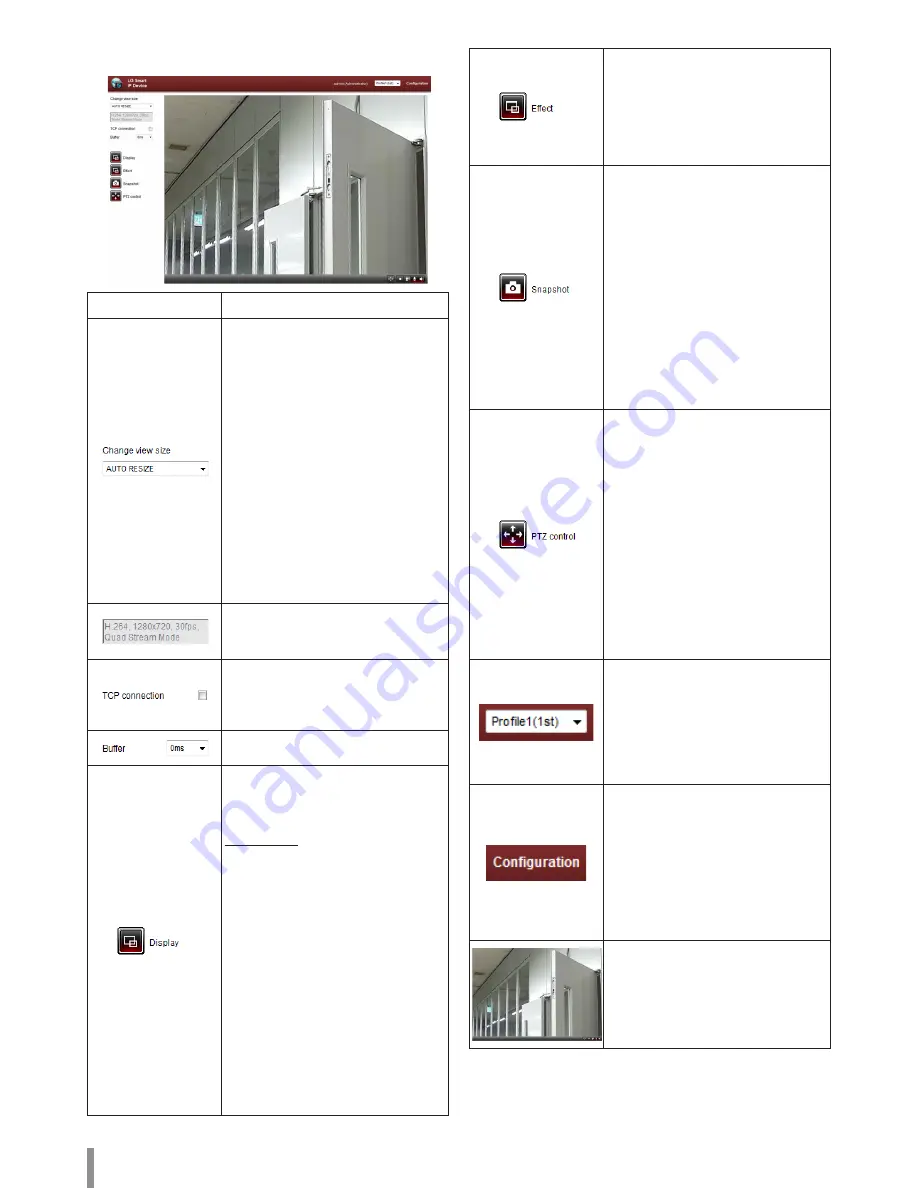
6
Operation and settings
LG Smart Web Viewer Overview
Item
Description
Select the video image size from the
drop-down list.
(FULL SCREEN / AUTO RESIZE / x0.5 / x1
/ x2 / D1 / CIF)
Note:
•
Select [FULL SCREEN] to enlarge
full screen of monitor. To return
previous screen, press ESC key or
double click.
•
When you select [AUTO RESIZE], size
of live view screen fit to window.
Ratio imaging is fixed by width and
height based.
•
When you change view size option
larger on high resolution image,
browser function may not work
smoothly.
It displays Video Codec, Resolution, FPS
and Preset Mode of the selected video
stream.
Check this option as the network
connection type (TCP or UDP). If you
check it, the client connects to the
server using TCP connection.
Select buffering time of live stream.
Click to display the check box of
[Hostname], [Framerate] and [Bitrate]
options. Select the [Position] on [Display]
menu. (Top Left / Top Right)
Video Analysis
> Hide: Video Analysis display
function is not in use.
> SVA: Displays the Smart Video
Analysis function to the live view
window.
> MD: Displays the Motion
Detection function to the live
view window.
Note:
•
While the [Pivot] is activated,
on Profile2, Profile3 and Profile4, MD
is available when a profile is set to
the same codec with Profile1.
•
When you use the DPTZ function, all
of Display function is deactivated for
a while.
Click to effect and then check the check
box of [Edge Enhancement] option. The
user gets more sharp reception on the
live view window.
Note:
This feature only affects the live view
window.
Click to save the current image in JPEG
format on your computer.
1. Click the [Snapshot] button and then
the Snapshot window is displayed.
2. Click the [Save] button in the
Snapshot window.
3. Enter the file name (JPEG format) and
select the folder to save it.
4. Click the [Save] button to confirm it.
5. Click the [Cancel] button in the
Snapshot window to close it.
Note:
It is not displayed the area of MD and
SVA in Snapshot file.
Displays the PTZ (PAN / TILT / ZOOM)
control window.
Note:
•
The Zoom / Focus adjustment is
recommended during installation
only. If you adjust the Zoom / Focus
after completed the install, the
screen is changed and feature set
may behave differently.
•
LNB7210 / LNB5110 are not
supported the PTZ control.
LND5110 / LNV5110R / LND5110R
/ LNU5110R / LNU7210R /
LNU7210RH are supported the
Zoom / Focus only.
Select the video stream. From the Live
view drop-down list, select the desired
video image source.
Note:
You can set the stream configurations
independently. This would facilitate the
user to set the live view at his comfort.
Provides all the necessary tools
for setting up the device to your
requirements. The user will need
administrator level to do this.
Note:
If you want to exit the Configuration
menu, select one of the video stream in
the Live view drop-down list or click LG
Smart IP Device icon.
Displays the current surveillance live
screen. You can monitor the camera
image on the live view window of the
LG Smart Web Viewer.
Summary of Contents for LNB5110
Page 40: ......





















