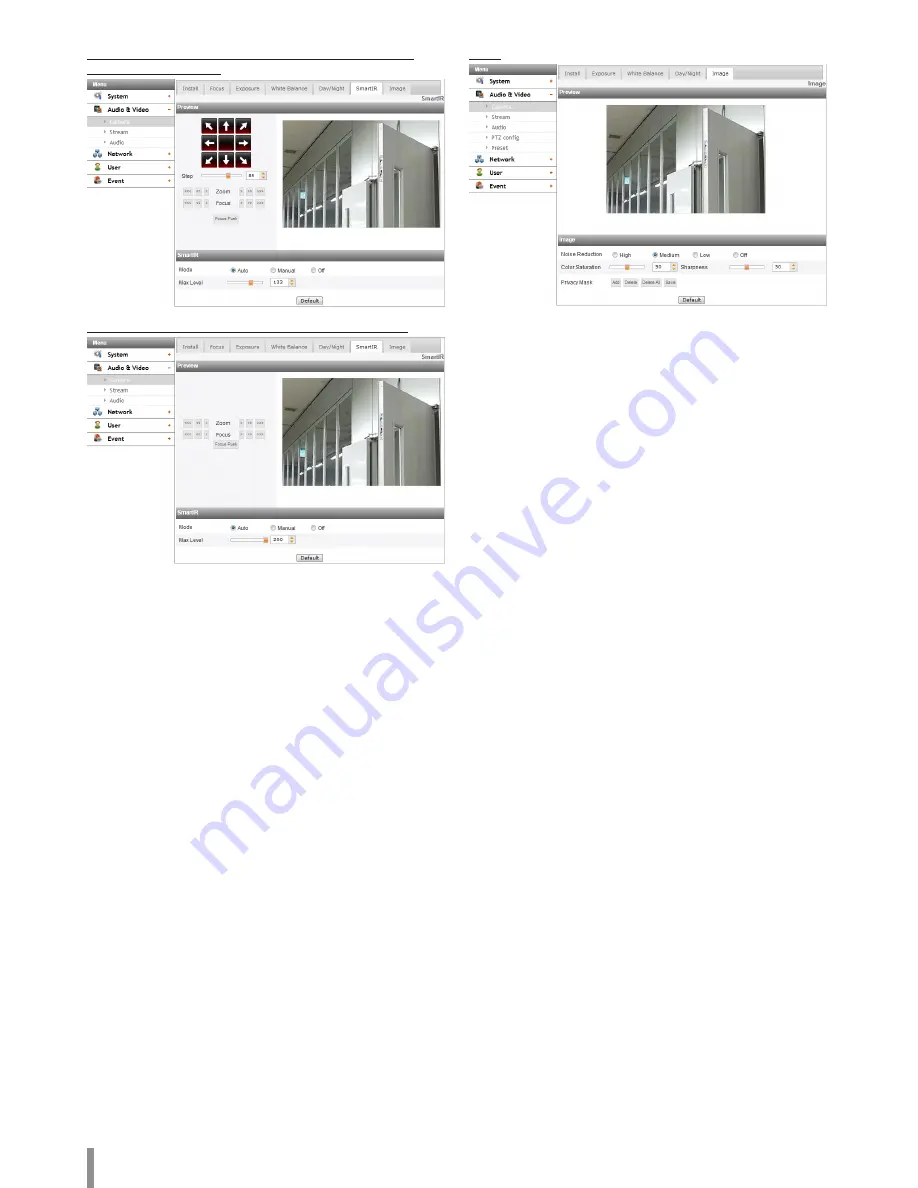
16
Operation and settings
SmartIR (Applicable model: LNV7210R / LND7210R / LNU7210R /
LNV7210RH / LNU7210RH)
SmartIR (Applicable model: LNV5110R / LND5110R / LNU5110R)
> Mode
- Auto: When the [Day/Night] menu set to [Night]
mode, the brightness of the IR LED will be adjusted
automatically. The [Max Level] is displayed.
- Manual: When the [Day/Night] menu set to [Night]
mode, the brightness of the IR LED will be fixed.
- Off: When the [Day/Night] menu set to [Night] mode, IR
LED will be turned off.
> Max Level: If the [Mode] option set to [Auto], can be adjust
the maximum brightness of IR LED.
Note:
When set the [IRIS] to the [Manual], the [Auto] mode is
deactivated.
> Level: If the [Mode] option set to [Manual], can be adjust the
fixed brightness of IR LED.
•
Default: Click this button to restore the IP device back to original
factory settings.
Image
> Noise Reduction: If pictures are not clear due to noise, this
option would reduce the noise of picture. When you use this
function, the afterimage may occur.
> Color Saturation: Set the intensity of the color.
> Sharpness: The degree to which the boundary of the two
portions is clearly distinguished. If you set the sharpness
value to higher, the image outline becomes sharp. If you set
to lower value, the image outline becomes dim.
> Privacy Mask
- Add: Click the [Add] button.
1. When you click on the preview screen, yellow cross
point is displayed.
2. Click again to make another point. The point is
connected as sky blue line from previous point.
Note:
•
When you select all of 4 points, area is set
automatically.
•
To set the Privacy Mask area, each four vertex must
be convex. If the one of 4 vertex is inside to make
concave area, the Privacy Mask area will not be set.
•
You can cancel the point by click the mouse right
button near the other point.
•
Up to 4 zone is available to set.
- Delete: Delete the selected zone.
- Delete All: Delete all of the mask zone.
- Save: Save the settings of the Privacy Mask.
Note:
•
If the privacy mask setting is changed , it is not applied
immediately. You need to click the [Save] button to save
the settings.
•
When the [Image] tab is selected, the Privacy Mask area
is displayed on the preview window.
•
Set the [Privacy Mask] after complete the [Install]
settings.
•
Privacy Mask settings area is not maintained by the
screen change by the operation of Pan / Tilt / Zoom.
When reset the Pan / Tilt / Zoom, you need to reset the
Privacy Mask settings area also.
•
If the [D-Effect] is changed, the [Privacy Mask] settings
will be initialized.
•
The [EIS] and [Privacy Mask] can not be used at the same
time.
•
Default: Click this button to restore the IP device back to original
factory settings.
Summary of Contents for LNB5110
Page 40: ......






























