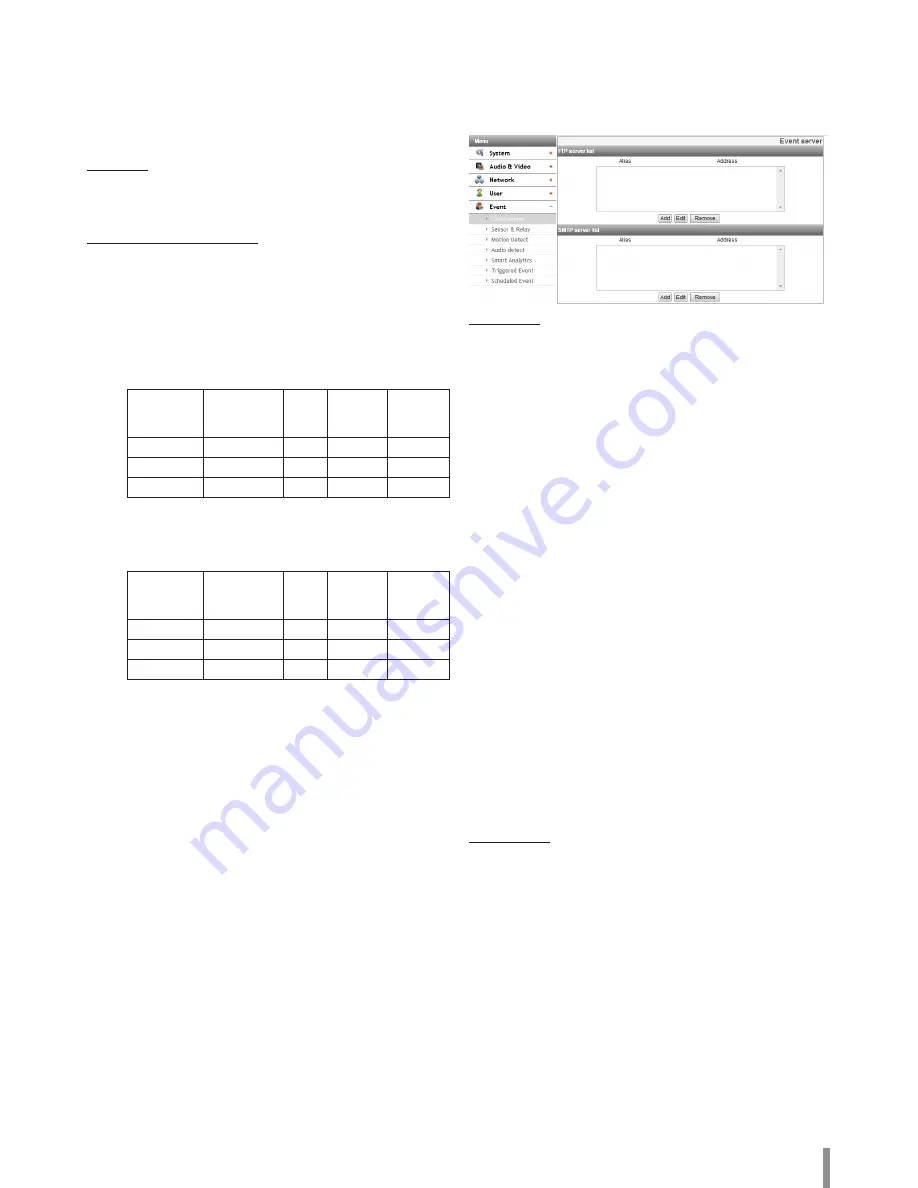
Operation and settings
23
> Delete the registered user
1. Choose the user ID you want to delete.
2. Click the [Remove] button.
Note:
The default administrator user ID ‘admin’ and ‘anonymous’
are permanent and cannot be deleted.
Anonymous
> Enable anonymous login
Check the box to enable anonymous user login - allows the
user access for only viewing the live stream image.
Maximum RTP stream connection
> Maximum number of simultaneous stream connection:
Set this number to limit the number of simultaneous stream
connections.
The connections depend on the stream configuration as
shown in the following Maximum RTP stream connection by
stream configuration.
- Applicable model: LND5110 / LNV5110R / LND5110R /
LNU5110R / LNB5110
Video Codec Resolution
Frame
Rate
Quality
Maximum
RTP
stream
H.264_HIGH 1280 x 1024
30
HIGHEST Up to 20
H.264
1280 x 1024
30
HIGHEST Up to 20
MJPEG
1280 x 1024
10
HIGHEST Up to 14
- Applicable model: LNB7210 / LNV7210 / LND7210 /
LNV7210R / LND7210R / LNU7210R /
LNV7210RH / LNU7210RH
Video Codec Resolution
Frame
Rate
Quality
Maximum
RTP
stream
H.264_HIGH 1920 x 1080
30
HIGHEST Up to 20
H.264
1920 x 1080
30
HIGHEST Up to 20
MJPEG
1920 x 1080
10
HIGHEST Up to 14
Note:
Preview window of the IP device setting and preset setting
are affected by this setting.
•
Save: Click this button to confirm the settings.
Event settings
Event server
Event Servers are used to receive the recorded video clip and/or
notification messages.
FTP server list
Image files can be transferred to the FTP server within the
scheduled time. Image file that has been recorded linked to an
external event is sent to the FTP server periodically.
> To add the FTP server
1. Click the [Add] button. FTP server setting window is
displayed.
2. Set the FTP server options.
- Alias: Type the FTP Server name to upload the image
files.
- Address: Enter the FTP server’s IP address.
- Port: Enter the port number. The default FTP port is
21.
- User ID: Type the user name for the Folder shared in
the FTP server.
- Password: Type the password for the folder shared in
the FTP Server.
- Folder: Type the path with the folder that is shared in
the FTP server.
- Test: Select [Test] to test the FTP server.
3. Click the [Save] button to confirm the settings.
> To edit the FTP server
1. Choose the FTP server in the FTP server list.
2. Click the [Edit] button.
You can check or edit the FTP server options.
> To delete the FTP server
1. Choose the FTP server in the FTP server list.
2. Click the [Remove] button. This would remove the FTP
server from the list.
SMTP server list
By selecting the e-mail option, a still image of the event is captured
and an e-mail with the attached image file is sent to the specified
mail address.
> To add the SMTP server
1. Click the [Add] button. SMTP server setting window is
displayed.
2. Set the SMTP server options.
- Alias: Enter the SMTP server name.
- User ID: Enter the user ID of the SMTP server. This
would be the one who owns the mail account.
- Password: Enter the password of the SMTP server.
- Address: Enter the SMTP server address.
- Port: Enter the port number. The default port is 25.
- Enable SSL: Check when use the SSL (Secure Socket
Layer) protocol. SSL protocol is cryptographic
protocols that provide secure communication on a
Summary of Contents for LNB5110
Page 40: ......






























