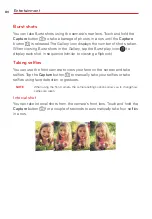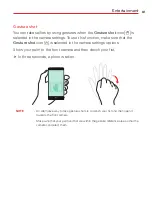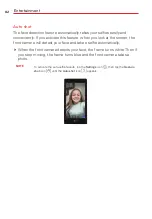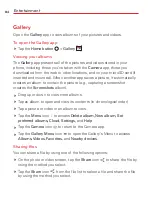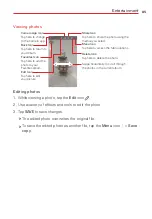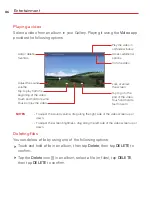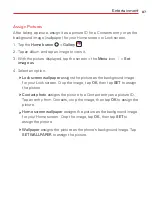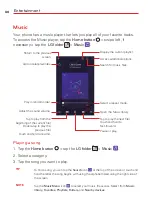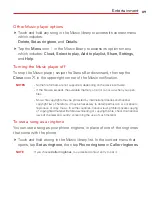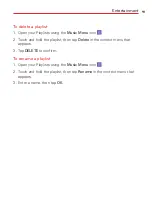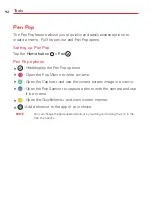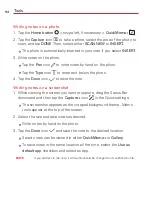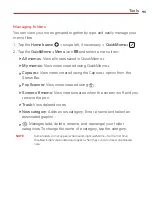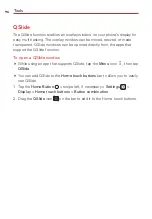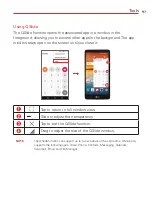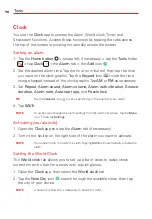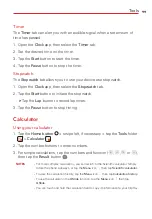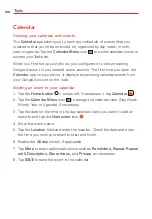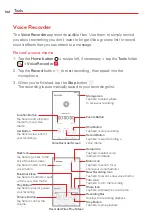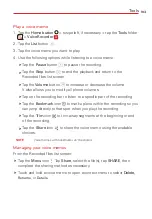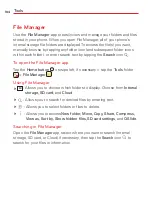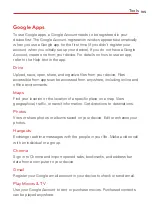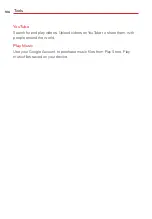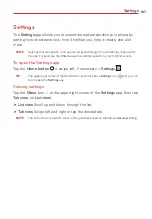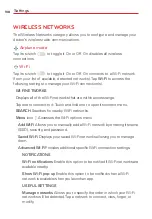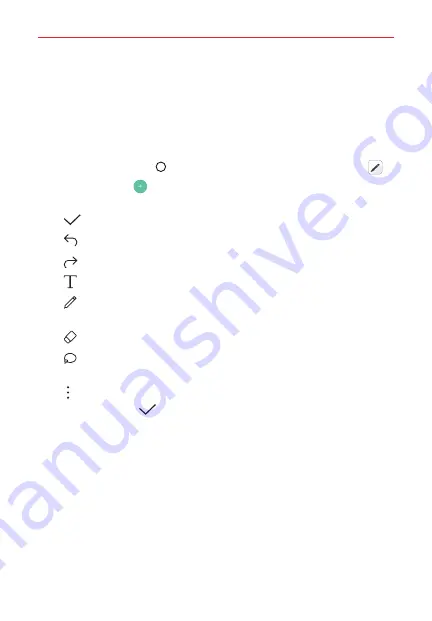
Tools
93
Qu
Qu provides you with the ability to make creative notes using a
variety of options. This advanced notepad feature, unlike other conventional
notepad apps, supports image management and screenshots.
Creating a note
1. Tap the
Home button
> swipe left, if necessary >
Qu
.
2. Tap the
Add
icon
to create a note, then use the tools and options as
needed.
: Tap to save the note you created.
: Tap to undo the most recent action.
: Tap to redo the most recently deleted action.
: Tap to insert text into your memo.
: Tap to draw on your memo. Tap again to select the pen type, size,
color, and transparency.
: Tap to erase pen marks you’ve made on the memo.
: Tap to select a section of your handwritten memo to modify (e.g.,
erase, rotate, expand, shrink, etc.).
: Tap to access additional options.
3. Tap the
Done
icon
to save the note.