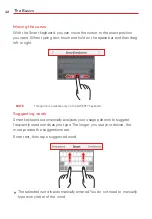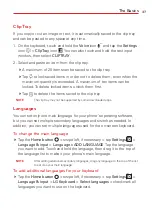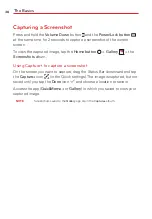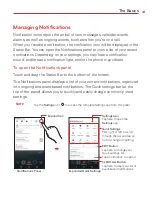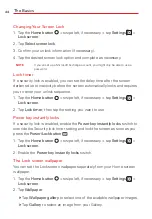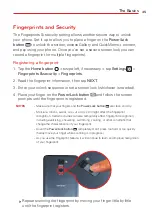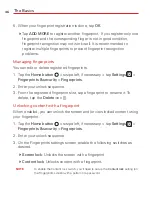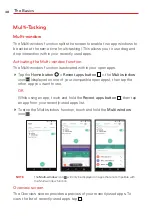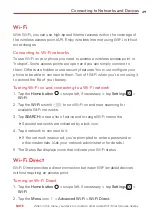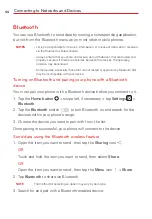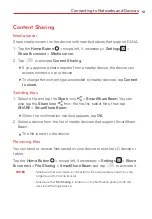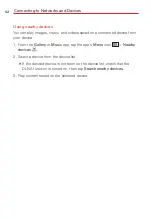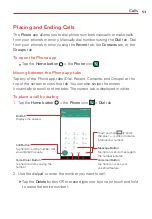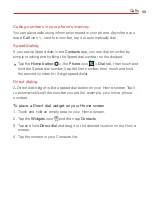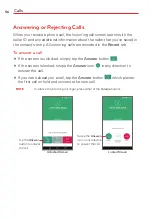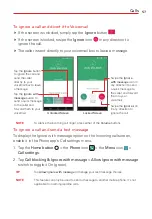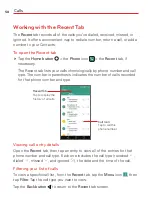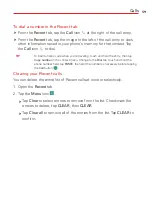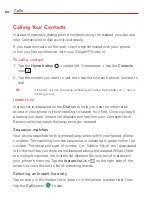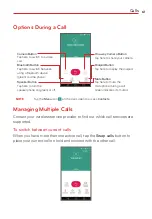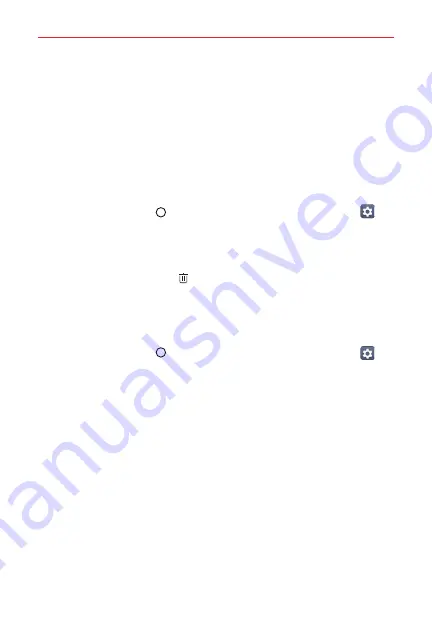
The Basics
46
5. When your fingerprint registration is done, tap
OK
.
Tap
ADD MORE
to register another fingerprint. If you register only one
fingerprint and the corresponding finger is not in good condition,
fingerprint recognition may not work well. It is recommended to
register multiple fingerprints to prevent fingerprint recognition
problems.
Managing fingerprints
You can edit or delete registered fingerprints.
1. Tap the
Home button
> swipe left, if necessary > tap
Settings
>
Fingerprints & security
>
Fingerprints
.
2. Enter your unlock sequence.
3. From the registered fingerprints list, tap a fingerprint to rename it. To
delete, tap the
Delete
icon
.
Unlocking content with a fingerprint
When enabled, you can unlock the screen and/or view locked content using
your fingerprint.
1. Tap the
Home button
> swipe left, if necessary > tap
Settings
>
Fingerprints & security
>
Fingerprints
.
2. Enter your unlock sequence.
3. On the Fingerprints settings screen, enable the following switches as
desired.
Screen lock
: Unlocks the screen with a fingerprint.
Content lock
: Unlocks content with a fingerprint.
NOTE
To enable the Content lock switch, you'll need to set up the
Content lock
setting (on
the Fingerprints screen) with a pattern or a password.