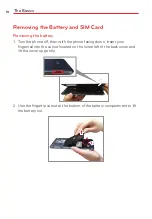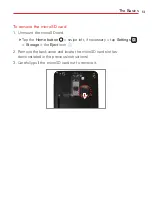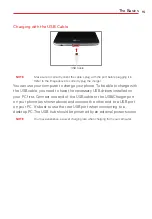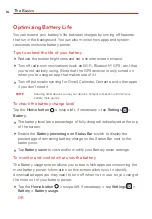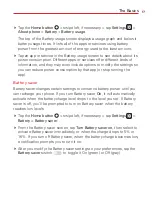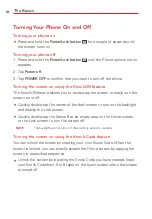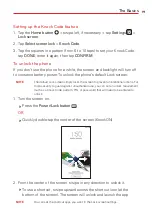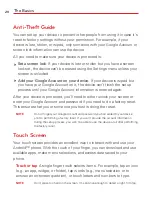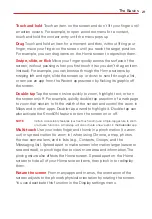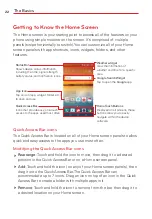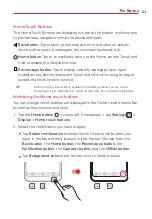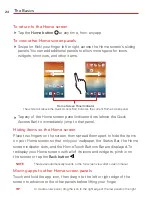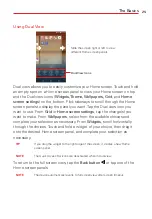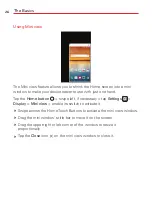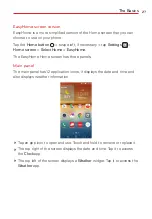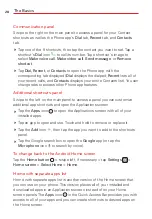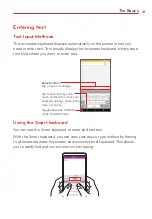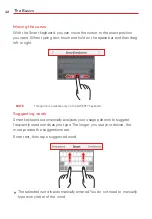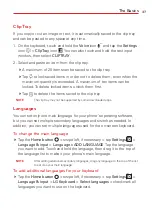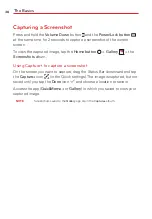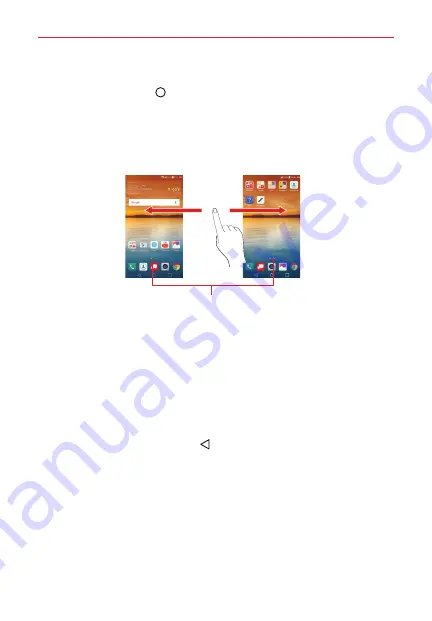
The Basics
24
To return to the Home screen
Tap the
Home button
at any time, from any app.
To view other Home screen panels
Swipe (or flick) your finger left or right across the Home screen's sliding
panels. You can add additonal panels to allow more space for icons,
widgets, shortcuts, and other items.
Home Screen Panel Indicator
The white dot (above the Quick Access Bar) indicates the current Home screen panel.
Tap any of the Home screen panel indicator dots (above the Quick
Access Bar) to immediately jump to that panel.
Hiding items on the Home screen
Place two fingers on the screen, then spread them apart to hide the items
on your Home screen so that only your wallpaper, the Status Bar, the Home
screen indicator dots, and the Home Touch Buttons Bar are displayed. To
redisplay your Home screen with all of its icons and widgets, pinch in on
the screen or tap the
Back button
.
NOTE
The device automatically reverts to the full screen view after screen timeout.
Moving apps to other Home screen panels
Touch and hold the app icon, then drag it to the left or right edge of the
screen to advance to the other panels before lifting your finger.
TIP
To create a new panel, drag the icon to the right edge of the last panel on the right.