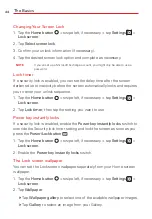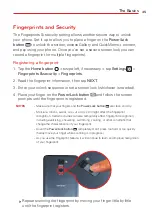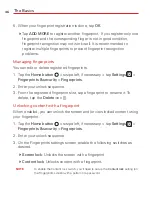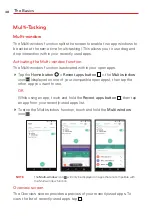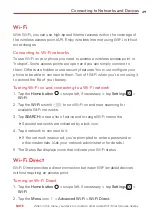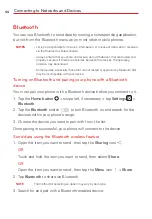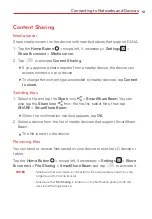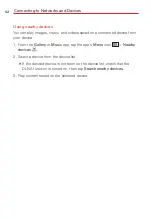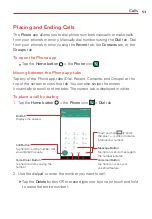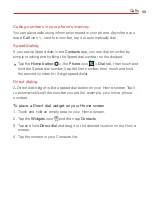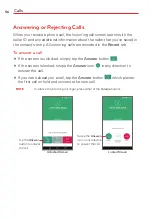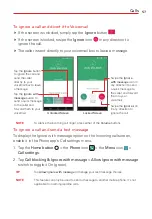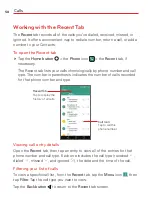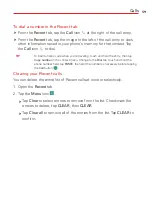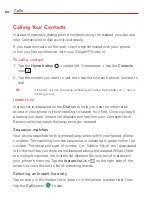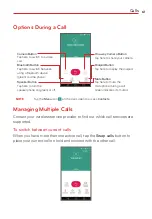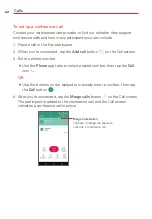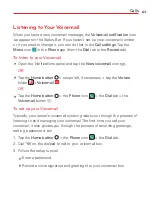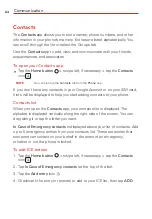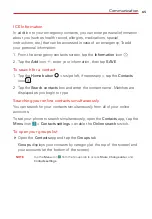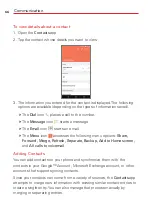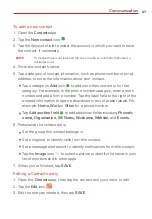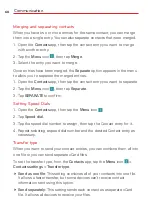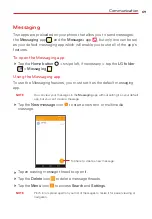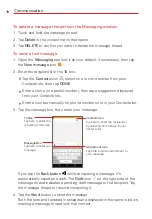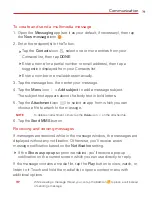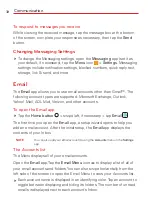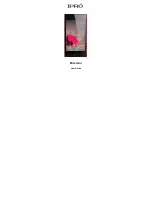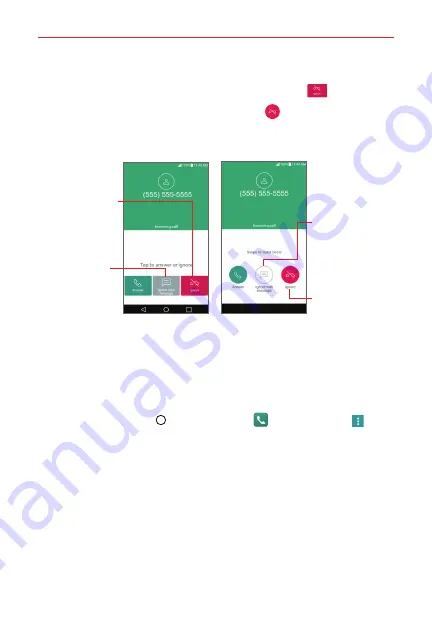
Calls
57
To ignore a call and divert it to Voicemail
If the screen is unlocked, simply tap the
Ignore
button
.
If the screen is locked, swipe the
Ignore
icon
in any direction to
ignore the call.
The caller is sent directly to your voicemail box to leave a message.
Unlocked Screen
Locked Screen
Tap the
Ignore with
message
button to
send a quick message
to the caller and
forward them to your
voicemail.
Tap the
Ignore
button
to ignore the call and
send the caller
directly to your
voicemail box to leave
a message.
Swipe the
Ignore
icon
in any direction to
ignore the call.
Swipe the
Ignore
with message
icon in
any direction to send
a quick message to
the caller and forward
them to your
voicemail.
NOTE
To silence the incoming call ringer, press either of the
Volume
buttons.
To ignore a call and send a text message
To display the Ignore with message option on the Incoming call screen,
enable it in the Phone app's Call settings menu.
1. Tap the
Home button
> the
Phone
icon
> the
Menu
icon
>
Call settings
.
2. Tap
Call blocking & Ignore with message
>
Allow ignore with message
switch to toggle it On (green).
TIP
Tap
Allow ignore with message
to manage your text message choices.
NOTE
This feature can only be used to send a message to another mobile phone. It's not
applicable to incoming landline calls.