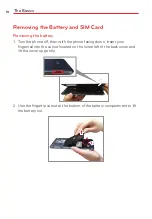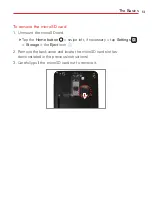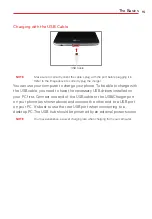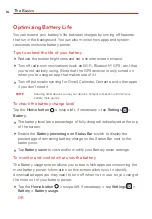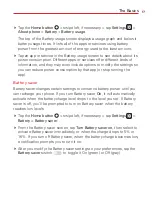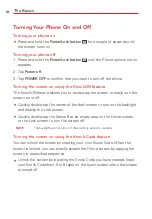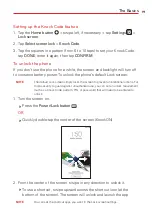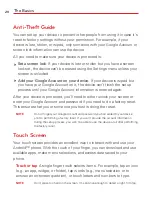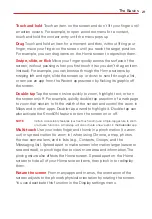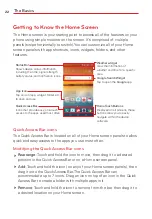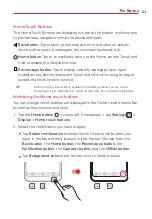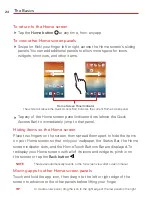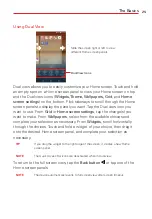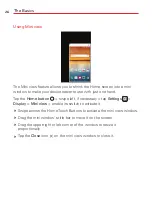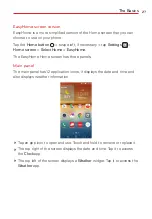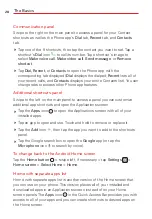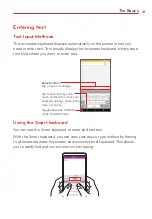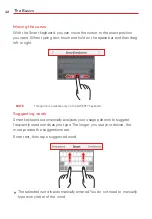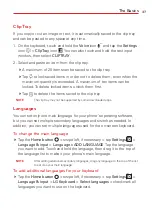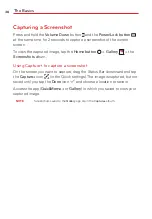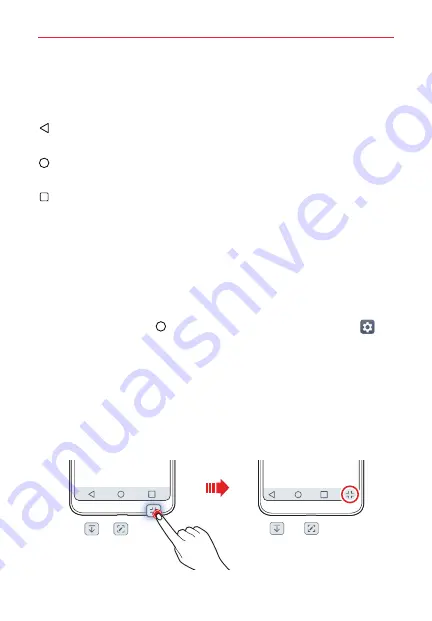
The Basics
23
Home Touch Buttons
The Home Touch Buttons are displayed in a bar at the bottom of all screens
to provide easy navigation within the device software.
Back button
: Tap to back up one step at a time and close on-screen
items such as pop-up messages, the on-screen keyboard, etc.
Home button
: Tap to immediately return to the Home screen. Touch and
hold to access the Google shortcut.
Recent apps button
: Tap to display recently used apps (your open
websites may also be displayed). Touch and hold while using an app to
access the Multi-window function.
TIP
When the Mini view switch is enabled in the Settings menu, you can swipe
horizontally across the buttons to switch to Mini view (for one-handed operation).
Modifying the Home touch buttons
You can change which buttons are displayed in the Home touch buttons Bar,
as well as their position and color.
1. Tap the
Home button
> swipe left, if necessary > tap
Settings
>
Display
>
Home touch buttons
.
2. Select the modification you want to apply.
Tap
Button combination
to select which Home touch buttons you
want in the bar and their location within the bar. Choose from the
Back button
, the
Home button
, the
Recent apps button
, the
Notification button
, the
button,
and the
QSlide button
.
Tap
Background color
to set the bar color to white or black.