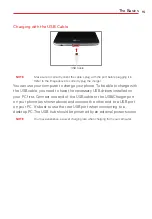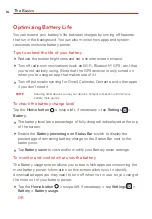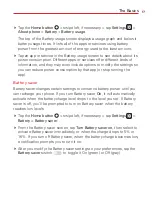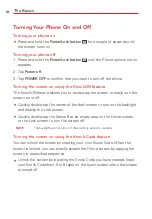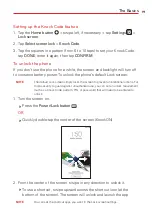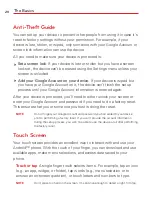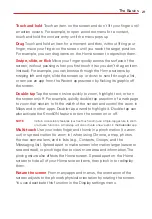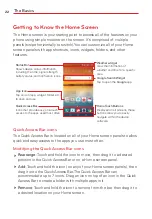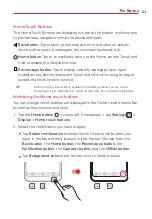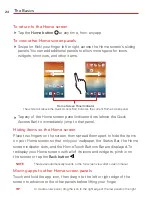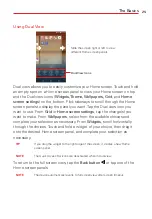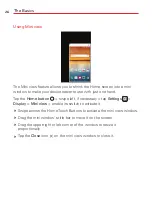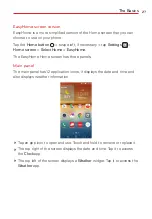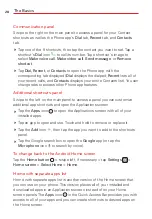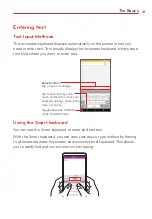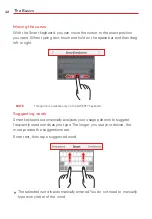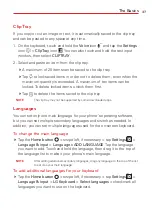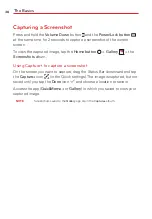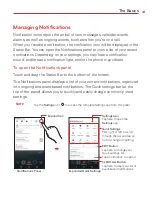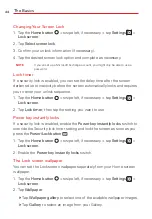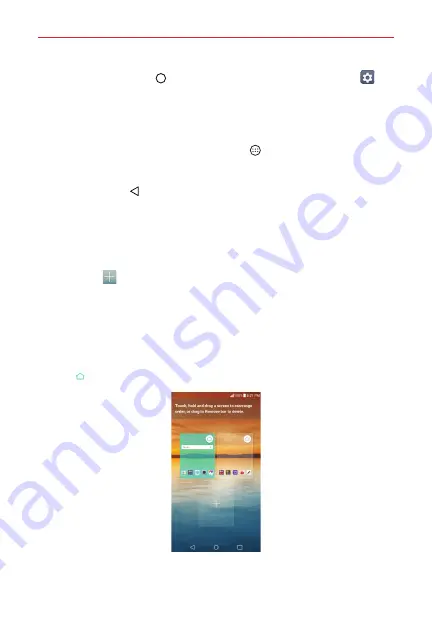
The Basics
29
Tap the
Home button
> swipe left, if necessary > tap
Settings
>
Home screen
>
Select Home
>
Home with separate apps list
.
Using Home with separate apps list
To add and remove shortcuts
To add an app shortcut, tap the
Apps
icon
, touch and hold the app of
your choice, then drag it to the desired panel. Or, touch and hold an
empty spot on a Home screen panel, tap the desired app icon, then tap
the
Back button
.
To remove an app shortcut, touch and hold the app icon, drag it to the
Remove
bar, then lift your finger.
To manage your Home screen panels
To add additional panels, pinch in on the Home screen, then tap the
Add
panel
icon
.
To rearrange your panels, touch and hold the panel, then drag it to a
desired location.
To delete a panel, touch and hold the panel, then drag it to the Remove
bar at the top of the screen.
To set a panel as your default Home screen panel, tap the
Default panel
icon
on the desired panel.