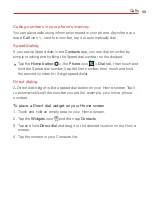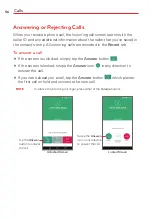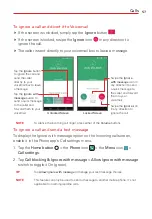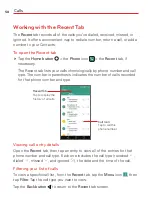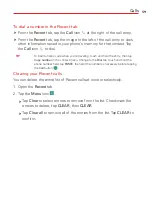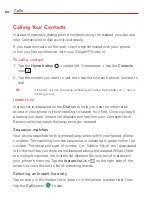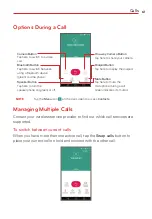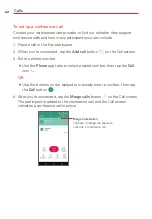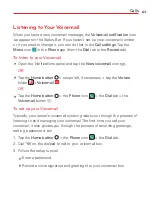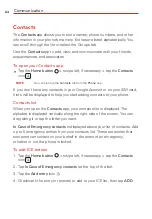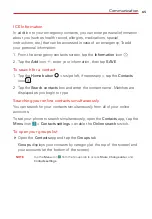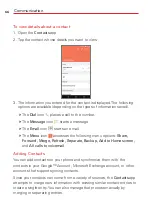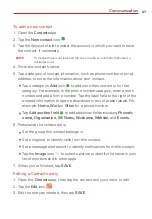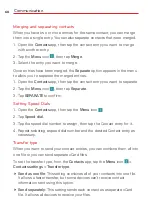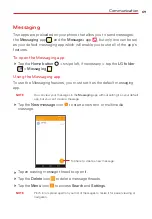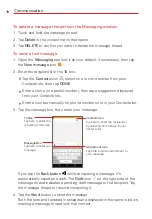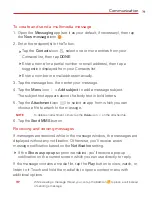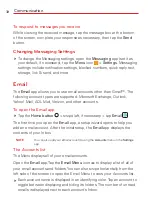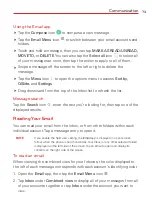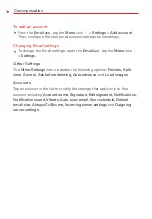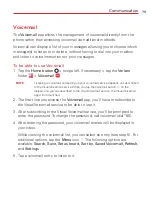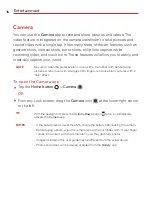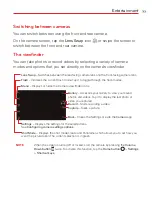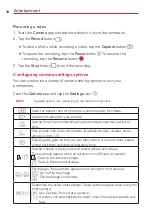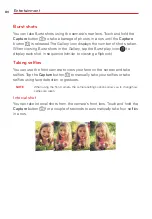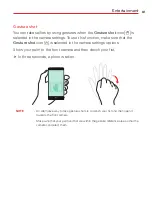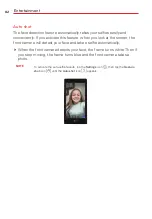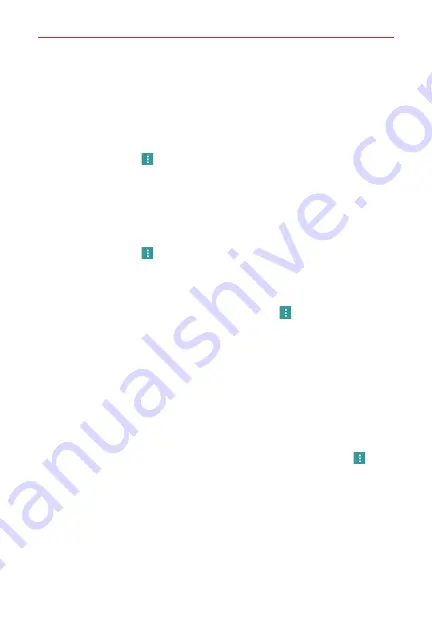
Communication
68
Merging and separating contacts
When you have two or more entries for the same contact, you can merge
them into a single entry. You can also separate contacts that were merged.
1. Open the
Contacts
app, then tap the contact entry you want to merge
with another entry.
2. Tap the
Menu
icon
, then tap
Merge
.
3. Select the entry you want to merge.
Once entries have been merged, the
Separate
option appears in the menu
to allow you to separate the merged entries.
1. Open the
Contacts
app, then tap the contact entry you want to separate.
2. Tap the
Menu
icon
, then tap
Separate
.
3. Tap
SEPARATE
to confirm.
Setting Speed Dials
1. Open the
Contacts
app, then tap the
Menu
icon
.
2. Tap
Speed dial
.
3. Tap the speed dial number to assign, then tap the Contact entry for it.
4. Repeat selecting a speed dial number and the desired Contact entry as
necessary.
Transfer type
When you want to send your contact entries, you can combine them all into
one file or you can send separate vCard files.
To set the transfer type, from the
Contacts
app, tap the
Menu
icon
>
Contacts settings
>
Transfer type
.
Send as one file
: This setting combines all of your contacts into one file.
It allows a faster transfer, but some devices can’t receive contact
information sent using this option.
Send separately
: This setting sends each contact as a separate vCard
file. It allows all devices to receive your files.