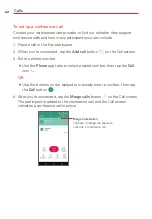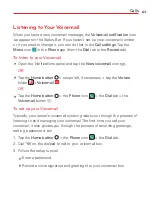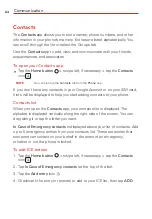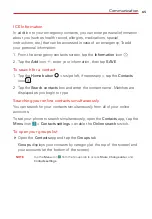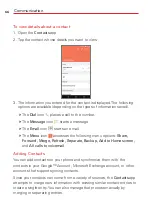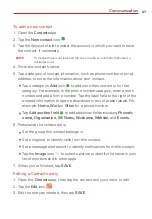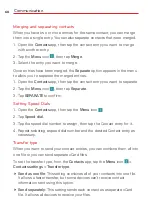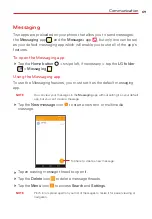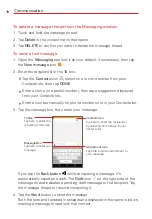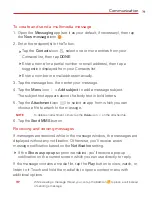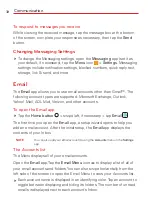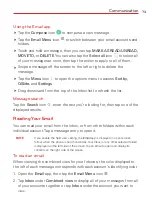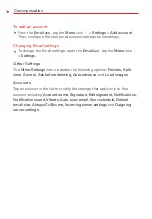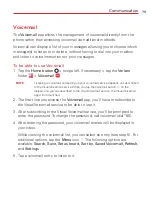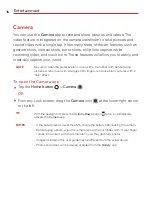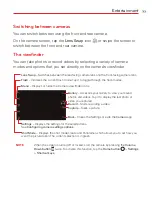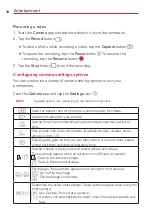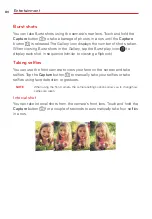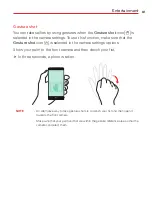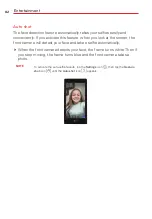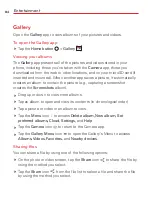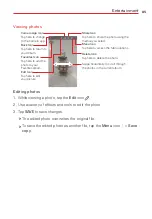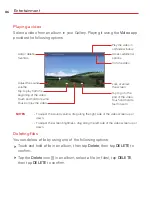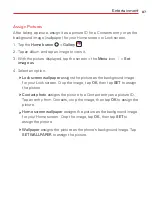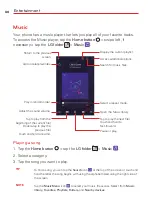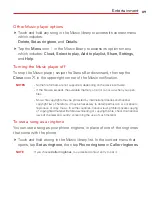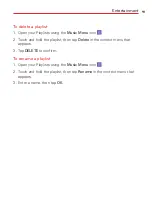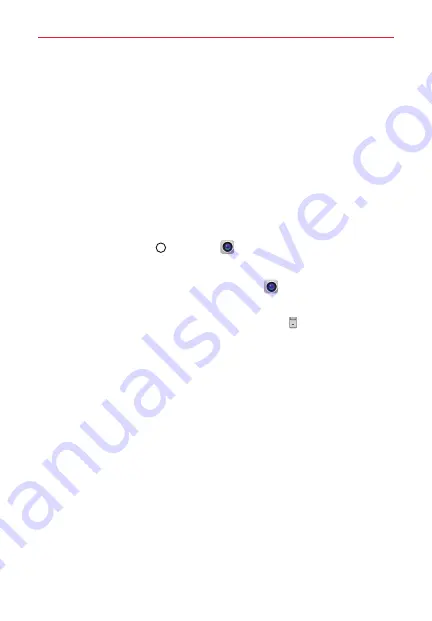
76
Entertainment
Camera
You can use the
Camera
app to take and share pictures and videos. The
video feature is integrated on the camera viewfinder to take pictures and
record video with a single tap. It has many state-of-the-art features such as
gesture shots, interval shots, burst shots, still photo capture while
recording video, and much more. These features will allow you to easily and
creatively capture your world.
NOTE
Be sure to clean the protective lens cover with a microfiber cloth before taking
pictures. A lens cover with smudges from fingers can cause blurry pictures with a
"halo" effect.
To open the Camera app
Tap the
Home button
>
Camera
.
OR
From any Lock screen, drag the
Camera
icon
at the lower-right corner
to the left.
TIP
With the backlight off, press the
Volume Down
button twice to immediately
activate the
Camera
app.
NOTES
t
If the battery level is lower than 5%, charge the battery before using the camera.
t
Before taking a photo, wipe the camera lens with a microfiber cloth. If your finger
comes into contact with the camera lens, you may get blurry photos.
t
Images included in this user guide may be different from the actual device.
t
Photos and videos can be viewed or edited from the
Gallery
app.