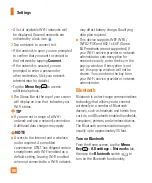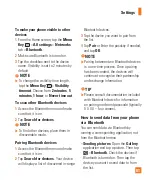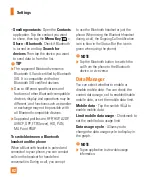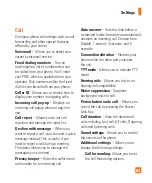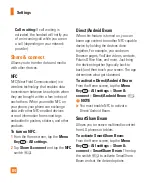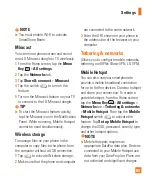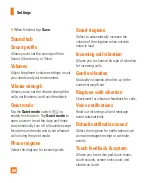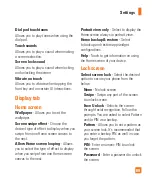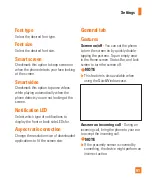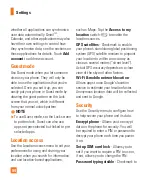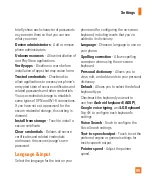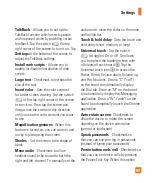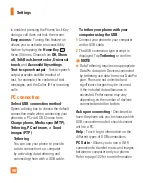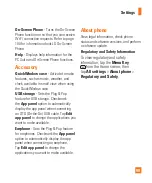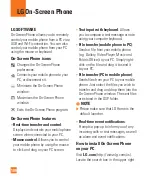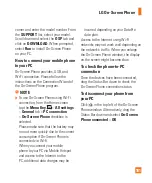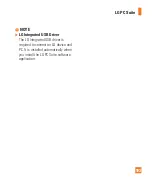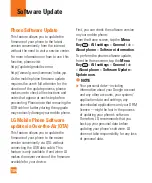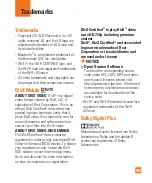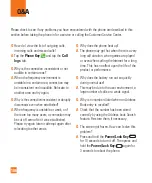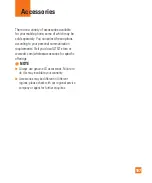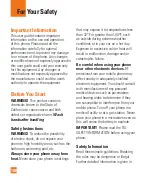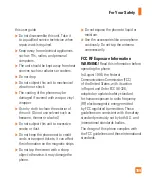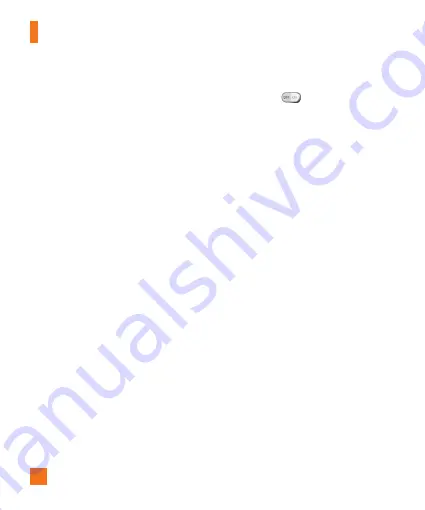
94
whether all applications can synchronize
user data automatically. Gmail
TM
,
Calendar, and other applications may also
have their own settings to control how
they synchronize data; see the sections on
those applications for details. Touch
Add
account
to add new account.
Guest mode
Use Guest mode when you let someone
else use your phone. They will only be
able to use the applications that you’ve
selected. Once you set it up, you can
easily put your phone in Guest mode by
drawing the guest pattern on the Lock
screen that you set, which is different
from your normal unlock pattern.
%
NOTE
To use Guest mode, set the Lock screen
to pattern lock. Guest can also use
apps not pre-selected but linked to pre-
selected apps.
Location access
Use the Location access menu to set your
preferences for using and sharing your
location when you search for information
and use location-based applications,
such as Maps. Tap the
Access to my
location
switch
to enable the
location sources.
GPS satellites
-
Checkmark to enable
your phone’s standalone global positioning
system (GPS) satellite receiver to pinpoint
your location to within an accuracy as
close as several meters (“street level”).
Actual GPS accuracy depends on a clear
view of the sky and other factors.
Wi-Fi & mobile network location
-
Allows apps to use Google’s location
service to estimate your location faster.
Anonymous location data will be collected
and sent to Google.
Security
Use the Security menu to configure how
to help secure your phone and its data.
Encrypt phone
- Allows you to encrypt
data on the phone for security. You will
be required to enter a PIN or password to
decrypt your phone each time you power
it on.
Set up SIM card lock
- Allows you to
set if you want to require a PIN to use or,
if set, allows you to change the PIN.
Password typing visible
- Checkmark to
Settings