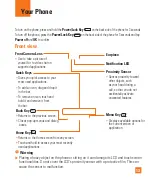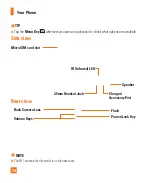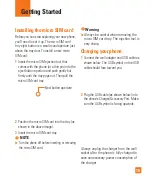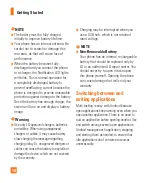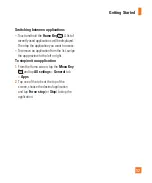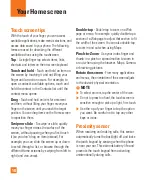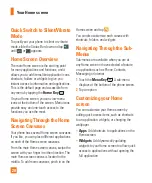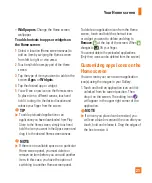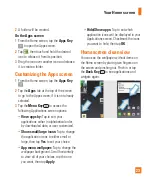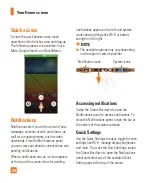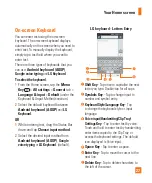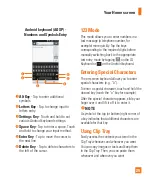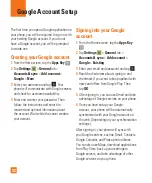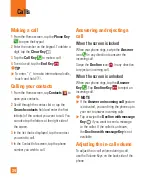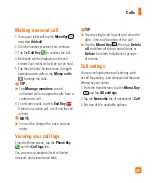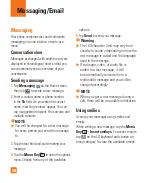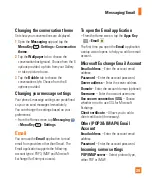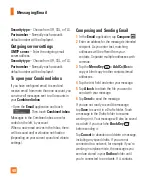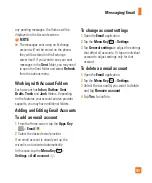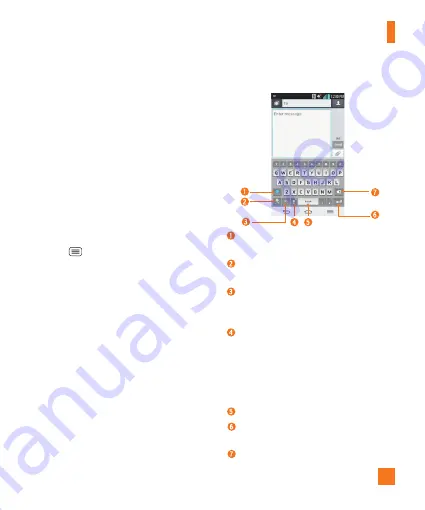
27
On-screen Keyboard
You can enter text using the on-screen
keyboard. The on-screen keyboard displays
automatically on the screen when you need to
enter text. To manually display the keyboard,
simply tap a text field where you want to
enter text.
There are three types of keyboards that you
can use:
Android keyboard (AOSP)
,
Google voice typing
and
LG Keyboard
.
To select the keyboard
:
1
From the Home screen, tap the
Menu
Key
>
All settings
>
General
tab >
Language & input
>
Default
(under the
Keyboard & Unput Methods section).
2
Select the default keyboard between
Android keyboard (AOSP)
and
LG
Keyboard
.
OR
1
While entering text, drag the Status Bar
down and tap
Choose input method
.
2
Select the desired input method from
Android keyboard (AOSP)
,
voice typing
or
LG Keyboard
.
(default).
LG keyboard - Letters Entry
Shift Key
-
Tap once to capitalize the next
letter you type. Double-tap for all caps.
Symbols Key
-
Tap to change input to
number and symbol entry.
Keyboard Style/Language Key
- Tap
to change the keyboard style or input
language.
Voice input/Handwriting/Clip Tray/
Settings Key
- Tap to enter text by voice.
Touch and hold to enter text by handwriting,
enter items copied to the Clip Tray, or
access the keyboard settings. The default
icon displayed is Voice input.
Space Key
- Tap to enter a space.
Enter Key
- Tap to move the cursor to the
next line.
Delete Key
-
Tap to delete characters to
the left of the cursor.
Your Home screen