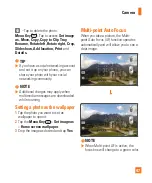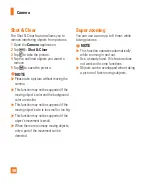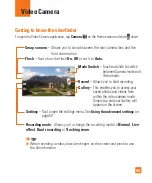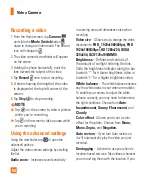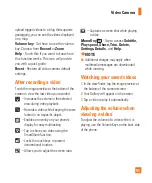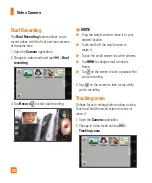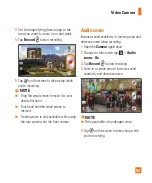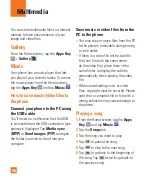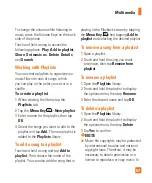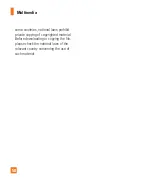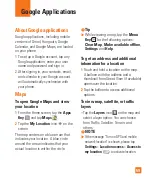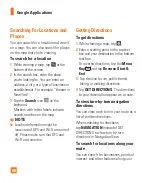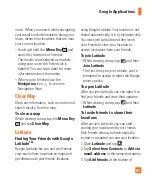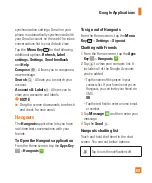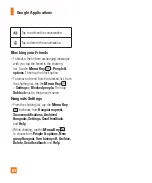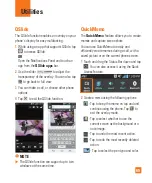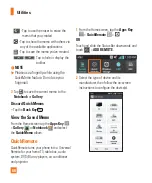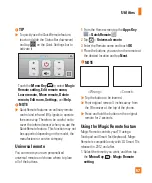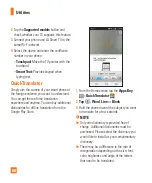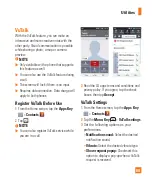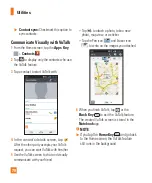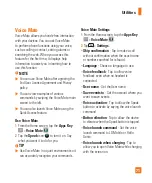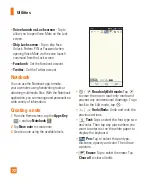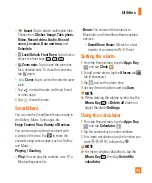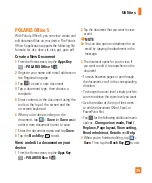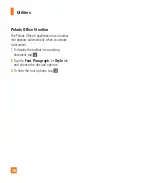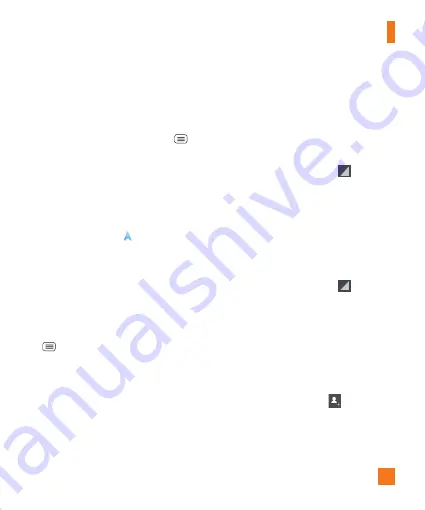
61
route. When you search while navigating,
your results include locations along your
route, rather than locations that are near
your current location.
•
Touch and hold the
Menu Key
and
search for locations of interest.
The results are displayed as markers
along your route; the first result is
labeled. You can tap a label for more
information about the marker.
•
When you're finished, tap the
Navigation
icon
to return to
Navigation View.
Clear Map
Clear any information, such as routes and
search results, from the map.
To clear a map
While viewing a map, tap the
Menu Key
and tap
Clear Map
.
Latitude
Finding Your Friends with Google
Latitude
TM
Google Latitude lets you and your friends
view each others' locations on maps and
get directions to your friends' locations
using Google Latitude. Your location is not
shared automatically. It is by invitation only.
You must join Latitude and then invite
your friends to view your location or
accept invitations from your friends.
To join Latitude
•
While viewing a map, tap
and then
Join Latitude
.
The first time you join Latitude, you're
prompted to accept or reject the Google
privacy policy.
To open Latitude
After you join Latitude, you can open it to
find your friends and view their updates.
•
While viewing a map, tap
and then
Latitude
.
To invite friends to share their
locations
After you join Latitude, you can start
sharing your location with your friends.
Only friends whom you have explicitly
invited or accepted can see your location.
1
Open
Latitude
and tap
.
2
Tap
Select from Contacts
or
Add via
email address
in the menu that opens.
3
Tap
Add friends
at the bottom of
Google Applications