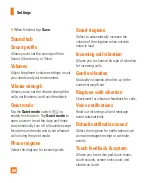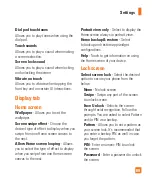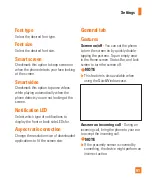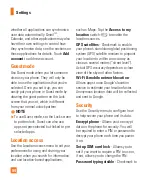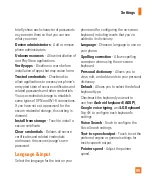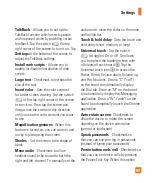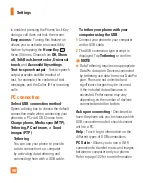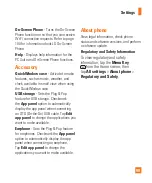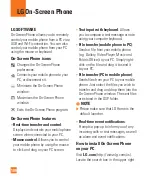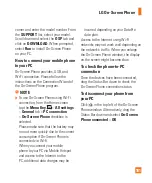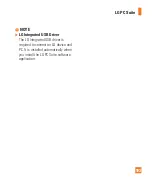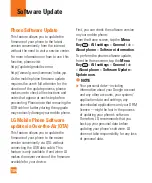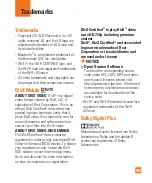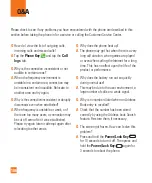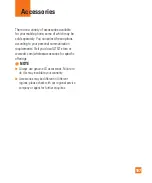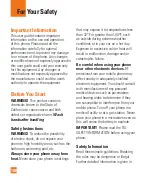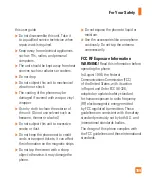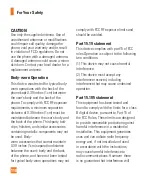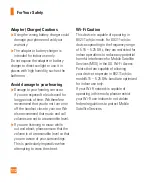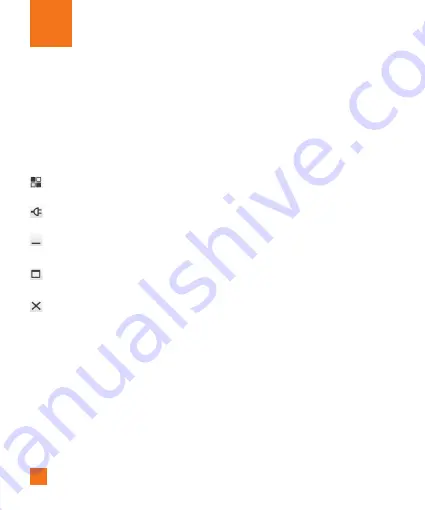
100
LG SOFTWARE
On-Screen Phone allows you to remotely
control your mobile phone from a PC via a
USB and Wi-Fi connection. You can also
control your mobile phone from your PC
using the mouse or keyboard.
On-Screen Phone icons
Changes the On-Screen Phone
preferences.
Connects your mobile phone to your
PC, or disconnects it.
Minimizes the On-Screen Phone
window.
Maximizes the On-Screen Phone
window.
Exits the On-Screen Phone program.
On-Screen Phone features
•
Real-time transfer and control
:
Displays and controls your mobile phone
screen when connected to your PC.
•
Mouse control
:
Allows you to control
your mobile phone by using the mouse
to click and drag on your PC screen.
•
Text input with keyboard
:
Allows
you to compose a text message or note
using your computer keyboard.
•
File transfer (mobile phone to PC)
:
Sends a file from your mobile phone
(e.g. Gallery, Video Player, Music and
Polaris Office) to your PC. Simply right-
click on the file and drag it to send it
to your PC.
•
File transfer (PC to mobile phone)
:
Sends files from your PC to your mobile
phone. Just select the files you wish to
transfer and drag and drop them into the
On-Screen Phone window. The sent files
are stored in the OSP folder.
%
NOTE
Please make sure that LG Home is the
default launcher.
•
Real-time event notifications
:
Prompts a pop-up to inform you of any
incoming calls or text messages, as well
as alarm and event notifications.
How to install On-Screen Phone
on your PC
Visit
LG.com
(http://www.lg.com/us).
Locate the search box in the upper right
LG On-Screen Phone