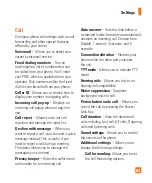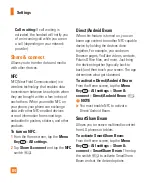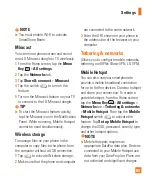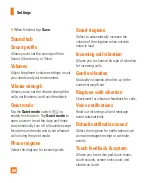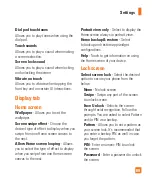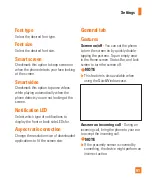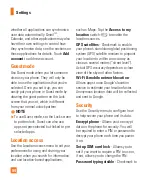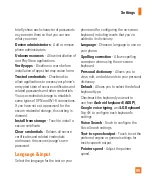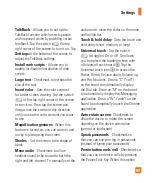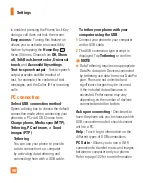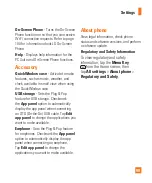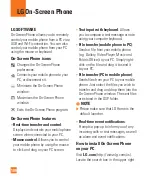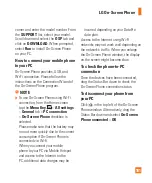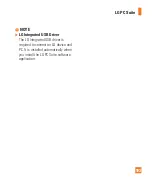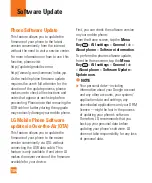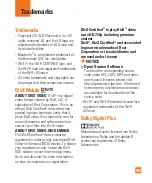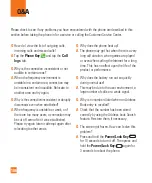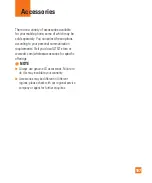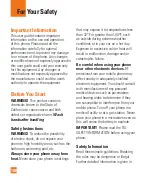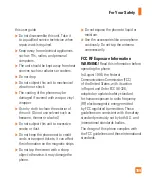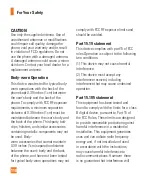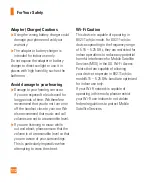97
TalkBack
- Allows you to set up the
TalkBack function which assists people
with impaired vision by providing verbal
feedback. Tap the switch
the top
right corner of the screen to turn it on. Tap
Settings
at the bottom of the screen to
adjust the TalkBack settings.
Install web scripts
- Allows you to
enable (or disable) installation of web
scripts.
Large text
- Checkmark to increase the
size of the text.
Invert color
- Sets the color contrast
for better screen viewing. Tap the switch
at the top right corner of the screen
to turn it on. Then tap the screen and
drag across the screen in any direction
until you see the color contrast you want
to use.
Magnification gestures
- When this
feature is turned on, you can zoom in and
out by triple-tapping the screen.
Shades
- Set the screen to be shade of
black.
Mono audio
- Checkmark to allow
headset sound to be routed to both the
right and left channel. To manually set the
audio route, move the slider on the mono
audio slide bar.
Touch & hold delay
- Sets the touch and
hold delay (short, medium, or long).
Universal touch
- Tap the switch
to toggle it On or off. On allows
you to replace the hardware keys with
a Universal touch board
.Tap the
Universal touch icon
to access the
Power, Home, Volume down, Volume up,
and Pinch buttons. Draw a "C" ("call")
on the board to automatically display
the Dial tab. Draw an "M" on the board
to automatically display the Messaging
application. Draw a "W" ("web") on the
board to automatically launch the Chrome
application.
Auto-rotate screen
- Checkmark to
allow the device to rotate the screen
depnding on the device orientation
(portrait or landscape).
Speak passwords
- Checkmark so
that you can say your log in passwords
(instead of typing your passwords).
Power button ends call
- Checkmark so
that you can end voice calls by pressing
the Power/Lock Key. When this option
Settings