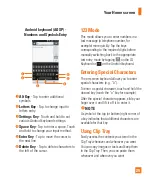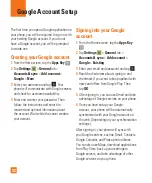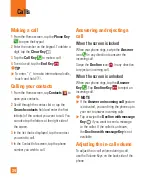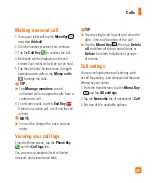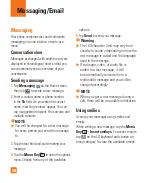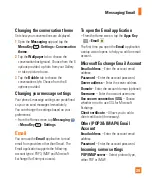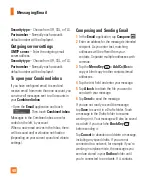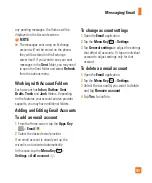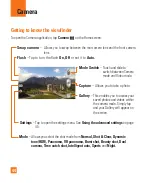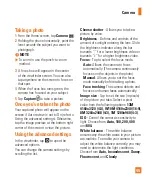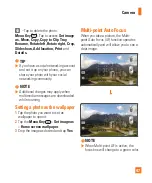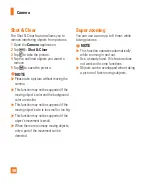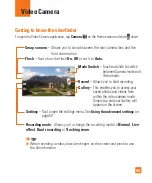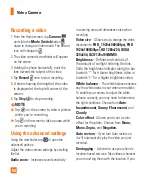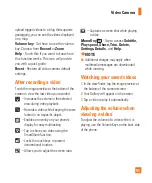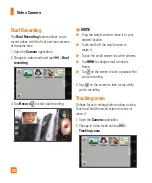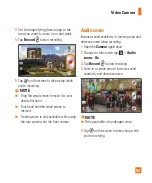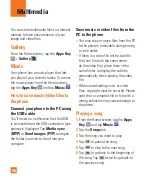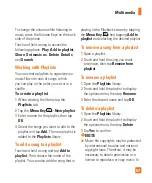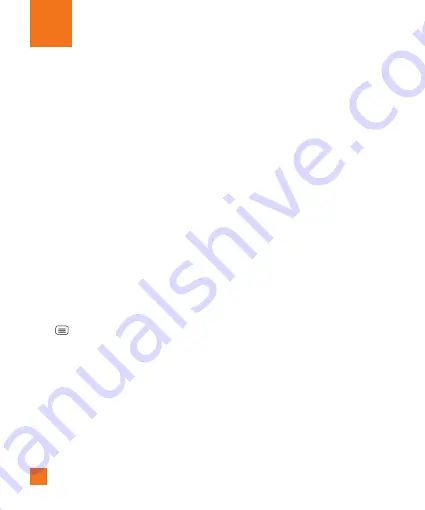
42
With your phone, you can enjoy social
networking and manage your micro-blog in
on-line communities. You can update your
current status, upload photos, and view your
friends’ status updates in real-time.
You can add your Facebook, , and
Twitter accounts to your phone. If you don’t
have an account, you can visit their sites to
set one up.
%
NOTE
Additional costs may be incurred when
connecting and using online services.
Check your data charges with your
network provider.
Adding an account to your
phone
1
From the Home screen, tap the
Menu
Key
>
All settings
>
General
tab >
Accounts & sync
.
2
Tap
Add account
.
3
Tap any social networking service you want
to use.
4
Enter your email address and password
that you set up for your social networking
account, then tap
Log in
.
Adding a social networking
widget on the Home screen
If you add a social networking widget on
your Home screen, the widget will show
your status when your phone receives
updates from the network.
You can also access the social community
directly by tapping the widget.
1
Touch and hold an empty spot on the Home
screen.
%
NOTE
If there is no available space on a
particular Home screen panel, you won't
be able to add any widget; you must
delete or remove an item before you can
add another item. In this case, you have
the option of switching to another Home
screen panel.
2
Tap the
Widgets
tab and scroll to the right
or left until you see the social network you
want.
3
Tap the desired widget to add it to the Home
screen panel.
Social Networking