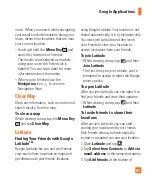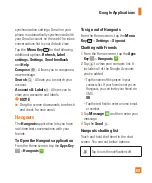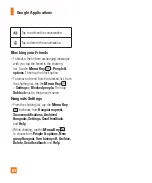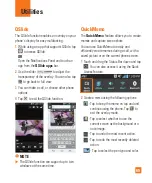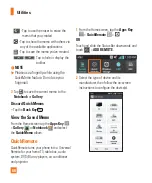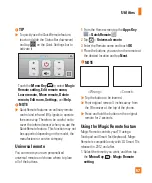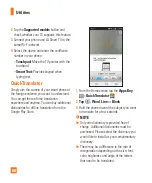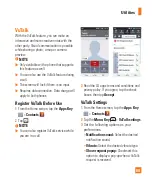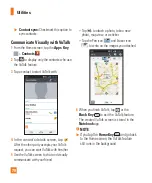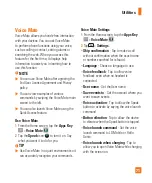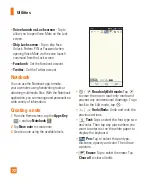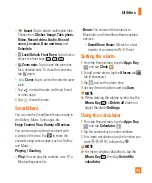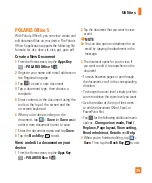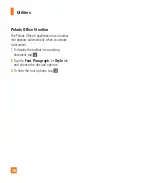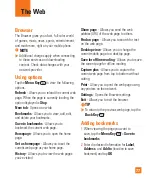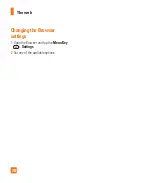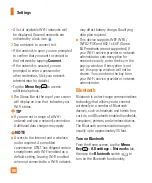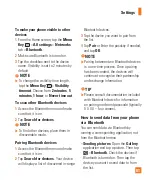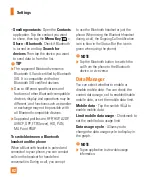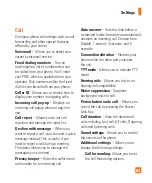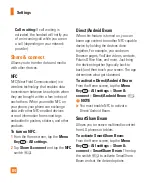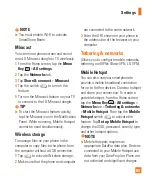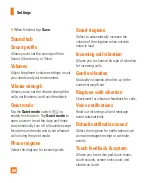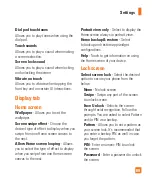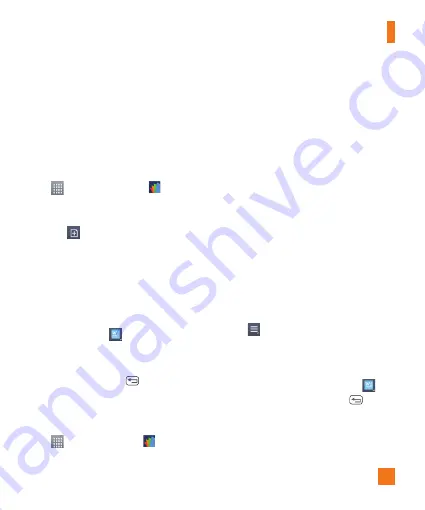
75
POLARIS Office 5
With Polaris Office 5, you can view, create and
edit document files on your device. The Polaris
Office 5 application supports the following file
formats: txt, doc, docx, xls, xlsx, ppt, pptx, pdf.
Create a New Document
1
From the Home screen, tap the
Apps Key
>
POLARIS Office 5
.
2
Register your name and email address on
the Registration page.
3
Tap
to start a new document.
4
Tap a document type, then choose a
template.
5
Enter contents in the document using the
tools at the top of the screen and the
on-screen keyboard.
6
When you're done working on the
document, tap
>
Save
(or
Save as
to
enter a new document name) to save.
7
Enter the document name and tap
Save
.
8
Tap the
Back Key
to exit.
View and edit a document on your
device
1
From the Home screen, tap the
Apps Key
>
POLARIS Office 5
.
2
Tap the document that you want to view
or edit.
%
NOTE
You can also open an attachment in an
email by tapping the attachment in the
message.
3
The document opens for you to view. If
you want to edit it, tap anywhere on the
document.
•
To move between pages or pan through
the document, scroll in the corresponding
direction.
•
To change the zoom level, simply pinch-to
zoom to achieve the zoom level you want.
•
Use the toolbar at the top of the screen
to edit the document (Word, Excel, or
PowerPoint file).
•
Tap
for the following additional menu
options :
Change view mode, Find /
Replace, Page layout, View setting,
Read whole text, Details
and
Help.
4
When you're finished editing, tap
>
Save
. Then tap the
Back Key
to exit.
Utilities