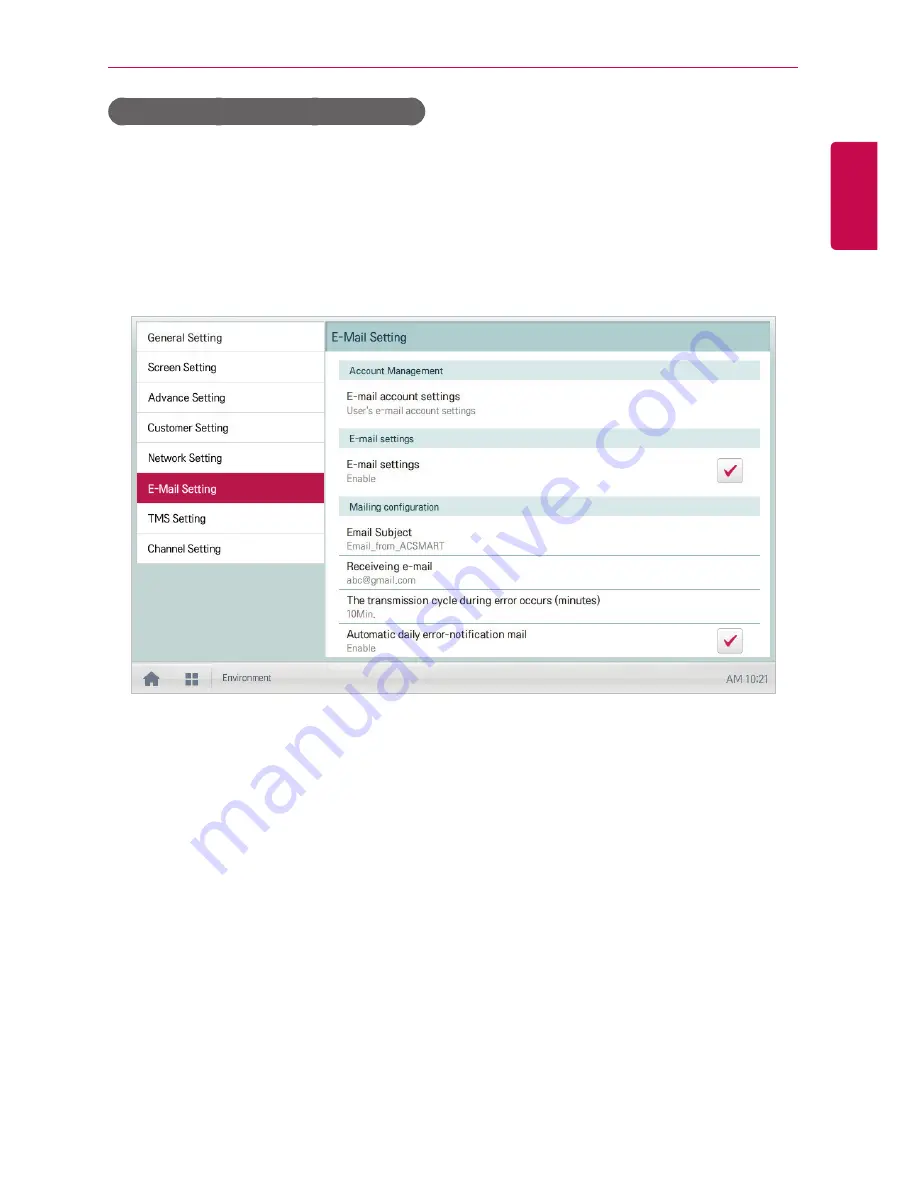
163
ENGLISH
USING THE PROGRAM
Automatic daily error-notification mail
You can configure an email to be sent automatically once per day, even if there are no error, as
follows.
1.
In the main menu, click(touch) the
[Environment]
menu icon.
2.
In the Settings list, click(touch)
E-Mail Setting
.
3.
In the detailed settings list, click(touch)
Automatic daily error-notification mail
.
•
Enable
is selected, the check box turns red.
Summary of Contents for ACP IV ACP
Page 2: ......
Page 8: ...vi ENGLISH MEMO ...
Page 20: ...12 ENGLISH MEMO ...
Page 181: ...ver 1 0 0 ...

























