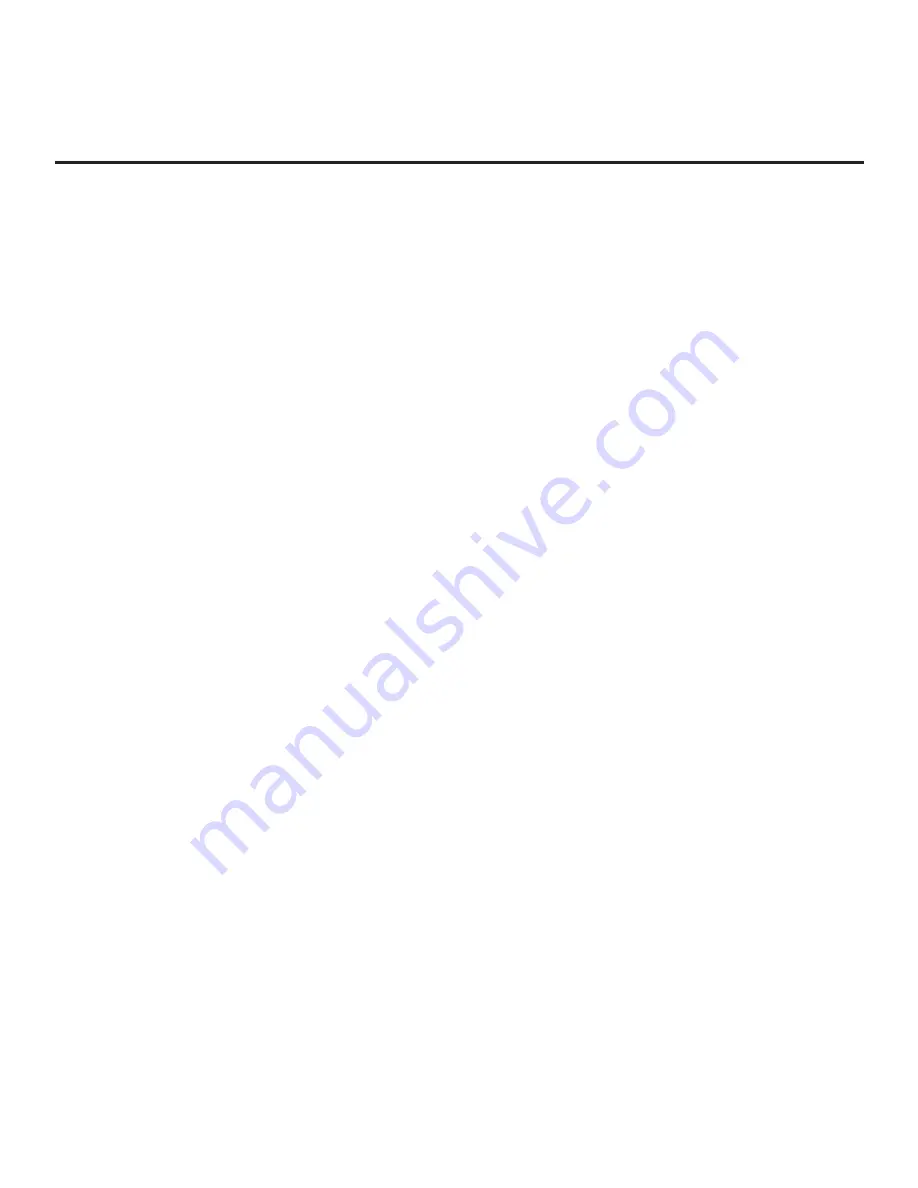
35
206-4292 Draft A.2
Ez Download Utility (Cont.)
(Continued from previous page)
11. Remove the USB memory device, and verify that the appropriate configuration/update(s) is/are
resident on the TV.
Note:
If you updated the TV configuration with a Clone/Con
fi
guration file, upon restart, the TV
tunes according to the Start Channel setting in the Installer Menu. If a Start Channel is speci
fi
ed,
the TV will tune to that channel, though in the case of FTG Mode via CPU con
fi
guration, a channel
banner will only be displayed if the Start Channel is included in the FTG Channel Map (depending
on your selection in step 9, the channel banner will display either the Start Channel’s logical
channel number or physical RF channel number). Otherwise, the TV will either return to the last
channel tuned (TV in Pass-through Mode) or tune to the
fi
rst channel in the FTG Channel Map
(TV in FTG Mode via CPU). In the latter case, remember that the channels in the FTG Channel
Map are always arranged in logical order, regardless of your selection in step 9.
















































