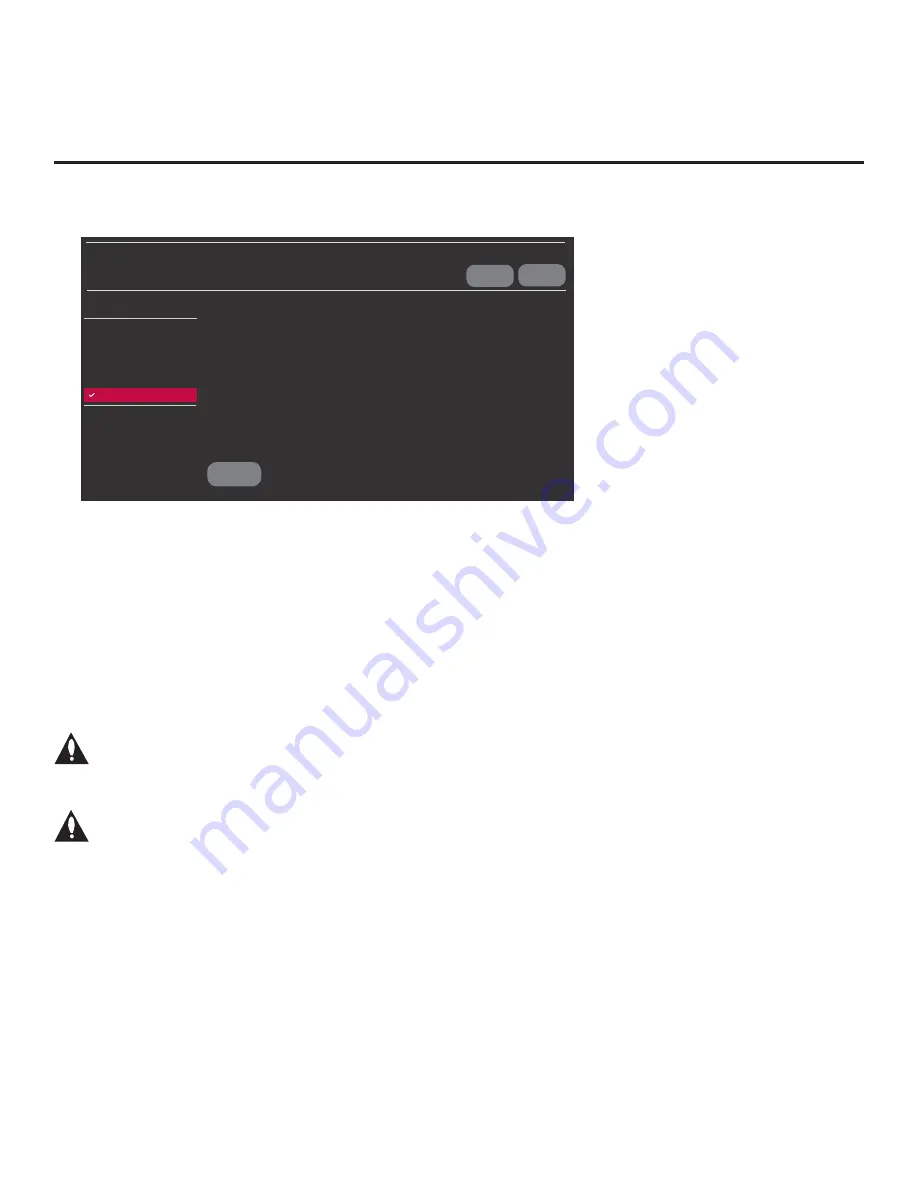
52
206-4292 Draft A.2
Cloning Procedures (Cont.)
(Continued from previous page)
Select the fi lename, and then select EXPORT below.
EXPORT
USB DEVICE
EXIT
xxLX770M-UA_1.TLX
TV MANAGER
USB 1:
Device Name
Ez Download
Logo Image Download
Update TV Software
Update PTC Software
Import Clone File
Export Clone File
Diagnostics
<
>
10. When you are ready to continue, i.e., when you have selected the desired
fi
lename, press
OK
on the Installer Remote to select/activate the
EXPORT
button at the bottom of the screen, and
then press
OK
on the Installer Remote once more to export the
fi
le.
Export progress will be displayed on the screen. This process may take a few minutes. Do
NOT remove the USB device while exporting is in progress. When the export process is
complete, an EXPORT COMPLETE pop-up banner will be displayed at the bottom of the
screen.
11. Press
OK
to return to the TV Manager screen. To return to program viewing, select
EXIT
at the
top right corner of the screen.
12. Remove the USB memory device from the Master TV.
Note: If the Master TV has a channel lineup, during the export process, logical
channel numbers are automatically assigned in ascending order, starting with 0
(zero), to the physical RF channels of the TV channel lineup to create an FTG
Channel Map. See also note below.
Note: If the exported Clone file is to be used for FTG Mode via CPU configuration
(i.e., it contains an FTG Channel Map), it is highly recommended that you open the
file in the FTG File Manager—BEFORE transferring (importing) the file to any Target
TVs—to verify FTG Channel Map and FTG Installer Menu settings. This will also
enable you to confirm channels and add channel attributes, labels, etc.
Importing a Clone File
This section describes how to transfer (import) a Clone or Con
fi
guration (.tlx)
fi
le from a USB
memory device to a TV using the TV Manager “Import Clone File” option. The “.tlx”
fi
le may be
created either from a Master TV Setup that was saved (exported) from a Master TV or in the FTG
File Manager.
Before You Begin
• Ensure the USB device has been formatted with FAT format.






























