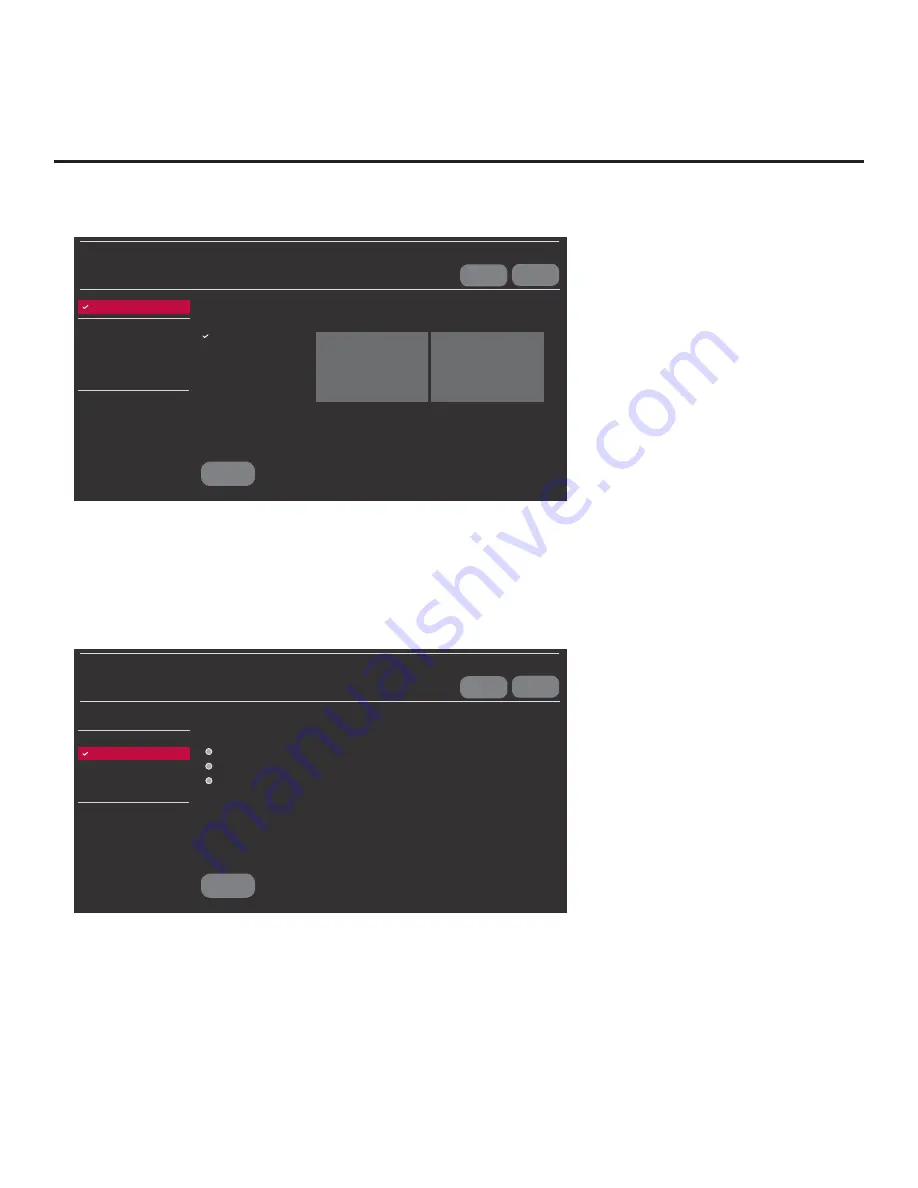
72
206-4292 Draft A.2
(Continued from previous page)
Select the fi le(s) to download, and then select UPDATE below.
Logo Image Download
Splash Image ProC.jpg
Update TV Software
LX770H_CPU_SW.epk
Update PTC Software
LX770H_PTC_SW.txt
Import Clone File
LX770H_IM.tlx
UPDATE
USB DEVICE
EXIT
Splash Image ProC.jpg
Splash Image 2.jpg
TV MANAGER
USB 1:
Device Name
Ez Download
Logo Image Download
Update TV Software
Update PTC Software
Import Clone File
Diagnostics
<
>
6. Use the Up/Down arrow keys to select
Update TV Software
or
Update PTC Software
, as
applicable, and press
OK
.
Depending on your selection, a list of either TV or PTC software files stored in the LG_DTV
folder on the USB memory device will be displayed on the screen. At the top of the listing of
files, you can also see the current version of TV or PTC software. The following screen sample
illustrates an Update TV Software screen.
Select the fi le to download, and then select UPDATE below.
Current TV Software Version: xx.xx.xx
fi lename.epk/Version: yy.yy.yy
fi lename.epk/Version: zz.zz.zz
fi lename.epk/Version: aa.aa.aa
UPDATE
USB DEVICE
EXIT
TV MANAGER
USB 1:
Device Name
Ez Download
Logo Image Download
Update TV Software
Update PTC Software
Import Clone File
Diagnostics
7. Use the arrow keys to select/highlight the update
fi
le to download, and then press
OK
.
8. When you are ready to download the update, select
UPDATE
on the screen, and then press
OK
on the Installer Remote.
Software update progress will be displayed on the screen. Do NOT remove the USB device until
the software update is complete. When the software update is complete, an UPDATE COMPLETE
pop-up banner will brie
fl
y be displayed at the bottom of the screen, and then, the TV will reboot.
Reference: Updating TV/PTC Software using a USB Memory Device
(Cont.)






























