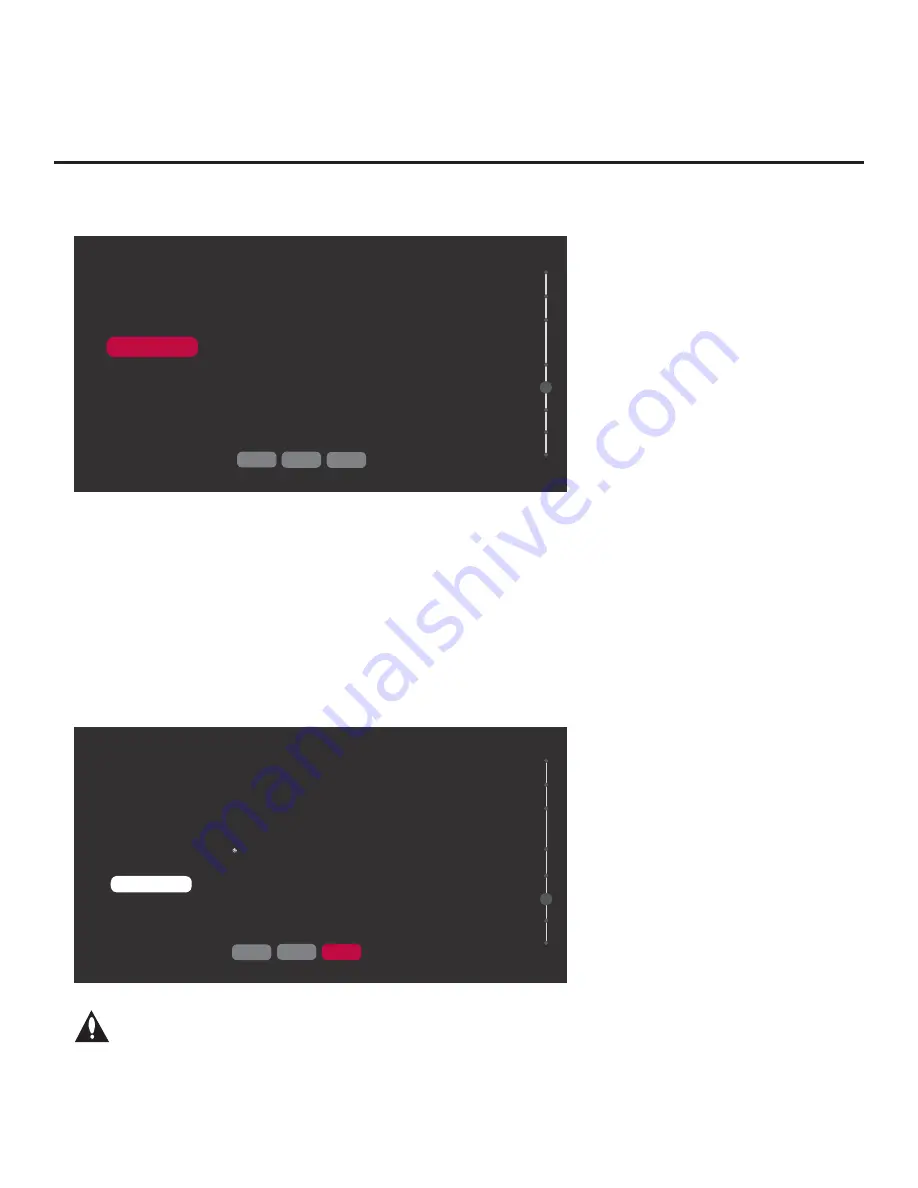
28
206-4292 Draft A.2
Express Script (Cont.)
(Continued from previous page)
CHANNEL TUNING
Do you want to scan for available channels?
RUN AUTO TUNING
You MUST select RUN AUTO TUNING and press OK in order to run the channel scan. If you move on to the next step
without running Auto Tuning, there will be no digital or analog channels in the channel lineup.
05
BACK
NEXT
EXIT
Auto Tuning progress will be shown in a new Channel Tuning screen. The scan typically takes a
few minutes. When the channel scan is complete, the Express Script will automatically advance
to the Edit the Channel Lineup screen. Continue with step 5.
Note:
If you do not want to run Auto Tuning, use the arrow keys on the Installer Remote to select
NEXT
and press
OK
.
5. In the Edit the Channel Lineup screen, you can customize the channel lineup, add channel
labels and icons, etc. before the channel lineup is used to create an FTG Channel Map in step 7.
You can also set up channel banks in this screen.
Note:
The total number of channels found (“Searched”) during Auto Tuning is indicated at the
top left of the display.
EDIT THE CHANNEL LINEUP
Edit the channel lineup as applicable/required.
Searched channels: 135; Enabled Aux: 3; Added channels: 128; Added Aux: 3
You can add up to 600 channels (Aux added as analog).
Channel/Input
<
DIGITAL 2-1
>
Channel Label
Channel Icon
<
NO LOGO
>
Channel
Bank 1
Bank 2
Bank 3
Bank 4
You can also use numeric keys to
direct enter Icon number (0–212)
Press OK ( ) to add or delete
channel.
BACK
NEXT
EXIT
<
NORMAL
>
<
ADDED
>
<
ADDED
>
<
ADDED
>
<
ADDED
>
06
Note: If, for any reason, you elect to re-run Auto Tuning after customizing channels
in this screen, your current custom channel settings will be lost, and you will need
to replicate the desired customization.
(Continued on next page)






























