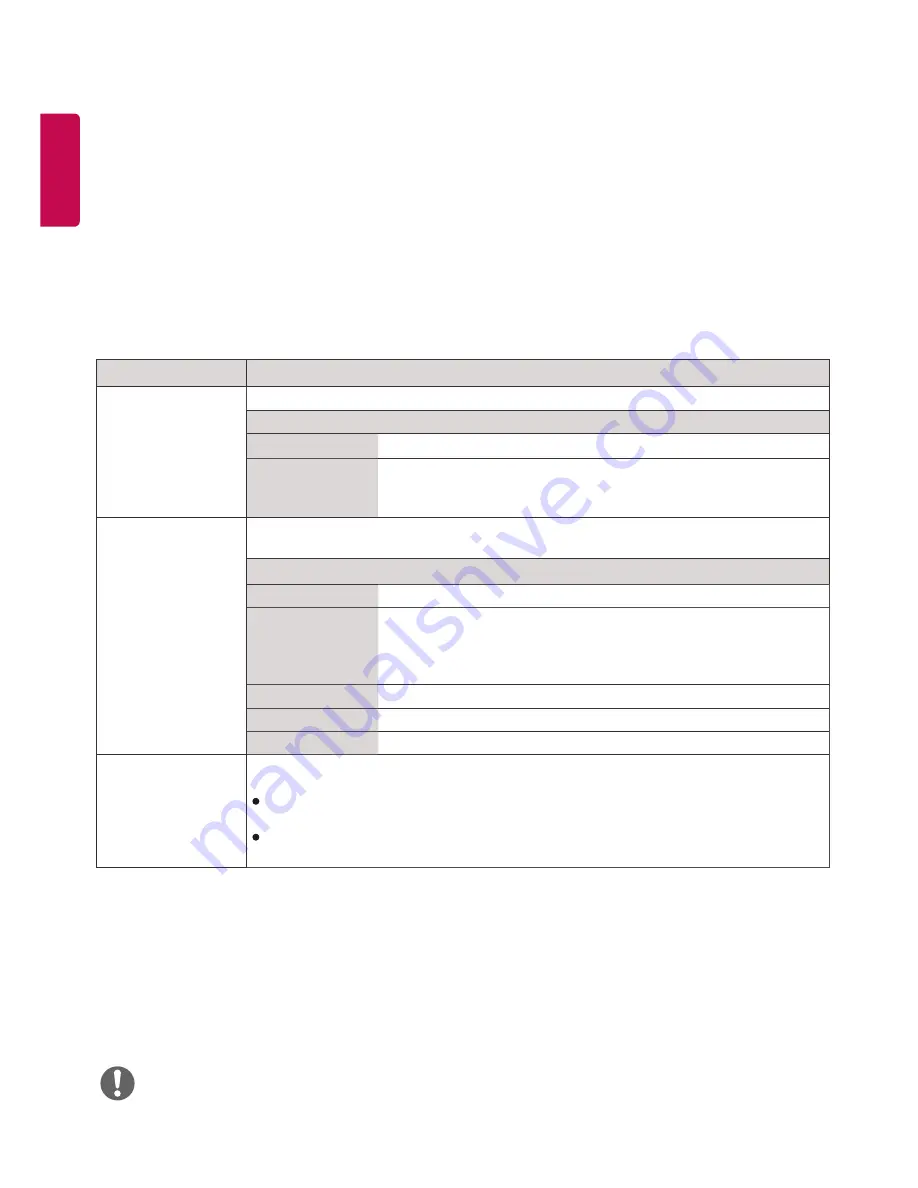
24
ENGLISH
AUDIO Settings
1
Press S
ETTINGS
to access the main menus.
2
Press the navigation buttons to scroll to AUDIO and press OK.
3
Press the navigation buttons to scroll to the setting or option you want and press OK.
- To return to the previous level, press BACK.
4
When you are finished, press EXIT.
When you return to the previous menu, press BACK.
The available audio options are described in the following:
Setting
Description
Sound Mode
Allows optimized sound for custom Monitor installation.
Level
Standard
Suitable for all types of video.
News/ Music/
Cinema/ Sport/
Game
Sets audio optimized for a specific genre.
Sound Effect
The user can select various sound effects.
- Sound Effect function is available only for Standard mode in Sound Mode menu.
Level
Clear Voice ll
Boosts voice clarity.
Virtual Surround LG’s proprietary audio processing technology allows 5.1ch-like
surround sound from two speakers.
-
If Clear Voice ll is set to On, Virtual Surround will not be
chosen.
Equalizer
Adjusts the volume to a level of your choice using the Equalizer.
Balance
Adjusts left/right audio balance.
Reset
You can reset the settings under the Sound Effects menu.
AV Sync. Adjust
Synchronizes video and audio directly when they do not match.
If you set AV Sync. to ON, you can adjust the sound output to the screen image.
Speaker
: Adjusts the synchronization of the sound from the speakers. The "-" button
makes the sound output faster and the "+" button slower than the default value.
Bypass : The audio of an external device without audio delay. Audio may be output
before video as it takes time to process video input into the Monitor.
y
Some models may not have built-in speakers. In that case, you need to connect external speakers to listen to sound.
NOTE
Summary of Contents for 32SE3D
Page 5: ......
Page 6: ...65SE3D 65SE3KD 65SE3D RS 232C IN ...
Page 7: ......
Page 8: ...1 3 2 4 2 ...
Page 9: ......
Page 11: ......
Page 12: ......
Page 28: ...ENGLISH 16 43 49 55 65SE3 43 49 55SH7DD 1 2 3 ...
Page 87: ......
Page 135: ......
















































