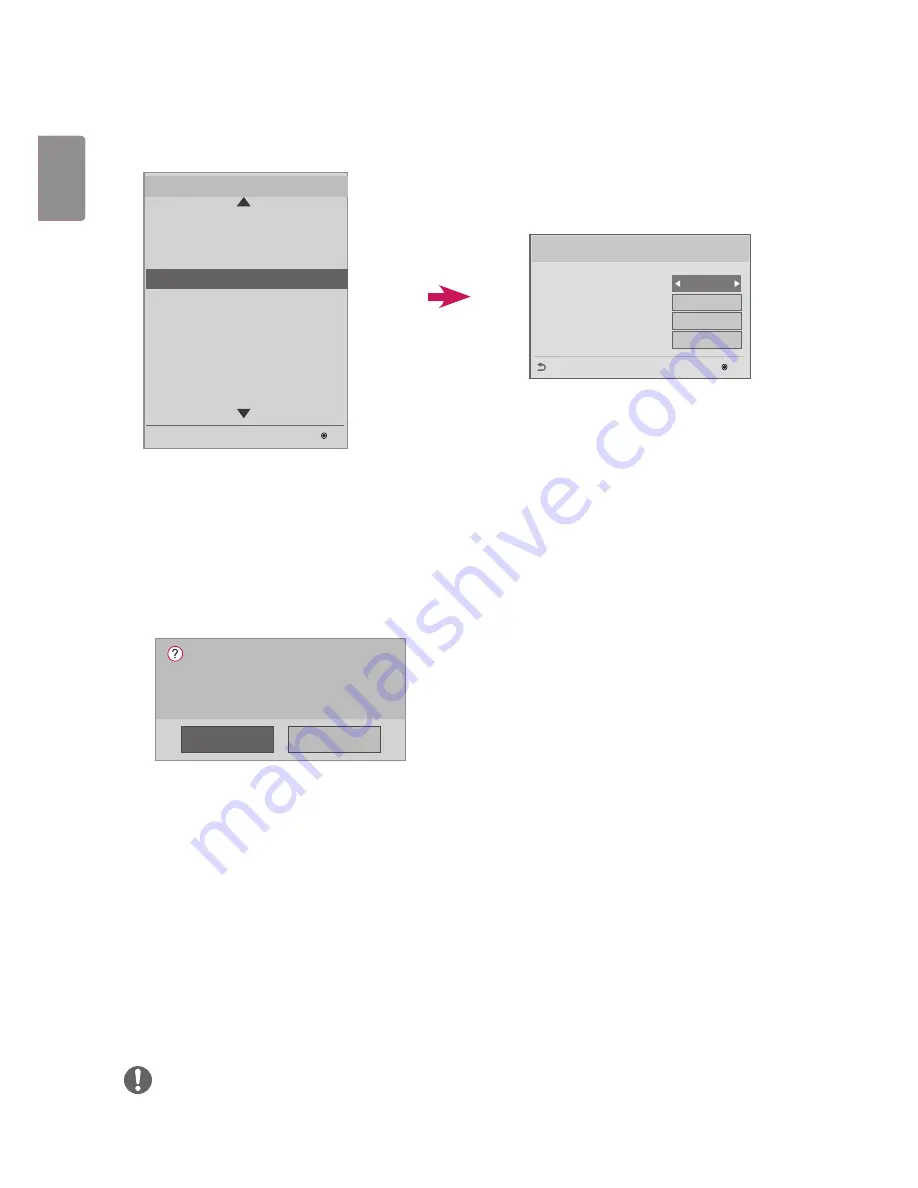
18
POL
ENGLISH
Set ID Setup
Set ID Lock
y
y
You can enable Set ID Lock by selecting "Yes" or cancel Set ID Lock by selecting "No".
Set ID
y
y
Pick and enter a number between 1 - 255 (1 - 1000, with some models) for the Set ID.
This feature allows you to set an ID for the product.
Auto Set ID
y
y
This feature sets an ID for the product automatically.
Reset ID
y
y
This feature initializes the Set ID of the product.
y
y
After execution, the Set IDs of all monitor in the RS-232C daisy chain are reset to 1.
(This feature may not be available with some models.)
y
y
If you set this feature to Yes, all monitor in the RS-232C daisy-chain are assigned a sequential Set ID, starting
with 1.
y
y
If you set this feature to No, Set IDs are assigned to the monitor sequentially, starting with the foremost set.
y
y
A Set ID cannot be decreased from its current value. Therefore, it is recommended that you execute Reset ID
before using this feature.
y
y
Execution time may vary depending on the installation environment.
y
y
If the Auto Set ID operation is not completed normally, turn the product off and on, and then try again.
y
y
The Yes/No options only work on the foremost monitor in the daisy-chain.
(This feature may not be available with some models.)
NOTE
y
y
Be sure to execute Auto Set ID/Reset ID when Picture ID is set to Off.
Yes
No
Setting ID Automatically.
Do you want to start with 1?
(Current Set ID : 1)
Set ID Setup
Set ID Lock
Set ID
Auto Set ID
Reset ID
Press OK
No
OK
Previous
Press OK
1
LG Digital Signage Setup
USB Cloning
Password Change
Set ID Setup
Configuration Setup
Lock Mode
External Speaker
Fail Over
ISM Method
Easy Brightness Control
S/W : xx.xx.xx.xx Micom : x.xx.x
OK
Installation Menu (V 3.0)
Set ID Setup
Summary of Contents for 32SE3D
Page 5: ......
Page 6: ...65SE3D 65SE3KD 65SE3D RS 232C IN ...
Page 7: ......
Page 8: ...1 3 2 4 2 ...
Page 9: ......
Page 11: ......
Page 12: ......
Page 28: ...ENGLISH 16 43 49 55 65SE3 43 49 55SH7DD 1 2 3 ...
Page 87: ......
Page 135: ......
















































