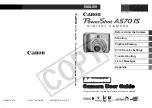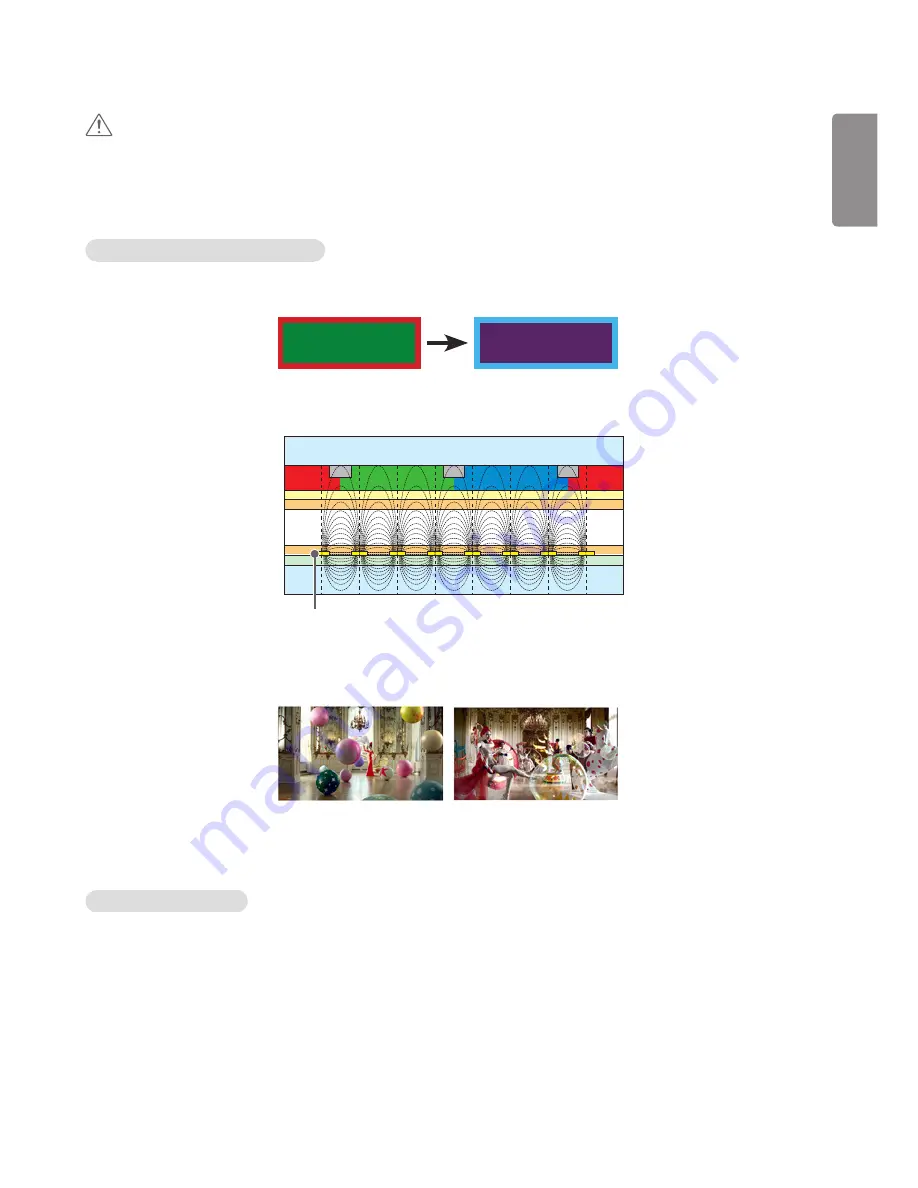
ENGLISH
33
CAUTION
•
Image sticking does not occur when using constantly changing images but may occur when using a fixed image for an
extended period of time. Therefore, it is recommended that you use the instructions below to decrease the likelihood
of image sticking occurring when using a fixed image. It is recommended that you change the screen at least once
every 12 hours at the very minimum; if done more frequently, the prevention of image sticking is more effective.
Recommended operating conditions
1
Change the background and the character colors using the same time interval.
ID: UPM 123
PW: ****
ID: UPM 123
PW: ****
When changing colors, using complementary colors helps to prevent image sticking.
BM
BM
BM
CF
CF
CF
OC
PI
PI
TFT Layers
Glass
Glass
LC
CF
ITO or MoTi Pixel Layer
2
Change the image using the same time interval.
Make sure that the characters or images before changing the image remain in the same location after changing the
image.
What is image sticking?
When the LCD panel displays a static image for an extended period of time, it can cause a voltage difference between
the electrodes that operate the liquid crystals. When the voltage difference between the electrodes builds up over
time, liquid crystals have a tendency to remain aligned in one direction. During this process, a previously displayed image
remains visible. This phenomenon is referred to as image sticking.
Summary of Contents for 32SE3D
Page 5: ......
Page 6: ...65SE3D 65SE3KD 65SE3D RS 232C IN ...
Page 7: ......
Page 8: ...1 3 2 4 2 ...
Page 9: ......
Page 11: ......
Page 12: ......
Page 28: ...ENGLISH 16 43 49 55 65SE3 43 49 55SH7DD 1 2 3 ...
Page 87: ......
Page 135: ......