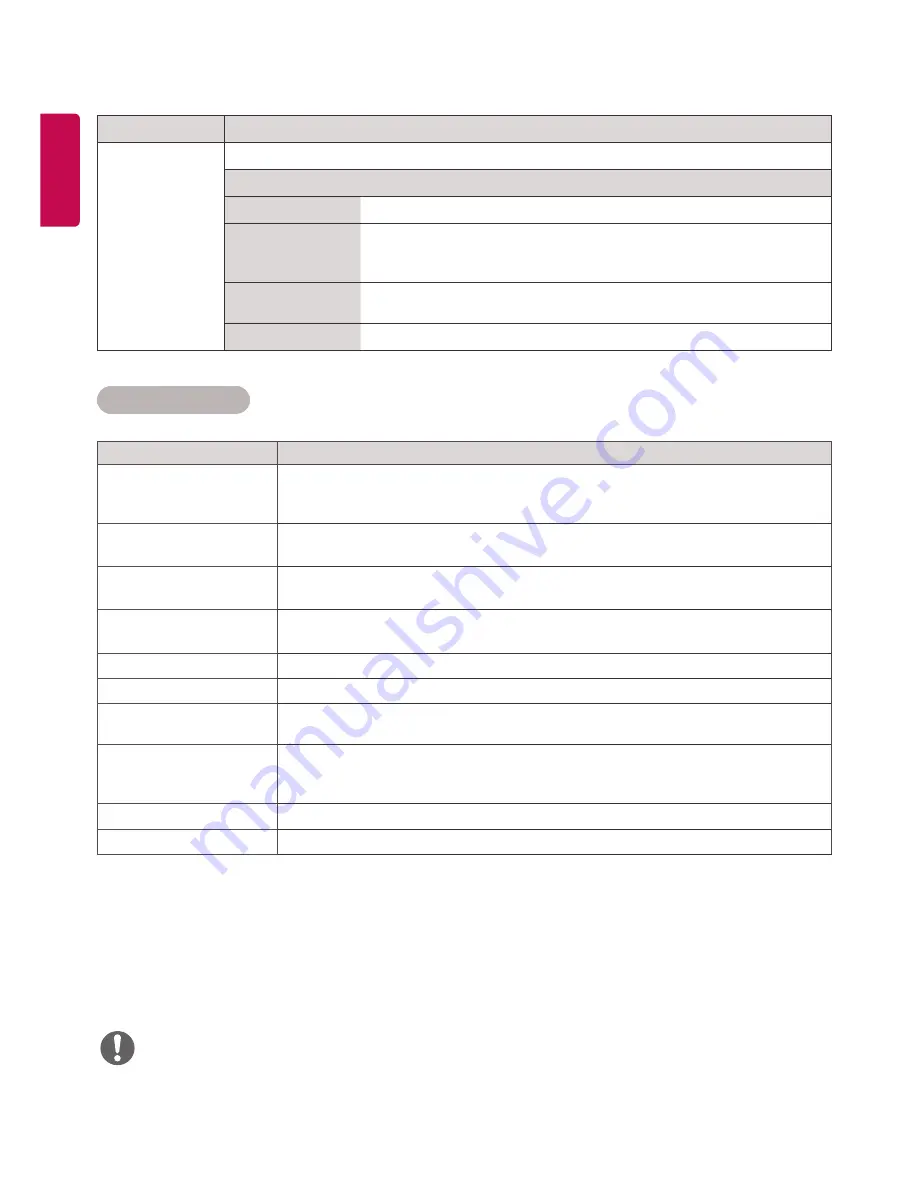
22
ENGLISH
Basic image options
Setting
Description
Backlight
Adjusts the brightness of the screen by controlling the LCD backlight. If you
decrease the brightness level, the screen becomes darker and the power
consumption will be reduced without any video signal loss.
Contrast
Increases or decreases the gradient of the video signal. You may use Contrast
when the bright part of the picture is saturated.
Brightness
Adjusts the base level of the signal in the picture. You may use Brightness when
the dark part of the picture is saturated.
Sharpness
Adjusts the level of crispness in the edges between the light and dark areas of the
picture. The lower the level, the softer the image.
Color
Adjusts intensity of all colors.
Tint
Adjusts the balance between red and green levels.
Color Temp.
Set to warm to enhance hotter Colors such as red, or set to cool to make picture
bluish.
Advanced Control/
Expert Control
You can adjust the picture for each Picture Mode, or adjust the picture settings
according to a specific picture image. First, select a desired Picture Mode.
* This option is unavailable if Picture Mode is set to Vivid.
Picture Option
Sets additional picture option.
Picture Reset
Restores the options to the default setting.
Setting
Description
Screen
(In RGB
Mode Only)
Customizes the PC display options in RGB mode.
Option
Resolution
Selects a proper resolution.
Auto Configure
Sets to adjust the screen position, clock, and phase automatically.
The displayed image may be unstable for a few seconds while the
configuration is in progress.
Position/Size/
Phase
Adjusts the options when the picture is not clear, especially when
characters are shaky, after the auto configuration.
Reset
Restores the options to the default setting.
y
When you select a picture mode, related menus are set automatically.
y
When using the Smart Energy Saving function, the screen may look saturated in the white area of a still image.
y
If Energy Saving is set to Minimum, Medium, or Maximum, the Smart Energy Saving function is disabled.
NOTE
Summary of Contents for 32SE3D
Page 5: ......
Page 6: ...65SE3D 65SE3KD 65SE3D RS 232C IN ...
Page 7: ......
Page 8: ...1 3 2 4 2 ...
Page 9: ......
Page 11: ......
Page 12: ......
Page 28: ...ENGLISH 16 43 49 55 65SE3 43 49 55SH7DD 1 2 3 ...
Page 87: ......
Page 135: ......
















































