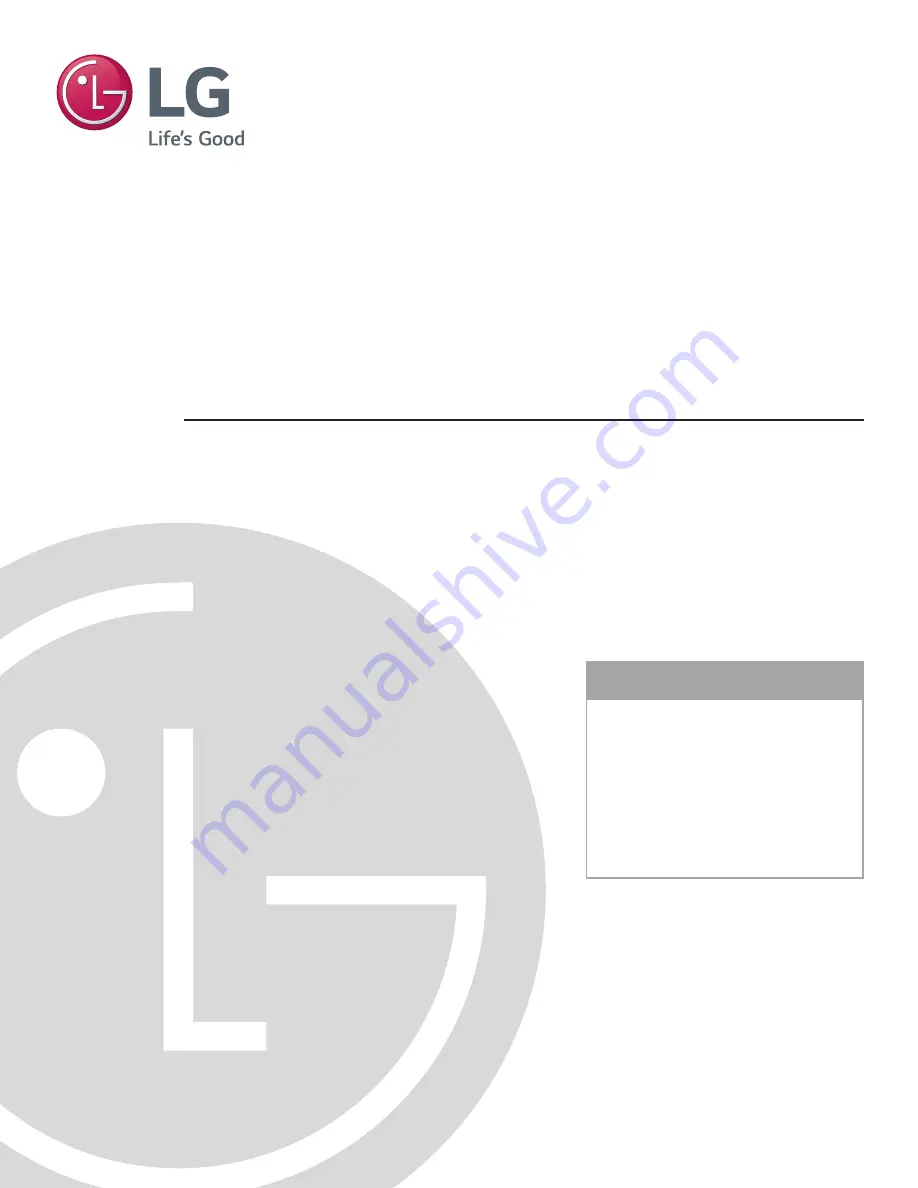
LG Setup Wizard
pages 12 – 13
Custom Master TV Setup
pages 40 – 42
Cloning Procedures
pages 43 – 46
EXPERIENCED INSTALLER
Commercial Mode Setup Guide
Note: Selected features shown in this guide may not be available on all models.
Hospital Grade Interactive Pro:Centric
®
TVs
© Copyright 2016 LG Electronics U.S.A., Inc.
P/N: 206-4281 (Rev B)
22LX570M
28LX570M
32LX570M
43LX570M


































