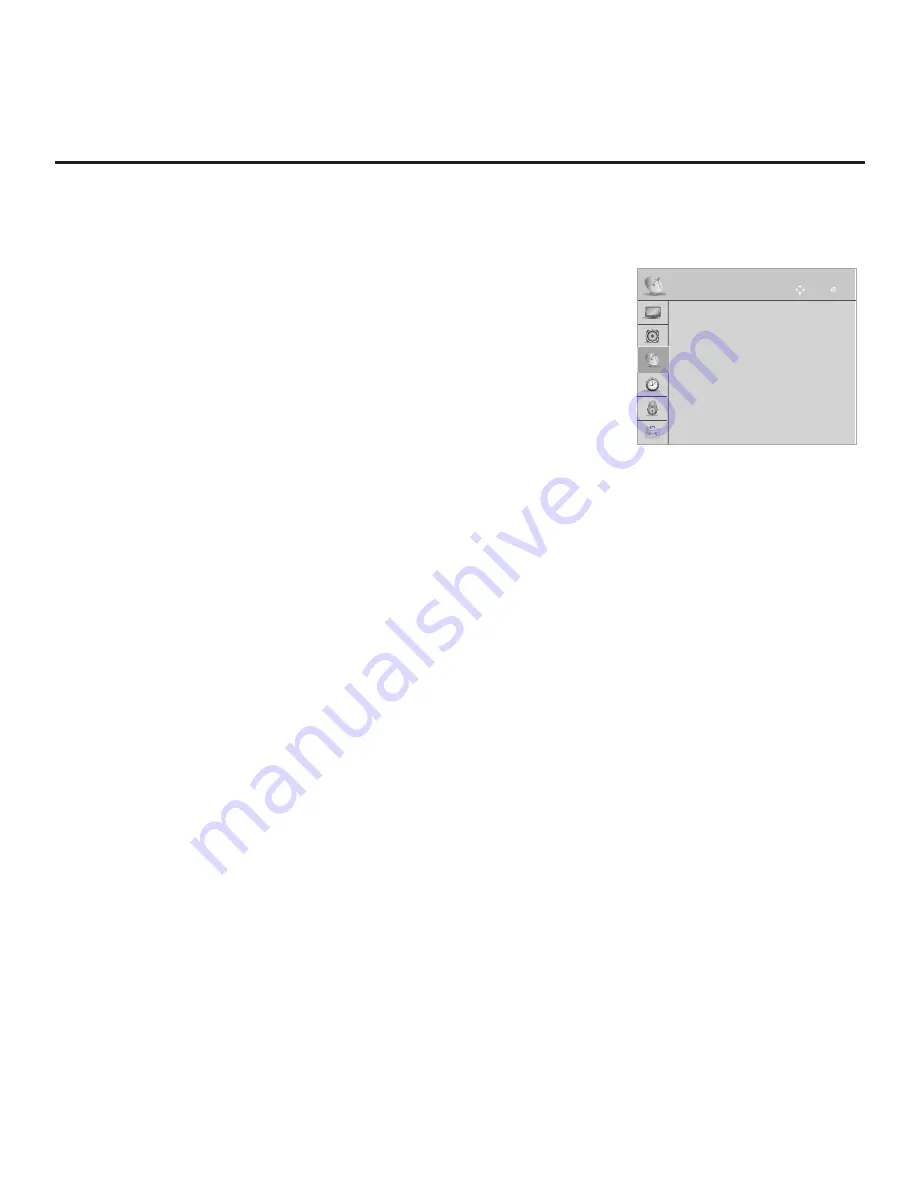
42
206-4281
Custom Master TV Setup (Cont.)
CHANNEL
OK
Move
• Auto Tuning
•
Manual Tuning
•
Channel Edit
•
Channel Label
(Optional) Use Channel Menu
options to run Auto Tuning and
edit the channel lineup.
(Continued from previous page)
Note:
If you intend to use the TV Zoning feature, make sure to
assign the appropriate TV Zone # at this time as described in
Reference section, “Using the TV Zoning Feature.”
Note:
If desired and if appropriate, you can run Auto Tuning (see
step 4) prior to completing this step.
4. (Optional) Run Auto Tuning.
If you are creating a Master TV Setup for cloning purposes and you
want the Target TV(s) to remain in Pass-through Mode, do NOT run
Auto Tuning. If you export a Master TV Setup that includes an auto-
tuned/edited channel lineup, thereby creating a Clone (.tlx) file with
an FTG Channel Map, and then import the Clone file to a Target TV,
this will put the Target TV in FTG Mode via CPU.
Note:
When you import a Clone/Configuration (.tlx) file that contains
an FTG Channel Map on a Target TV (for FTG Mode via CPU
configuration), you will have the option to select either logical or
physical channel tuning. For either selection, the channel sequence
will be based on the order in which the channels appear in the FTG
Channel Map. You can view and/or edit the channel sequence in
the FTG File Manager, as required.
a) Use the Installer Remote to access the Channel Menu. Then,
select
Auto Tuning
and follow the on-screen instructions to
search for all available digital and analog channels.
b) Use the
Channel Edit
option in the Channel Menu to edit the
channel lineup, as necessary. Add/delete channels per your
system requirements.
5. Verify the TV setup.
Make sure the TV features are set per your requirements. Also, if
applicable, verify that the channel lineup is correct.
The Master TV Setup is now ready to be saved (exported) to a USB
memory device. See “Cloning Procedures” on pages 43 to 46.






























