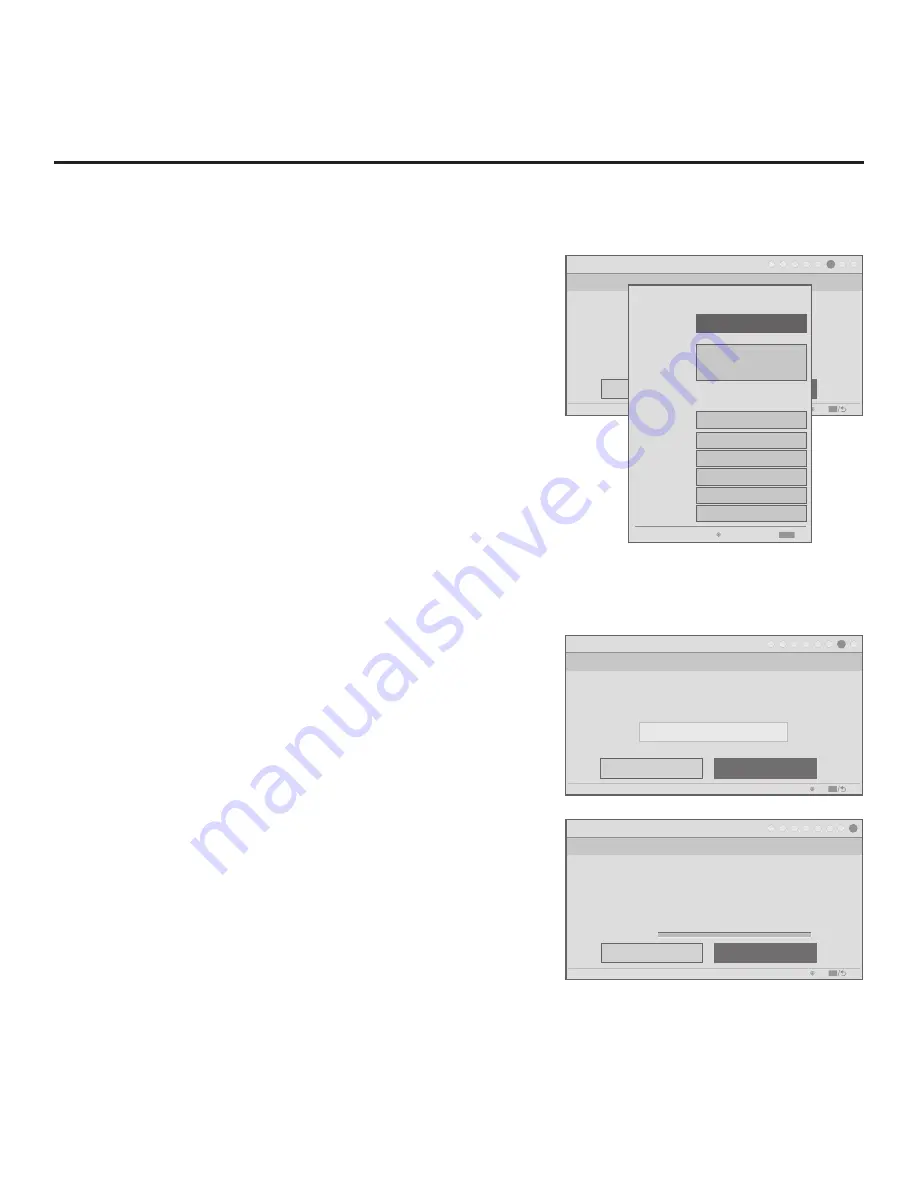
24
206-4281
Express Script
Step 7. Channel Tuning/Channel Banner Display
Logical
PTC: V#.##.### CPU: V##.##.##.## ASIC: D279
Back
Next
OK
Exit
CC
1
►
2
►
3
►
4
►
5
►
6
►
7
►
8
Which channel tuning/channel banner display
format would you like to use?
(Continued from previous page)
• Input & CH: Edit the channel lineup, as necessary. Use the
Left/Right arrow keys on the Installer Remote to select channels
(including Aux inputs), and press
OK
to delete (or re-add)
channels per the installation site requirements.
Note:
When a channel is active in the channel lineup (i.e.,
added), all additional fields in this screen are selectable/
available. If a channel is deleted, all other fields in this screen
become inaccessible (grayed out).
•
Icon: This field enables you
to select the appropriate trademark/
icon for each channel’s Channel-Time on-screen display. If
known, you can direct enter the icon number using the number
keys on the Installer Remote. Otherwise, use the Left/Right arrow
keys on the Installer Remote to select the desired logo. Icons
are available for familiar channels, such as ABC, CBS, NBC,
etc. Identifiable icons should enable the end user to readily know
what common networks are available.
• Label: Press
OK
to display the pop-up virtual alphanumeric
keypad, and add a custom text label for each channel/Aux input
(up to 17 characters), as desired. Added custom labels will be
displayed above the Label/Keypad field for each channel, as
applicable.
•
Bank: Use the arrow keys to define channel banks, as desired.
See “Channel Banks Overview” on the following page for further
information.
When you are finished, press
MENU
to close the pop-up window.
Use the arrow keys to select
Next
, and then press
OK
.
7. Select the channel tuning/channel banner display format.
If logical channel tuning (default) is appropriate for the installation
site, you can simply select
Next
and press
OK
. Otherwise, use
the Up/Down arrow keys on the Installer Remote to select the
channel tuning/channer banner field, and then
use the Left/Right
arrow keys on the Installer Remote to select “Physical” for the
channel tuning/channel banner display format. When you have
made your selection, use the arrow keys to select
Next
, and then
press
OK
.
8. Completion.
As the final step of the Express Script, the TV saves your settings
and uses the channel/Aux input lineup to create an FTG Channel
Map before configuring the TV for FTG Mode via CPU (see also
notes on following page). When you are ready to proceed, select
Finish
, and then press
OK
.
Configuration progress will be shown at the bottom of the screen.
When this step is complete, the Express Script exits, and the TV
tunes to the first channel in the FTG Channel Map.
Express Script (Cont.)
Express Script
Step 8. Complete the Express Script
PTC: V#.##.### CPU: V##.##.##.## ASIC: D279
Back
Finish
OK
Exit
CC
1
►
2
►
3
►
4
►
5
►
6
►
7
►
8
This step uses the auto-tuned/edited channel lineup to create an FTG Channel Map and
configure the TV’s CPU for FTG operation.
If you did not run Auto Tuning, no digital or analog channels will be included in the FTG
Channel Map upon completion of this step. In this case, only the Aux inputs from the
channel lineup will be included in the FTG Channel Map.
Select ‘Finish’ to complete the Express Script.
Saving data… 0%
Express Script
Step 6. Edit the Channel Lineup
Edit Channel Lineup
PTC: V#.##.### CPU: V##.##.##.## ASIC: D279
Back
Next
OK
Exit
CC
1
►
2
►
3
►
4
►
5
►
6
►
7
►
8
Would you like to edit the channel lineup?
• Input & CH
• Icon
• Label
• Bank
DIGITAL 2-1
Keypad
You can also use numeric keys to direct enter Icon
number (0–212)
Searched CH: 135 / Enabled Aux: 3 / Added CH: 128 / Added Aux: 3
* You can add up to 600 channels (Aux added as analog).
No Logo
►
►
Add/Delete
Move
Exit
MENU
►
►
NORMAL
1
ADDED
2
ADDED
3
ADDED
4
ADDED
Note:
The total number of channels found
(“Searched”) during Auto Tuning is indicated
at the top of the pop-up window.






























