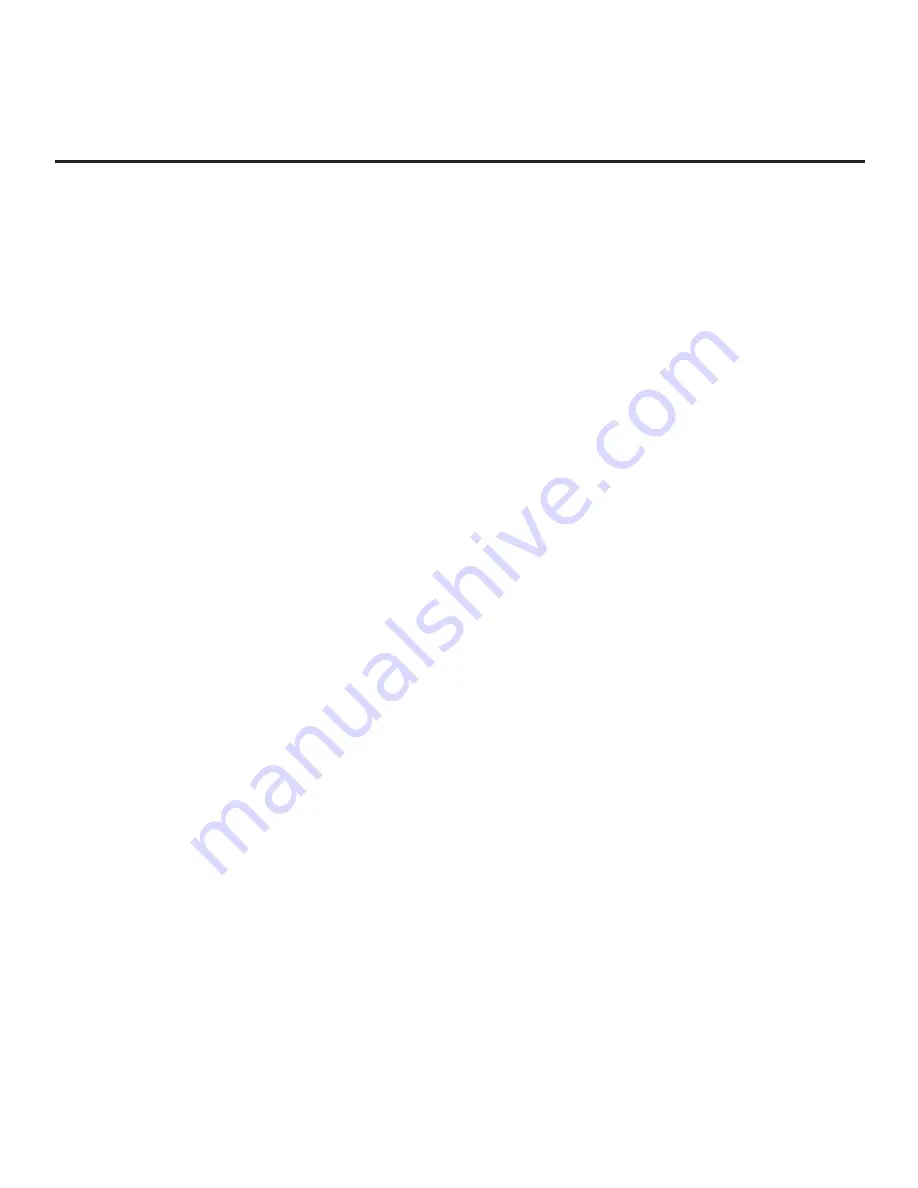
25
206-4281
Express Script (Cont.)
If desired, the TV Setup created from the Express Script may also be saved to a USB memory
device and used for cloning purposes (see “Cloning Procedures” on pages 43 to 46 for further
information).
Note:
Aux inputs (if enabled) will appear between the highest analog and lowest digital channel
number in the FTG Channel Map when Channel Up/Down is used on the Installer Remote.
Note:
If you did not run Auto Tuning and all Aux inputs are disabled, an FTG Channel Map will
NOT be created and the TV will not be configured for FTG Mode via CPU.
Note:
If required, you can set up/modify channel banks at a later time using the FTG File Manager.
See “Channel Banks Overview” below for further information.
Channel Banks Overview
Channel Banks enable institution administrators to create tiered channel programming on patient
in-room TVs. Each channel bank may offer a custom channel lineup for a pre-determined fee.
The Express Script enables you to configure four channel banks (1, 2, 3, and 4) for the channel
lineup (see step 6). The top tier generally contains the most programming (premium, etc.), 2nd
tier = lesser programming, 3rd tier = basic programming, etc. It is also possible to create an
Inactive TV display with Channel Bank 4, so that an “Inactive TV Call Attendant” message appears
when the TV is turned ON. In this case, an administrator can then select another channel bank on
the patient’s in-room TV depending on the programming tier requested by the patient.
All channels found during Auto Tuning automatically are added to and active in all four channel
banks. See “Channel Attributes and Channel Bank Allocation” below for further information.
Channel Attributes and Channel Bank Allocation
Three attributes are available for each channel: Encrypted, OSD, and Blank Video. When the TV
creates an FTG Channel Map upon completion of the Express Script, the OSD attribute (displays
the channel number, label, and icon) is automatically assigned to all channels, and the Encrypted
attribute is assigned to each Pro:Idiom encrypted channel detected during the channel scan. The
Blank Video attribute is not assigned automatically to any channels; however, in step 6 of the
Express Script, you have the option to assign the Blank Video (i.e., “BLANK”) attribute to channels,
as required. When you assign the BLANK attribute to a channel (as opposed to the default
“NORMAL” setting), this means that the channel audio will be audible; however, its video will be
black (no picture). The NORMAL or BLANK attribute applies to the channel regardless of channel
bank allocation.
Once you have set a channel’s NORMAL/BLANK attribute, determine the channel bank allocation
for each of the four available channel banks: ADDED or DELETED. When DELETED, the channel
will not appear in the channel lineup of the currently selected channel bank.
Updating Channel Attributes and/or Channel Bank Allocation
If you would like to modify channel attributes and/or channel bank allocation and/or update the FTG
Channel Map in general, you can save (export) the FTG Channel Map to a USB memory device
(see “Exporting a Clone File” on pages 43 to 44) and then use the FTG Channel Map Editor in the
FTG File Manager to make the required changes. Refer to the “FTG Channel Map Editor” overview
on page 51 and also the
Free-To-Guest (FTG) File Manager User Guide
for further information.
FTG File Manager software is available at: www.lg.com/us/commercial/display-solutions/ftg.
















































