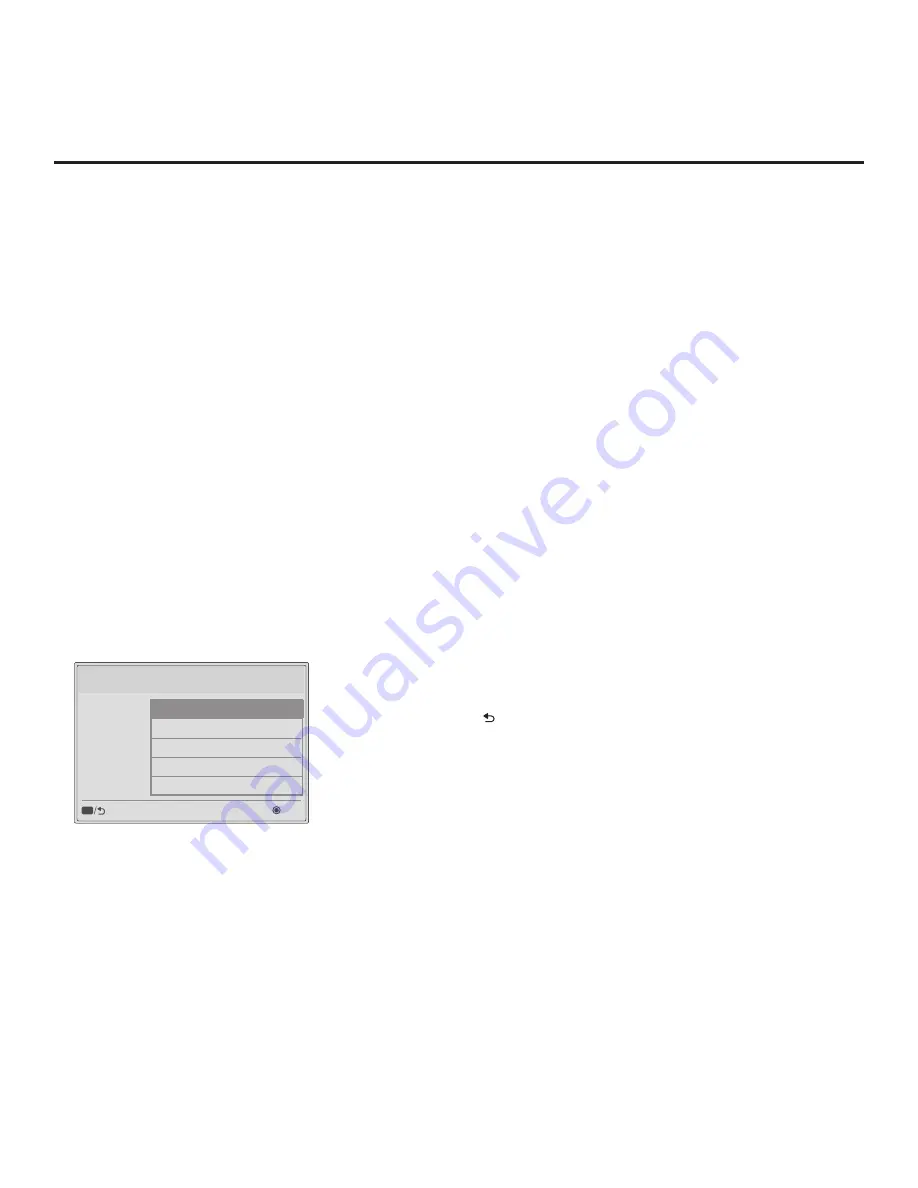
19
206-4281
EZ-Manager Wizard (Cont.)
Before You Begin
• If you intend to use the Zoning feature on this TV, make sure to assign the appropriate TV
Zone # in the EZ-Manager’s Zone, Label, and Room Number screen BEFORE continuing with
USB Configuration. See “TV Configuration Options” on page 14 for further information.
• Ensure the USB device to be used has been formatted with FAT format.
•
When creating files to be downloaded, avoid using special characters (?, &, @, etc.) in filenames.
• Refer to “Ez Download Utility” on pages 26 to 28 for further information on the Ez Download utility.
• Refer to “Custom Master TV Setup” on pages 40 to 42 for information on creating a Clone (.tlx)
file, and/or
refer to “Creating an FTG Configuration File” on pages 47 to 48 for information on
creating an FTG Configuration (.tlx) file for FTG Mode via CPU configuration.
• See Reference section, “Downloading a Splash Screen Image using a USB Memory Device,”
for splash screen image guidelines.
• See Reference section, “Updating TV/PTC Software using a USB Memory Device,” for further
information on software updates.
USB Configuration via EZ-Manager Wizard
With either the TV Configuration Options or the Zone, Label, and Room Number screen on display,
proceed as follows to configure the TV using the USB memory device.
1. Insert the USB memory device that contains the appropriate file(s) into the TV’s USB port.
2. Use the arrow keys on the Installer Remote to select
USB Configuration
, and then press
OK
.
You will be redirected to the TV Manager / USB Download Menu (see example below).
TV Manager
USB
Diagnostics
Previous
OK
Ez Download
Logo Image Download
Update TV Software
Update PTC Software
Import Clone File
CC
3. Select the appropriate option from the TV Manager / USB Download Menu, and initiate the
desired download(s).
Update progress will be displayed on the screen. Do NOT remove the USB device while
updates are in progress. When the update process is complete, the TV will reboot. Upon
restart, depending on the type of update(s) completed, either the EZ-Manager TV Configuration
Options screen will be redisplayed (software and/or splash screen image updates only) or
the TV will tune according to the Start Channel setting in the Installer Menu (TV configured with
Clone/Configuration file).
Note:
If the TV Configuration Options screen is redisplayed (software and/or splash screen
image updates only), you can either proceed with configuration via the EZ-Manager Wizard or
exit the EZ-Manager Wizard, as required.
4. Remove the USB memory device, and verify that the appropriate configuration/update(s) is/
are resident on the TV.
Note:
You can press on the Installer Remote at
any time to return to the EZ-Manager Wizard.






























