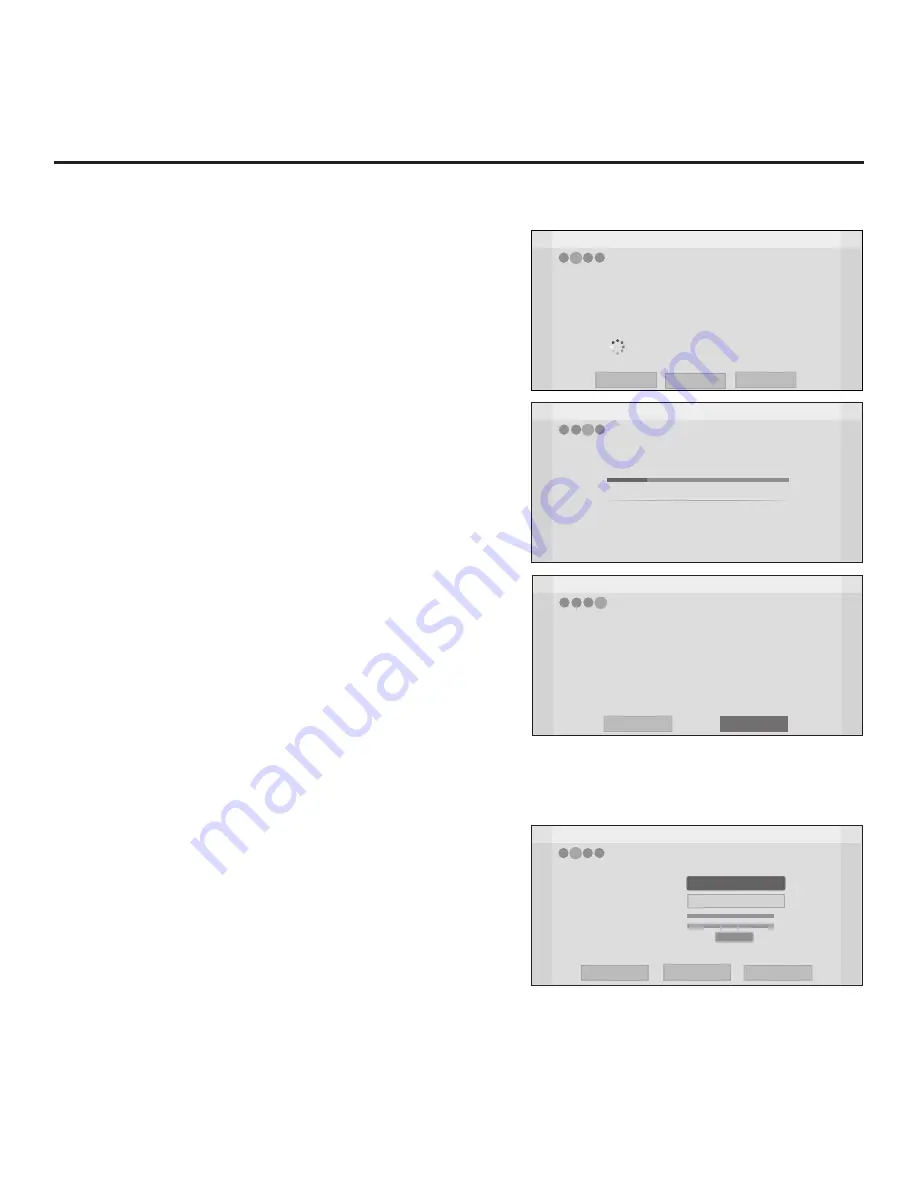
17
206-4281
EZ-Manager Wizard (Cont.)
EZ-Manager Wizard
Processing the Pro:Centric Configuration...
Application files
Maintenance files
–
Updating Configuration File
Warning - Do not remove AC power or the signal cables during these steps
20%
GEM app downloaded
In progress...
Retrieving files from data channel 75
4
2
1
3
Downloading the maintenance files takes several minutes.
Please wait...
Automated Pro:Centric Configuration
Note:
If
the server is not yet configured on the system, use the
manual configuration option to configure the Pro:Centric operation.
Once the Pro:Centric data channel is found (a Pro:Centric
Server Was Found screen will be displayed) and the Pro:Centric
Application Mode is determined, the wizard will advance to the
Processing the Pro:Centric Configuration screen, which shows the
progress of the data downloads (see example at right). Note that
some steps may require a few minutes.
If the process is successful, no further user interaction is required,
though, in some instances, where the option (for example “Next”)
is available, you may manually move forward to subsequent steps
within the wizard to speed up the process.
Note:
If, after completing the search, the TV is unable to find the
Pro:Centric data channel (while the Searching for Pro:Centric
Server screen is on display), the wizard will stop and show a
Diagnostics screen that enables you to manually return to the
previous screen (to reinitiate the configuration) or exit the wizard.
When the Pro:Centric Configuration is complete, an EZ-Manager
Configuration Complete screen is displayed, and after 10 seconds,
the wizard exits, and the TV turns OFF.
Note:
With the EZ-Manager Configuration Complete screen on
display, you can also manually turn off or reboot the TV. If desired,
select
Turn Off
or
Reboot
, respectively, and then press
OK
on the
Installer Remote.
Manual Pro:Centric Configuration
1. With the Searching for Pro:Centric Server screen on display,
use the Left/Right arrow keys on the Installer Remote to
select
Manual Pro:Centric
at the bottom right of the screen,
and then press
OK
.
In the Pro:Centric Manual Configuration screen (see example
at right), you will be able to configure the appropriate
Pro:Centric settings in the TV. Use the Up/Down arrow keys
on the Installer Remote to navigate between fields.
2.
In the Pro:Centric Mode field, use the Left/Right arrow keys to
select the appropriate Pro:Centric Application Mode—FLASH,
GEM, or Configuration Only.
Note:
For remote management only, select
Configuration
Only
. The TV will search for TV E-Z Installation data down-
loads; however, Pro:Centric application data will not be
downloaded, i.e., Installer Menu item 098 PRO:CENTRIC
will be set to 0.
Z
EZ-Manager Wizard
Back
Next
4
3
2
1
Pro:Centric Server was found...
Exit
It may take 2 second(s).
The Pro:Centric data channel was found!! (Data Channel: 75, Mode: GEM)
The Download window will open in 2 second(s). You may wait or select ‘Next’.
Otherwise, if you select ‘Exit’, the Pro:Centric server settings can be retained
and used during the next download by selecting ‘Save & Exit’ in the Exit window.
Status : Tuning channel 75
The Pro:Centric data channel is found!!
(Data Channel: 75, Mode: GEM)
(Continued on next page)
EZ-Manager Wizard
EZ-Manager Configuration Complete
Pro:Centric Application
Maintenance Files
GEM application downloaded
LX570M_Config.tlx
Installed Components
2
1
3
The TV will turn off in 3 second(s).
4
Reboot
Turn Off
EZ-Manager Wizard
Pro:Centric Mode
Data Channel
Signal Strength
Signal Quality
GEM
< >
Back
Next
Exit
Pro:Centric Manual Configuration
0%
0%
No signal
1
4
3
2
1






























