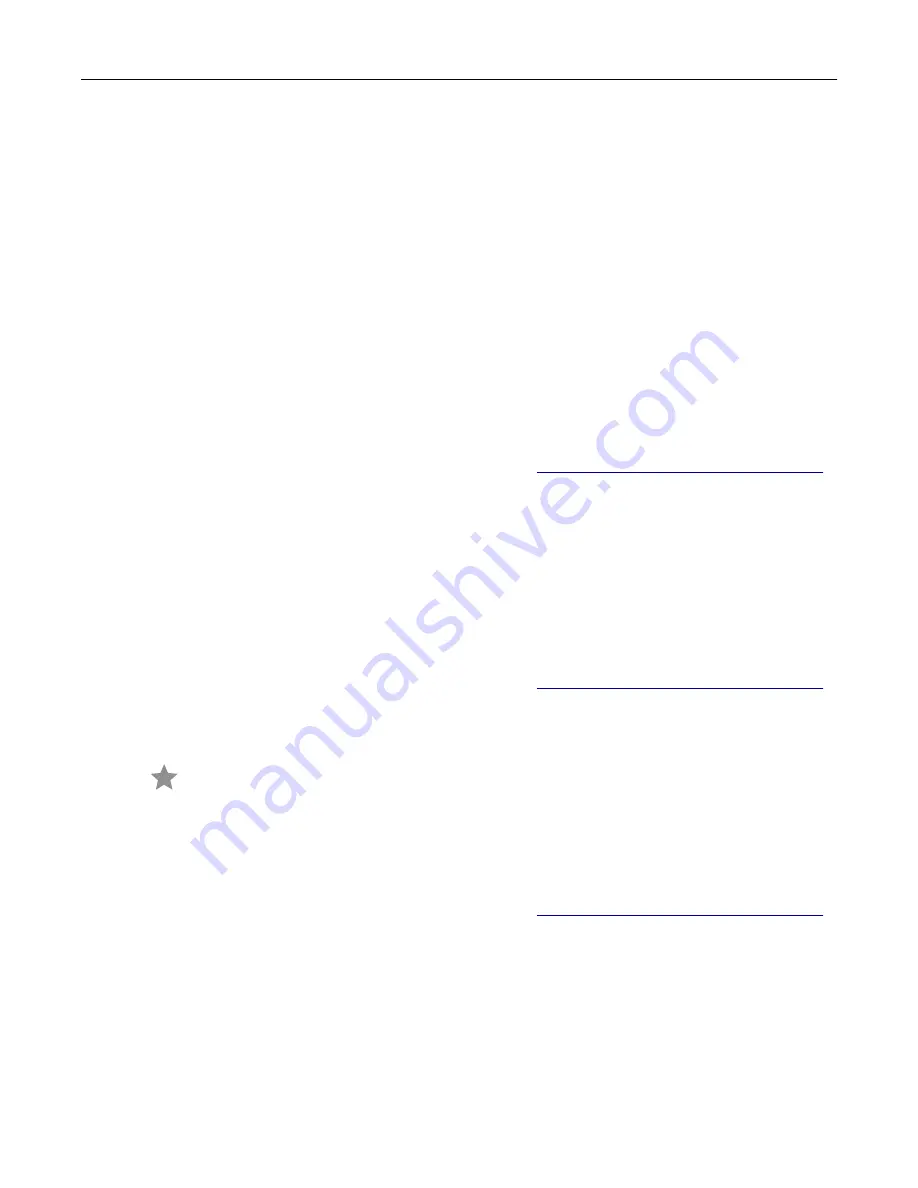
3
Click
Fax
>
Enable fax
>
Always display settings prior to faxing
, and then enter the recipient number.
If necessary, configure other fax settings.
4
Send the fax.
For Macintosh users
1
With a document open, choose
File
>
.
2
Select the printer that has
‑
Fax
added after its name.
3
In the To field, enter the recipient number.
If necessary, configure other fax settings.
4
Send the fax.
Scheduling a fax
Note:
Make sure that fax is configured. For more information, see
“Setting up the printer to fax” on page 24
1
Load an original document into the ADF tray or on the scanner glass.
2
From the home screen, touch
Fax
>
To
> enter the fax number >
Done
.
3
Touch
Send Time
, configure the date and time, and then touch
OK
.
4
Send the fax.
Creating a fax destination shortcut
Note:
Make sure that fax is configured. For more information, see
“Setting up the printer to fax” on page 24
1
From the home screen, touch
Fax
>
To
.
2
Enter the recipient number, and then touch
Done
.
3
Touch
.
4
Create a shortcut.
Changing the fax resolution
Note:
Make sure that fax is configured. For more information, see
“Setting up the printer to fax” on page 24
1
Load an original document into the ADF tray or on the scanner glass.
2
From the home screen, touch
Fax
, and then enter the needed information.
3
Touch
Resolution
, and then adjust the setting.
4
Send the fax.
Fax
67
Summary of Contents for XC2326
Page 149: ...2 Remove the used ADF tray 3 Unpack the new ADF tray Maintain the printer 149 ...
Page 205: ...2 Lower the scanner Troubleshoot a problem 205 ...
Page 208: ... Below the fuser area Duplex unit 3 Close the door Troubleshoot a problem 208 ...
Page 254: ...Wi Fi Protected Setup wireless network 50 Index 254 ...






























