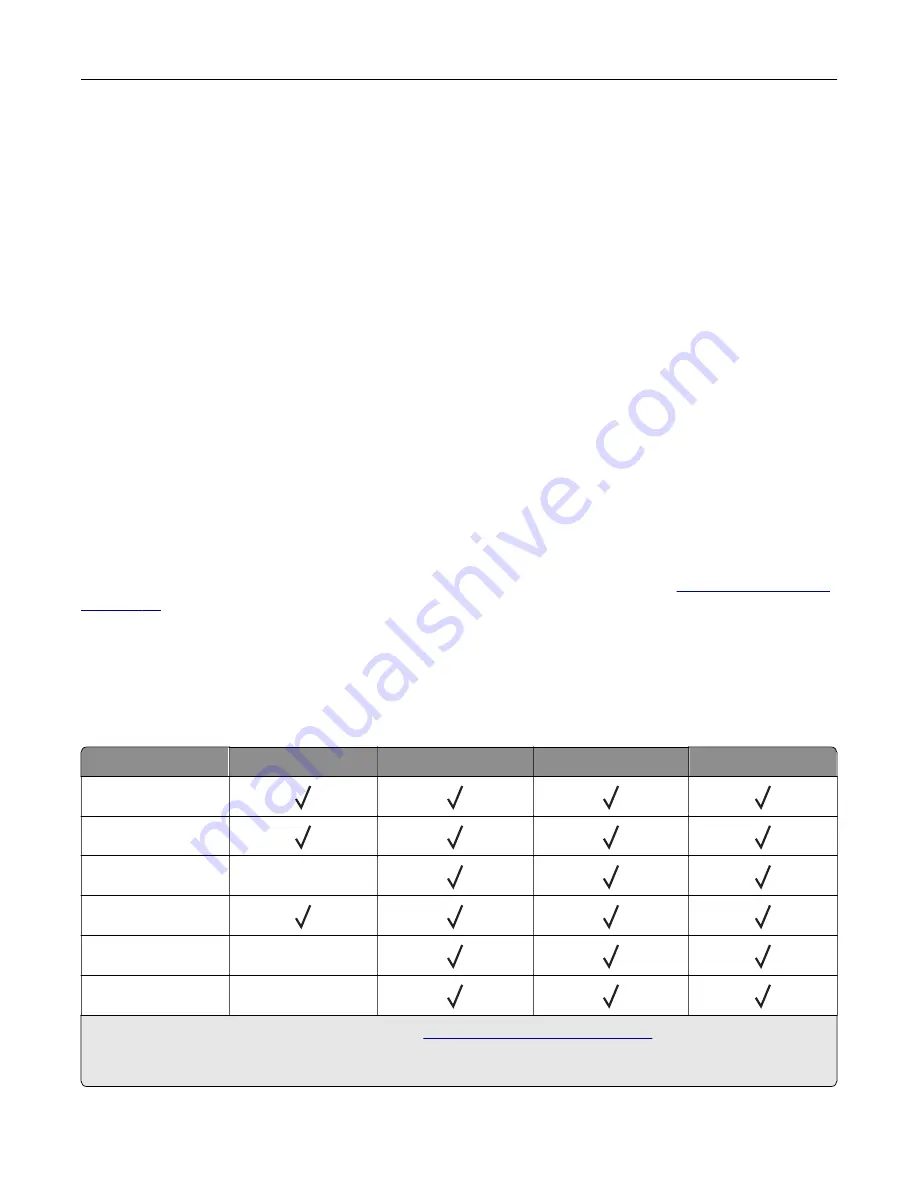
•
For SMB, type the network folder address. For example,
myServer/myShare/myFile.pdf
. Type the
network domain name.
•
If necessary, select the Authentication type for FTP and SMB.
To limit access to the bookmark, enter a PIN.
Note:
The application supports the following file types: PDF, JPEG, TIFF, and HTML-based web pages.
Other file types such as DOCX and XLXS are supported in some printer models.
4
Click
Save
.
Creating folders
1
Open a web browser, and then type the printer IP address in the address field.
Notes:
•
View the printer IP address on the printer home screen. The IP address appears as four sets of
numbers separated by periods, such as 123.123.123.123.
•
If you are using a proxy server, then temporarily disable it to load the web page correctly.
2
Click
Bookmarks
>
Add Folder
, and then type a folder name.
Note:
To limit access to the folder, enter a PIN.
3
Click
Save
.
Note:
You can create folders or bookmarks inside a folder. To create a bookmark, see
Setting up the printer to fax
Supported fax
Printer model
Analog fax
etherFAX
1
Fax server
Fax over IP (FoIP)
2
CX331adwe
CX431adw
CX431dw
X
MC3224adwe
MC3224dwe
X
MC3224i
X
1
Needs a subscription. For more information, go to
https://www.etherfax.net/lexmark
you purchased the printer.
2
Needs an installed license bundle. For more information, contact the place where you purchased the printer.
Set up, install, and configure
24
Summary of Contents for XC2326
Page 149: ...2 Remove the used ADF tray 3 Unpack the new ADF tray Maintain the printer 149 ...
Page 205: ...2 Lower the scanner Troubleshoot a problem 205 ...
Page 208: ... Below the fuser area Duplex unit 3 Close the door Troubleshoot a problem 208 ...
Page 254: ...Wi Fi Protected Setup wireless network 50 Index 254 ...






























