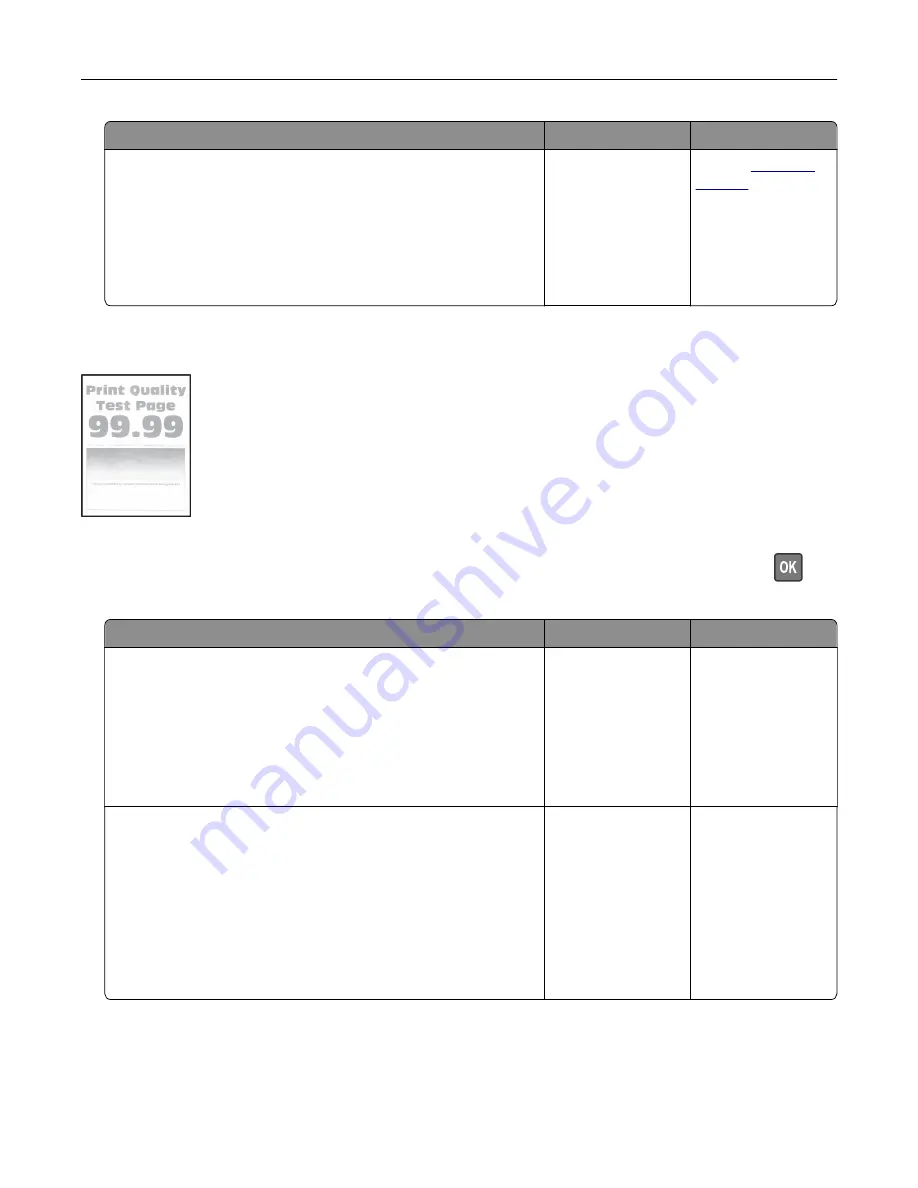
Action
Yes
No
Step 3
a
Depending on your operating system, specify the paper size
from the Printing Preferences or Print dialog.
Note:
Make sure that the setting matches the paper loaded.
b
Print the document.
Are the margins correct?
The problem is
solved.
Contact
Light print
Note:
Before solving the problem, print the Print Quality Test Pages. From the control panel, navigate to
Settings
>
Troubleshooting
>
Print Quality Test Pages
. For non-touch-screen printer models, press
to
navigate through the settings.
Action
Yes
No
Step 1
a
Perform Color Adjust.
From the control panel, navigate to:
Settings
>
>
Quality
>
Advanced Imaging
>
Color Adjust
.
b
Print the document.
Is the print light?
Go to step 2.
The problem is
solved.
Step 2
a
Depending on your operating system, increase toner darkness
from the Printing Preferences or Print dialog.
Note:
You can also change the setting on the printer control
panel. Navigate to
Settings
>
>
Quality
>
Toner
Darkness
.
b
Print the document.
Is the print light?
Go to step 3.
The problem is
solved.
Troubleshoot a problem
173
Summary of Contents for XC2326
Page 149: ...2 Remove the used ADF tray 3 Unpack the new ADF tray Maintain the printer 149 ...
Page 205: ...2 Lower the scanner Troubleshoot a problem 205 ...
Page 208: ... Below the fuser area Duplex unit 3 Close the door Troubleshoot a problem 208 ...
Page 254: ...Wi Fi Protected Setup wireless network 50 Index 254 ...






























