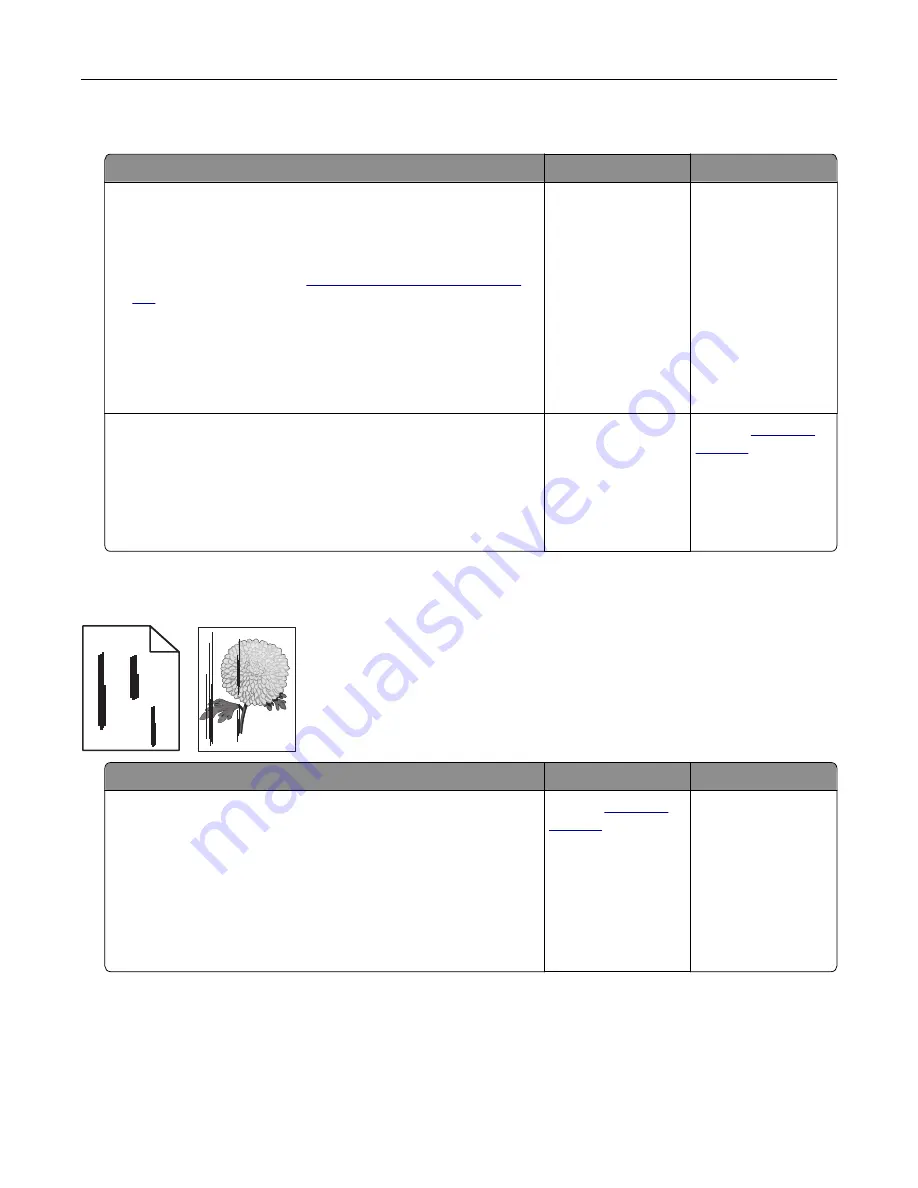
Poor copy quality
Action
Yes
No
Step 1
a
Clean the scanner glass and the ADF glass with a damp, soft,
lint
‑
free cloth. If your printer has a second ADF glass inside the
ADF, then also clean that glass.
For more information, see
“Cleaning the scanner” on page
.
b
Make sure that the document or photo is loaded facedown on
the upper left corner of the scanner glass.
c
Copy the document or photo.
Is the copy quality satisfactory?
The problem is
solved.
Go to step 2.
Step 2
a
Check the quality of the original document or photo.
b
Adjust the scan quality settings.
c
Copy the document or photo.
Is the copy quality satisfactory?
The problem is
solved.
Contact
Vertical dark streaks on output when scanning from the ADF
ABCDE
ABCDE
ABCDE
Leading edge
Trailing edge
Action
Yes
No
a
Open the scanner cover.
b
Using a damp, soft, lint
‑
free cloth, wipe the ADF glass pad.
Note:
In some printer models, this location has an ADF glass
instead of a pad.
c
Close the scanner cover.
d
Scan the document.
Do vertical streaks appear on scanned documents?
Contact
The problem is
solved.
Troubleshoot a problem
222
Summary of Contents for XC2326
Page 149: ...2 Remove the used ADF tray 3 Unpack the new ADF tray Maintain the printer 149 ...
Page 205: ...2 Lower the scanner Troubleshoot a problem 205 ...
Page 208: ... Below the fuser area Duplex unit 3 Close the door Troubleshoot a problem 208 ...
Page 254: ...Wi Fi Protected Setup wireless network 50 Index 254 ...






























