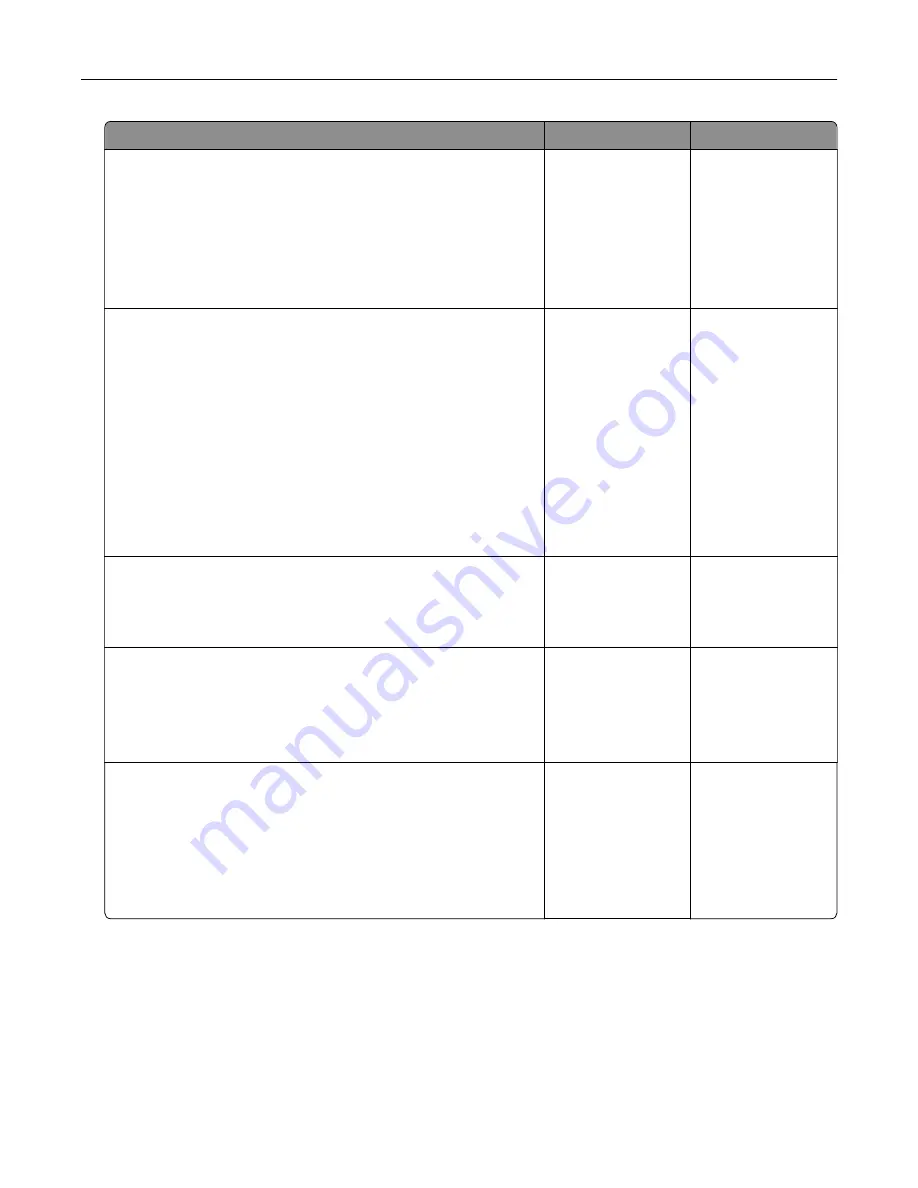
Action
Yes
No
Step 3
a
Turn off Color Saver.
From the control panel, navigate to:
Settings
>
>
Quality
>
Color Saver
.
b
Print the document.
Is the print light?
Go to step 4.
The problem is
solved.
Step 4
a
Depending on your operating system, specify the paper type
from the Printing Preferences or Print dialog.
Notes:
•
Make sure that the setting matches the paper loaded.
•
You can also change the setting on the printer control
panel. Navigate to
Settings
>
Paper
>
Tray Configuration
>
Paper Size/Type
.
b
Print the document.
Is the print light?
Go to step 5.
The problem is
solved.
Step 5
Check if paper has texture or rough finishes.
Are you printing on textured or rough paper?
Go to step 6.
Go to step 7.
Step 6
a
Replace textured or rough paper with plain paper.
b
Print the document.
Is the print light?
Go to step 7.
The problem is
solved.
Step 7
a
Load paper from a fresh package.
Note:
Paper absorbs moisture due to high humidity. Store
paper in its original wrapper until you are ready to use it.
b
Print the document.
Is the print light?
Go to step 8.
The problem is
solved.
Troubleshoot a problem
174
Summary of Contents for XC2326
Page 149: ...2 Remove the used ADF tray 3 Unpack the new ADF tray Maintain the printer 149 ...
Page 205: ...2 Lower the scanner Troubleshoot a problem 205 ...
Page 208: ... Below the fuser area Duplex unit 3 Close the door Troubleshoot a problem 208 ...
Page 254: ...Wi Fi Protected Setup wireless network 50 Index 254 ...






























