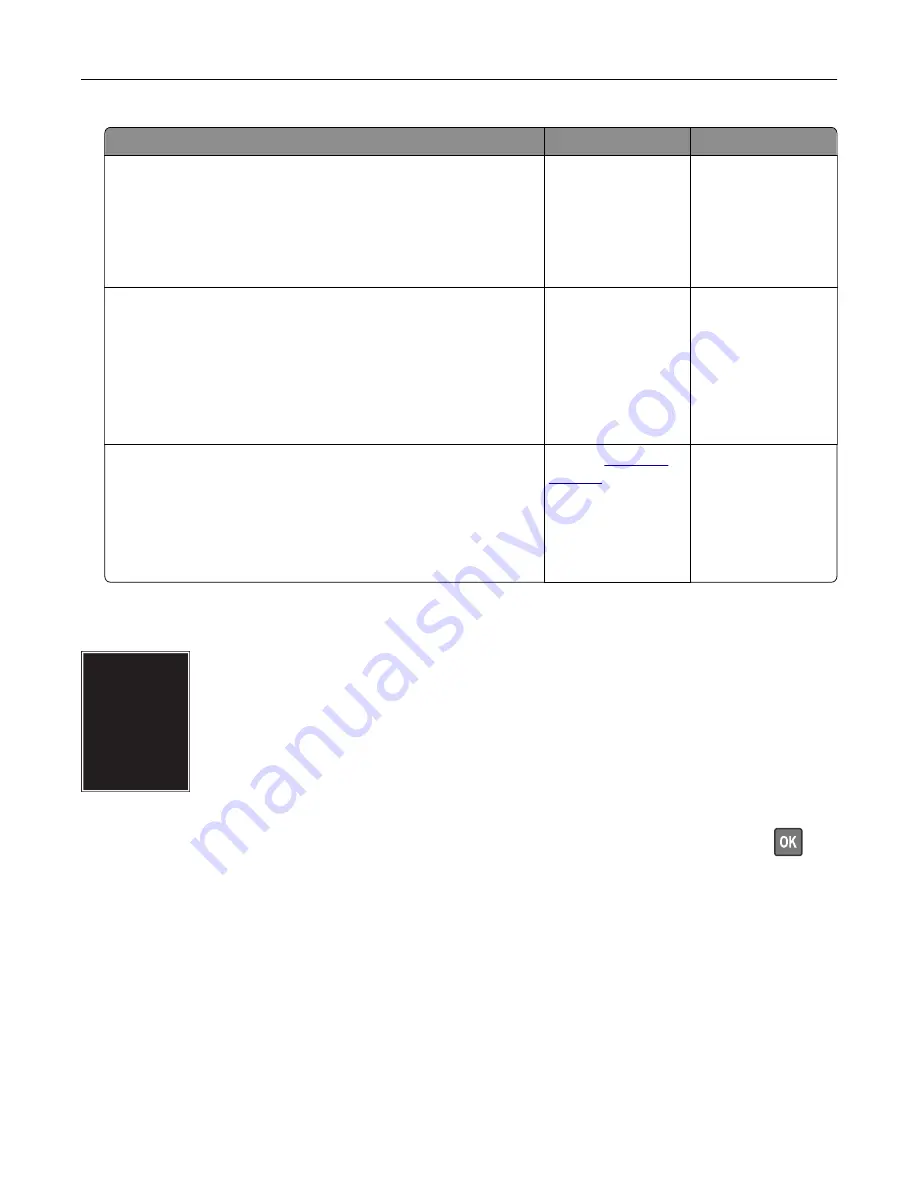
Action
Yes
No
Step 1
a
Adjust the paper guides in the tray to the correct position for
the paper loaded.
b
Print the document.
Is the print crooked or skewed?
Go to step 2.
The problem is
solved.
Step 2
a
Load paper from a fresh package.
Note:
Paper absorbs moisture due to high humidity. Store
paper in its original wrapper until you are ready to use it.
b
Print the document.
Is the print crooked or skewed?
Go to step 3.
The problem is
solved.
Step 3
a
Check if the paper loaded is supported.
Note:
If paper is not supported, then load a supported paper.
b
Print the document.
Is the print crooked or skewed?
Contact
The problem is
solved.
Solid color or black images
Note:
Before solving the problem, print the Print Quality Test Pages. From the control panel, navigate to
Settings
>
Troubleshooting
>
Print Quality Test Pages
. For non-touch-screen printer models, press
to
navigate through the settings.
Troubleshoot a problem
179
Summary of Contents for XC2326
Page 149: ...2 Remove the used ADF tray 3 Unpack the new ADF tray Maintain the printer 149 ...
Page 205: ...2 Lower the scanner Troubleshoot a problem 205 ...
Page 208: ... Below the fuser area Duplex unit 3 Close the door Troubleshoot a problem 208 ...
Page 254: ...Wi Fi Protected Setup wireless network 50 Index 254 ...






























