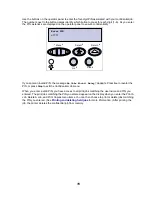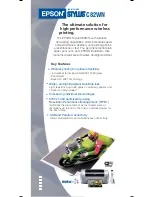8
2
Using the operator panel
This section contains information about understanding the operator panel, changing printer settings,
and understanding operator panel menus.
You can change most printer settings from your software application or printer driver. Settings you
change from the application or printer driver apply only to the job you are preparing to send to the
printer.
Changes made to printer settings from a software application override changes made from the printer
operator panel.
If you cannot change a setting from your application, use the printer operator panel or the remote
operator panel available from MarkVision™. Changing a printer setting from the printer operator panel
or from MarkVision makes that setting the user default.
Understanding the operator panel
The printer operator panel has a 2-line by 16-character liquid crystal display (LCD), five buttons, and
one indicator light.
Indicator light
The indicator light gives information about the status of your printer. If the light is:
•
Off, the printer is off
•
On, the printer is on, but idle
•
Blinking, the printer is on and is busy
LCD
Light
1
Menu
2
Select
3
Return
4
Go
5
Stop
6
Summary of Contents for Optra T522
Page 1: ...www lexmark com User s Reference May 2001 Lexmark T522 ...
Page 2: ......
Page 8: ...vi ...
Page 214: ...212 ...